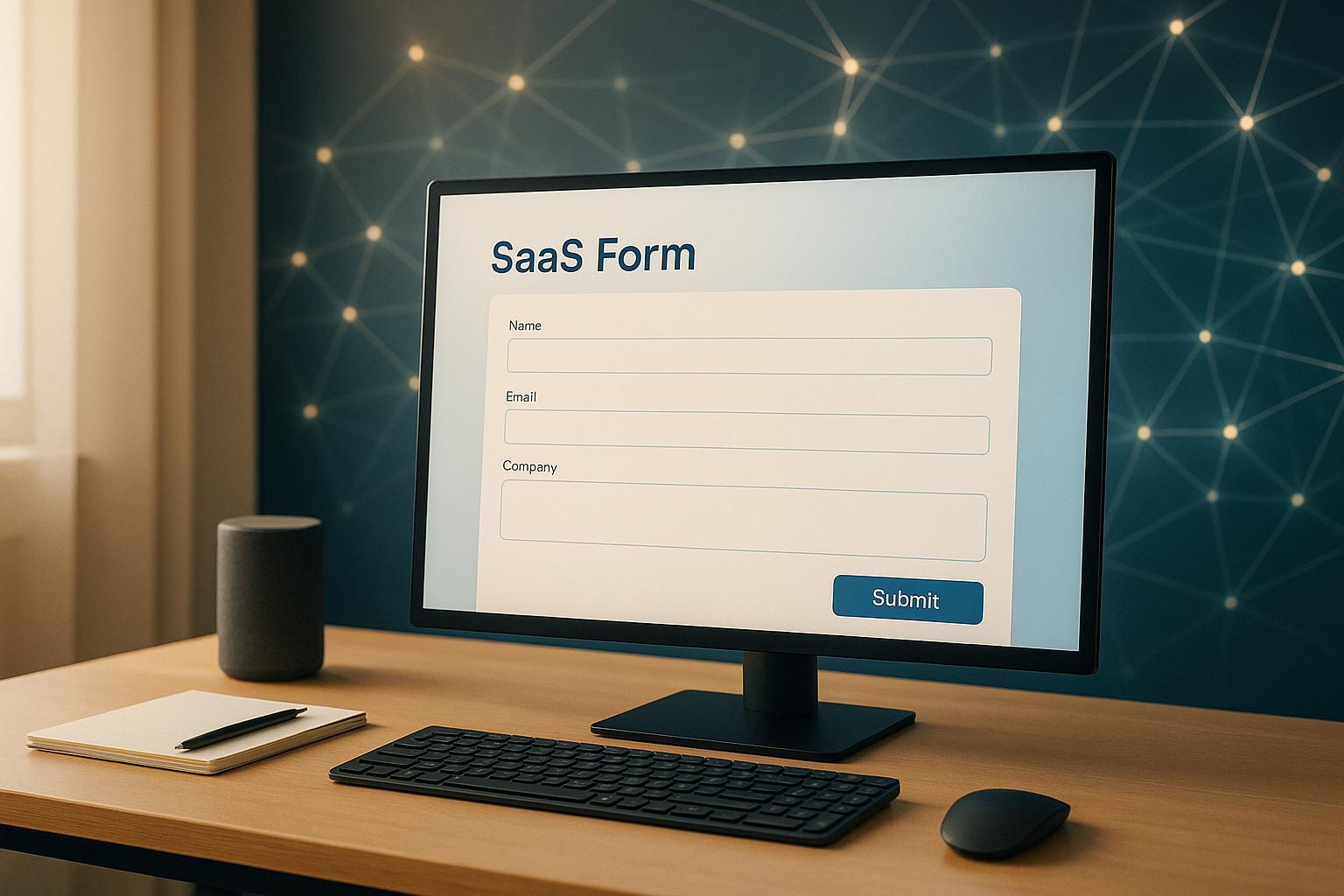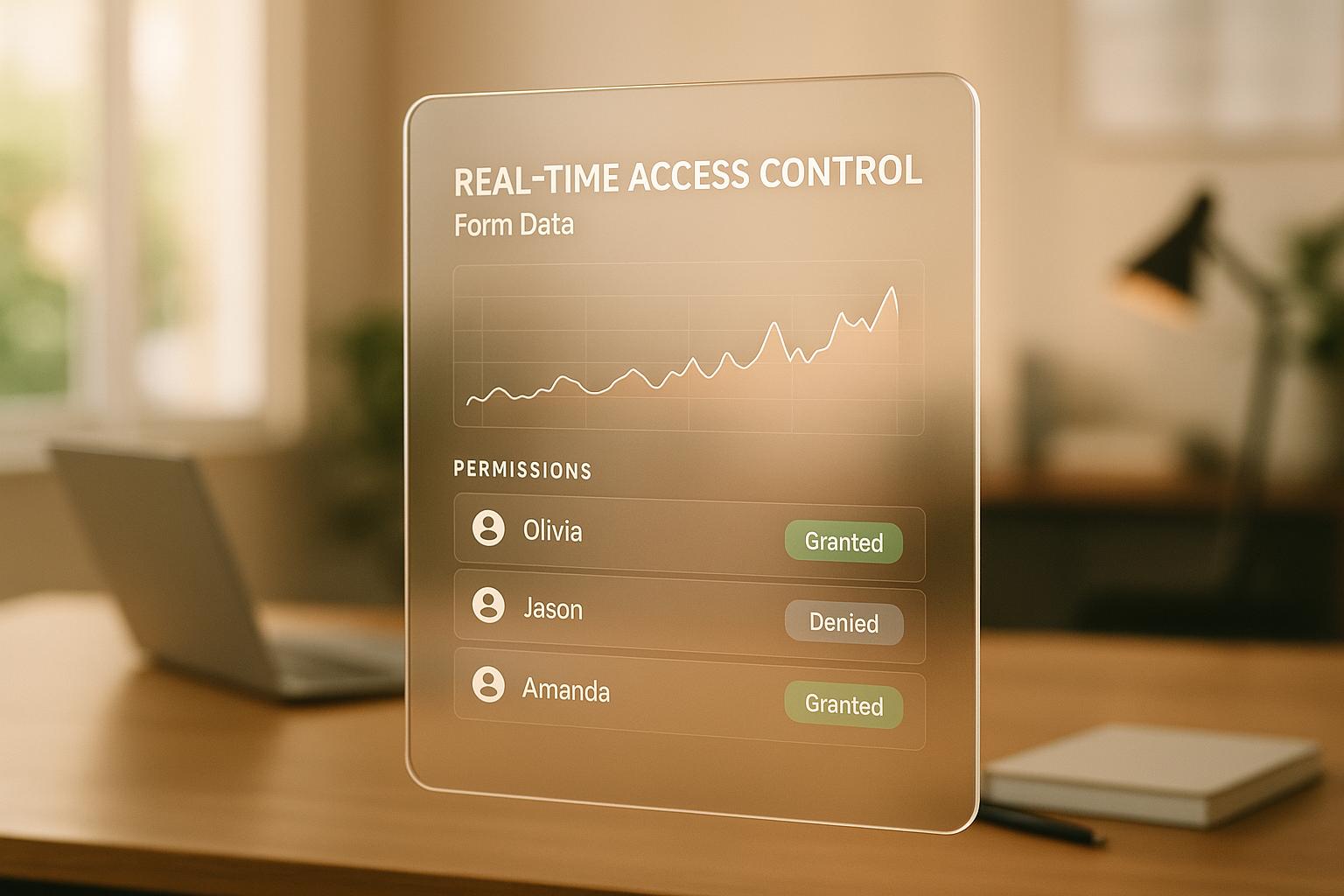Common ARIA Mistakes in Forms and Fixes
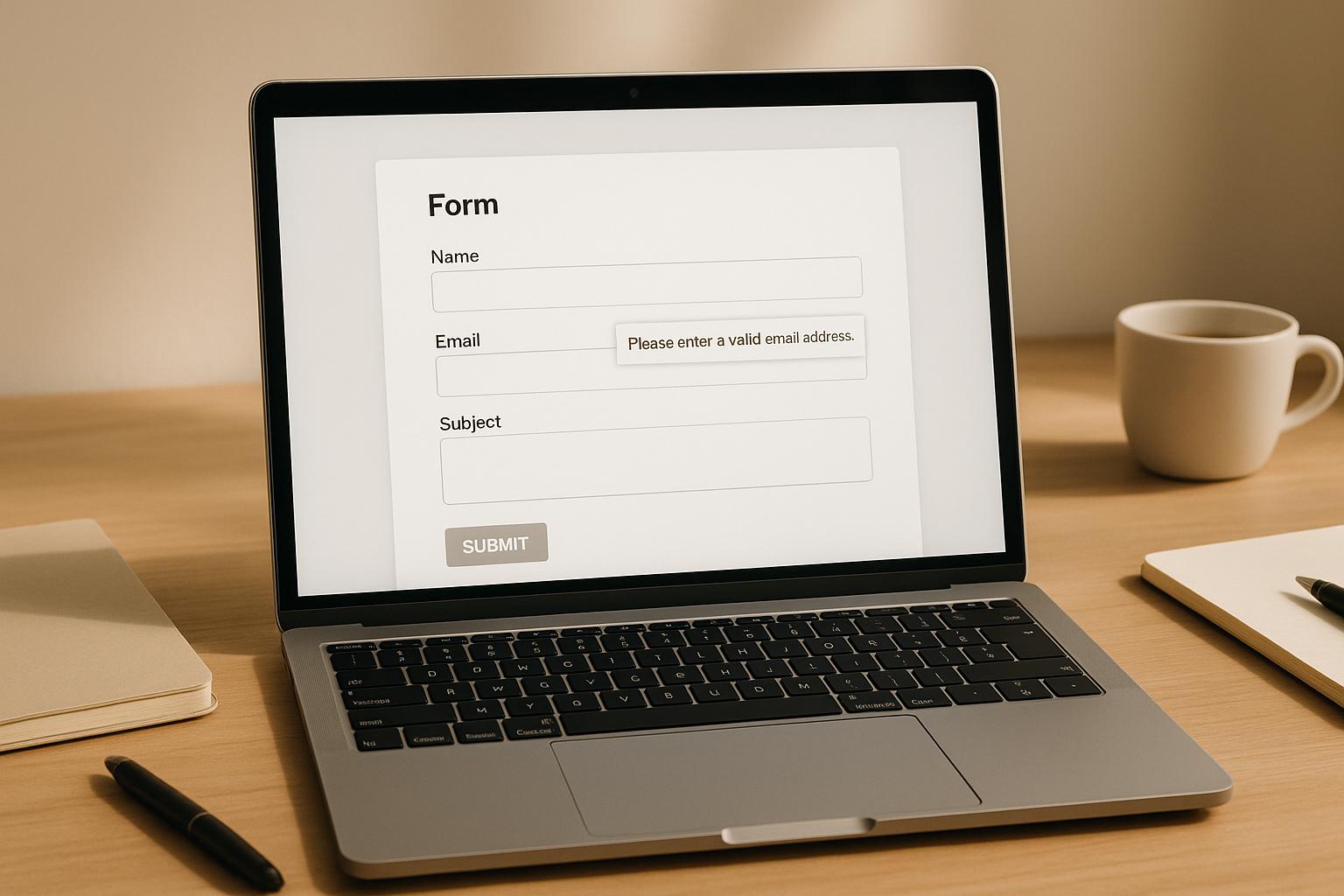
Many web forms misuse ARIA attributes, leading to 41% more accessibility errors compared to forms without ARIA. This article highlights common ARIA mistakes and how to fix them, ensuring better accessibility for users with disabilities.
Key Mistakes:
- Replacing visible labels with ARIA labels - Causes confusion for users relying on visible text.
-
Syntax errors - Typos or incorrect capitalization (e.g.,
aria-labeledbyvs.aria-labelledby) break functionality. - Broken ID references - Missing or incorrect IDs disrupt screen readers.
Fixes:
- Match ARIA labels with visible text - Ensure consistency for all users.
- Validate ARIA syntax - Use tools like Axe DevTools or manual testing.
- Fix ID references - Double-check IDs and keep referenced elements in the DOM.
Tools to Help:
| Tool | Function | Features |
|---|---|---|
| Axe DevTools Linter | Code validation | Checks ARIA syntax in IDEs and pipelines |
| Siteimprove Checker | Real-time testing | Tests forms, even behind logins |
| Silktide Toolbar | Comprehensive scanning | Runs 200+ WCAG checks, including ARIA |
By focusing on native HTML first and using ARIA sparingly, you can create forms that are accessible, functional, and user-friendly. Start testing today with screen readers like NVDA or VoiceOver to ensure a seamless experience for everyone.
How to make accessible forms - with lots of examples!
Top ARIA Form Mistakes That Hurt Accessibility
Deque identified over 7,000 ARIA-related issues in the past two years. Below, we break down some common mistakes and how to address them.
Using ARIA Labels Instead of Visible Text
Replacing visible labels with the aria-label attribute can cause a disconnect between what screen readers announce and what users see, violating WCAG 2.5.3 Label in Name guidelines. For example:
<button aria-label="Submit application form">Send</button>
In this case, screen reader users hear "Submit application form", but visual users only see "Send." This mismatch creates confusion, especially for speech input users who depend on visible text. To ensure accessibility, the visible text and the accessible name should match.
ARIA Syntax and Case Errors
Even small syntax mistakes can disable critical accessibility features, even if the form seems to work visually. Common errors include:
-
Misspelled attributes, like
aria-labeledbyinstead ofaria-labelledby -
Incorrect capitalization, such as
ARIA-LABELinstead ofaria-label - Using invalid or undefined roles and states
While automated tools can catch some of these issues, they only detect about 20–25%. Manual testing and thorough code reviews are crucial for catching the rest.
Broken ARIA ID References
When aria-labelledby or aria-describedby attributes point to missing or incorrect IDs, users relying on screen readers lose access to important context, like error messages or field descriptions. These broken references often result from typos, duplicate IDs, dynamic DOM changes, or missing elements.
The WebAIM Million project revealed that pages using ARIA had 41% more accessibility errors than those without it. This highlights a hard truth: poorly implemented ARIA can cause more harm than not using ARIA at all.
How to Fix Common ARIA Form Issues
Let's dive into practical solutions to address the common mistakes in ARIA implementation for forms. These fixes will help ensure better accessibility and a smoother user experience.
Adding ARIA to Support Visible Labels
ARIA should work alongside visible text, not replace it. The accessible name must include the visible label so it corresponds to what users see on the screen.
For links and buttons, start the ARIA label with the visible text, then add any necessary clarification:
<a href="/article" aria-label="Learn about accessibility">Read more</a>
Alternatively, you can use aria-labelledby for a more dynamic approach:
<a href="/article" aria-labelledby="read-more article-heading">Read more</a>
<h2 id="article-heading">7 Ways to Improve Form Accessibility</h2>
For input fields requiring additional context, use aria-describedby to point to supplementary details without overriding the visible label:
<label for="password">Password</label>
<input type="password" id="password" aria-describedby="password-requirements">
<span id="password-requirements">Must be at least 8 characters with one number</span>
After adding ARIA attributes, validate your syntax using accessibility tools.
Tools to Check ARIA Syntax
Using the right tools is essential to catch ARIA syntax errors. Here are some popular options:
| Tool | Primary Function | Key Features |
|---|---|---|
| Axe DevTools Linter | Code validation | Checks React, Vue, Angular, HTML, and Markdown files directly in your IDE or CI/CD pipelines |
| Siteimprove Checker | Real-time testing | Evaluates password-protected pages and multi-step forms |
| Silktide Toolbar | Comprehensive scanning | Performs 200+ WCAG checks, including ARIA validation |
Keep in mind, automated tools can only identify about 30–40% of accessibility issues. Pair these tools with manual testing using screen readers like NVDA, JAWS, or VoiceOver to catch what automation might miss.
Once your syntax is validated, focus on managing dynamic content and ARIA ID references.
Managing ARIA IDs and References
Broken ARIA references can disrupt accessibility. Here's how to avoid them:
-
Double-check IDs - Ensure
aria-labelledbyandaria-describedbyattributes reference valid, case-sensitive IDs. - Handle dynamic content carefully - Keep referenced elements in the DOM, even if they’re hidden. For example:
<input
type="email"
id="email"
aria-describedby="email-error"
>
<div id="email-error" role="alert">
Please enter a valid email address
</div>
- Use unique IDs - Assign distinct IDs to form elements and their labels to prevent conflicts.
sbb-itb-5f36581
Reform's Built-in ARIA Support

Creating accessible forms requires careful ARIA (Accessible Rich Internet Applications) implementation, and Reform takes the hassle out of this process. With built-in features, it ensures ARIA labels and attributes are correctly assigned, making forms more inclusive by default.
Automatic ARIA Label Management
Reform simplifies the assignment of ARIA attributes for required fields. Here's an example of how it works:
<label for="email">Email Address</label>
<input
type="email"
id="email"
aria-required="true"
aria-invalid="false"
aria-describedby="email-help"
>
<span id="email-help">We'll never share your email with anyone else</span>
This automated approach ensures that fields are properly labeled and described, reducing the need for manual configuration. It’s a key feature in Reform’s accessible form toolkit.
Pre-Built Accessible Form Components
In addition to automatic ARIA label handling, Reform provides a range of pre-built form elements designed for accessibility, including:
- Text inputs with ARIA labels and built-in validation
- File upload components featuring progress updates for screen readers
- Multi-step forms with clear indicators for navigation
- Conditional fields that dynamically manage focus
- Select menus tailored for smooth interaction with assistive technologies
These components are crafted to work seamlessly with assistive tools while maintaining a polished, consistent look across your forms. Reform ensures accessibility without compromising functionality or design.
Conclusion: Making Forms More Accessible with ARIA
Implementing ARIA is a key step in ensuring web forms are accessible to all users. According to a WebAIM analysis, a staggering 98.1% of web pages contain at least one WCAG 2.0 failure.
To create effective accessible forms, it's essential to strike the right balance between using native HTML elements and incorporating ARIA where it’s genuinely needed. Start with native HTML for its built-in accessibility features, and use ARIA sparingly to enhance functionality and keyboard navigation.
Testing is equally important. Automated tools like axe DevTools can help identify ARIA syntax issues early, but don’t stop there - test your forms with a variety of screen readers to ensure they’re easy to use for everyone.
Accessible forms aren’t just about compliance; they directly impact user engagement and conversions. Studies show that 71% of users with disabilities will leave a website if it’s hard to navigate, while 82% are willing to spend more on sites that are accessible. By prioritizing precise ARIA implementation, you can build forms that are inclusive, functional, and appealing to all users.
FAQs
How can I make sure ARIA labels match visible text for better accessibility?
To make content accessible, the text in ARIA labels must match the visible text exactly, including the order of words. This consistency ensures that assistive technologies can interpret the content accurately, aligning with accessibility standards.
When visible text already serves as a label, skip using aria-label. Instead, opt for aria-labelledby to directly reference the visible label. This method enhances usability and complies with guidelines like WCAG Success Criterion 2.5.3, which focuses on maintaining consistency between visible and accessible names.
What are the best tools to check ARIA syntax and ensure my forms are accessible?
To make sure your forms are accessible and your ARIA syntax is on point, try using these tools:
- WAVE: This web accessibility tool highlights issues directly on your page, making it simple to identify and address problems.
- W3C Validator: It checks your HTML for errors, including ARIA-related ones, to confirm your code aligns with accessibility standards.
- Siteimprove Accessibility Checker: A browser extension that evaluates your web pages and offers practical tips for improving accessibility.
These tools are straightforward to use and can help you catch and fix common ARIA errors, ensuring your forms are easier to use for everyone.
Why should developers use native HTML elements instead of ARIA attributes when designing forms?
Using native HTML elements in form design is crucial because they provide built-in accessibility and consistency. Elements like <button> and <input> come with default semantics, keyboard functionality, and predictable behavior across different browsers and assistive technologies. These features make them reliable and easier to work with.
On the other hand, relying on ARIA attributes often means additional coding to replicate these built-in behaviors, which can lead to mistakes. In fact, research indicates that pages using ARIA attributes can sometimes introduce more accessibility problems than they solve. By sticking to native elements, developers can ensure forms are more intuitive, accessible, and user-friendly for everyone.
Related posts
Get new content delivered straight to your inbox

The Response
Updates on the Reform platform, insights on optimizing conversion rates, and tips to craft forms that convert.
Drive real results with form optimizations
Tested across hundreds of experiments, our strategies deliver a 215% lift in qualified leads for B2B and SaaS companies.