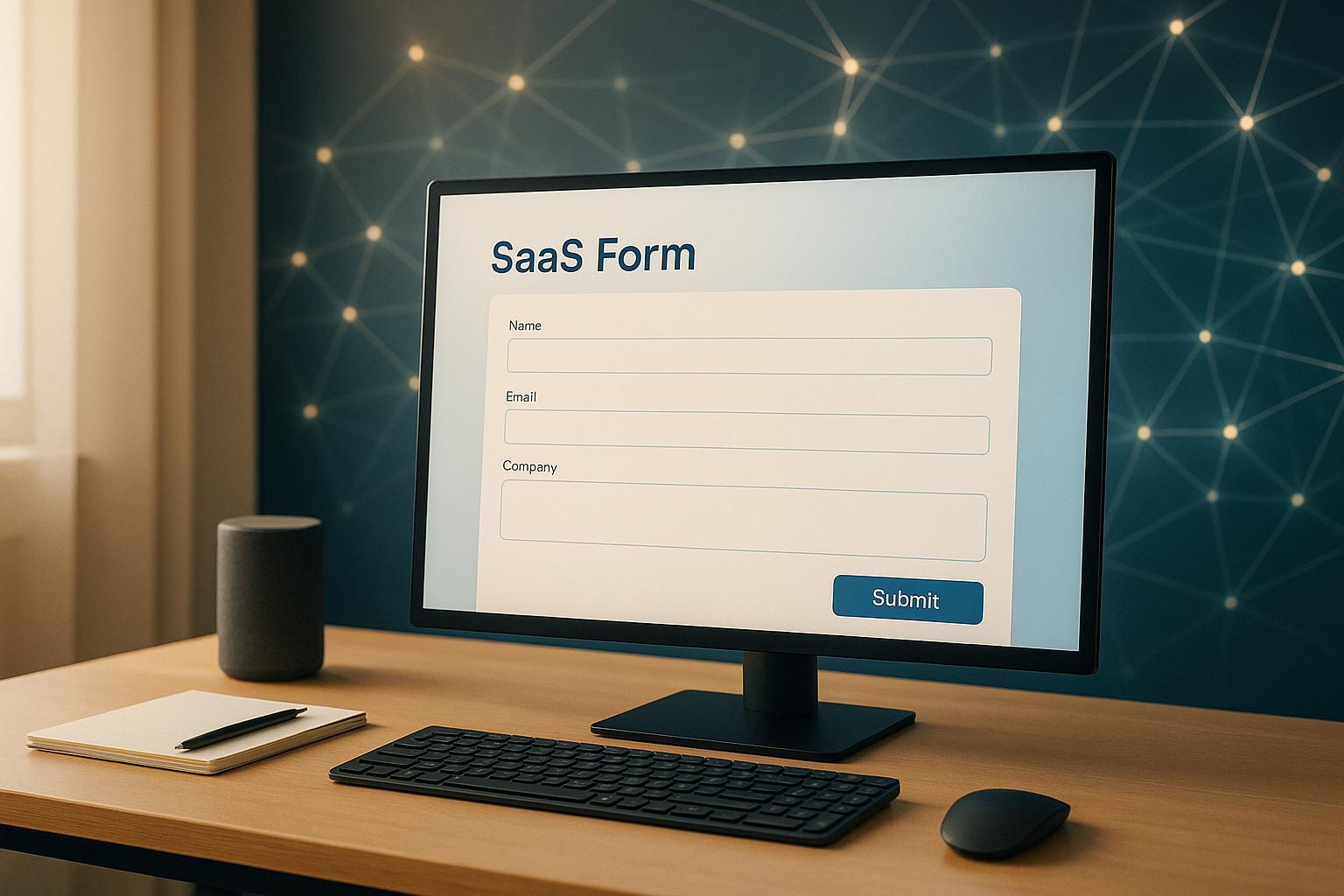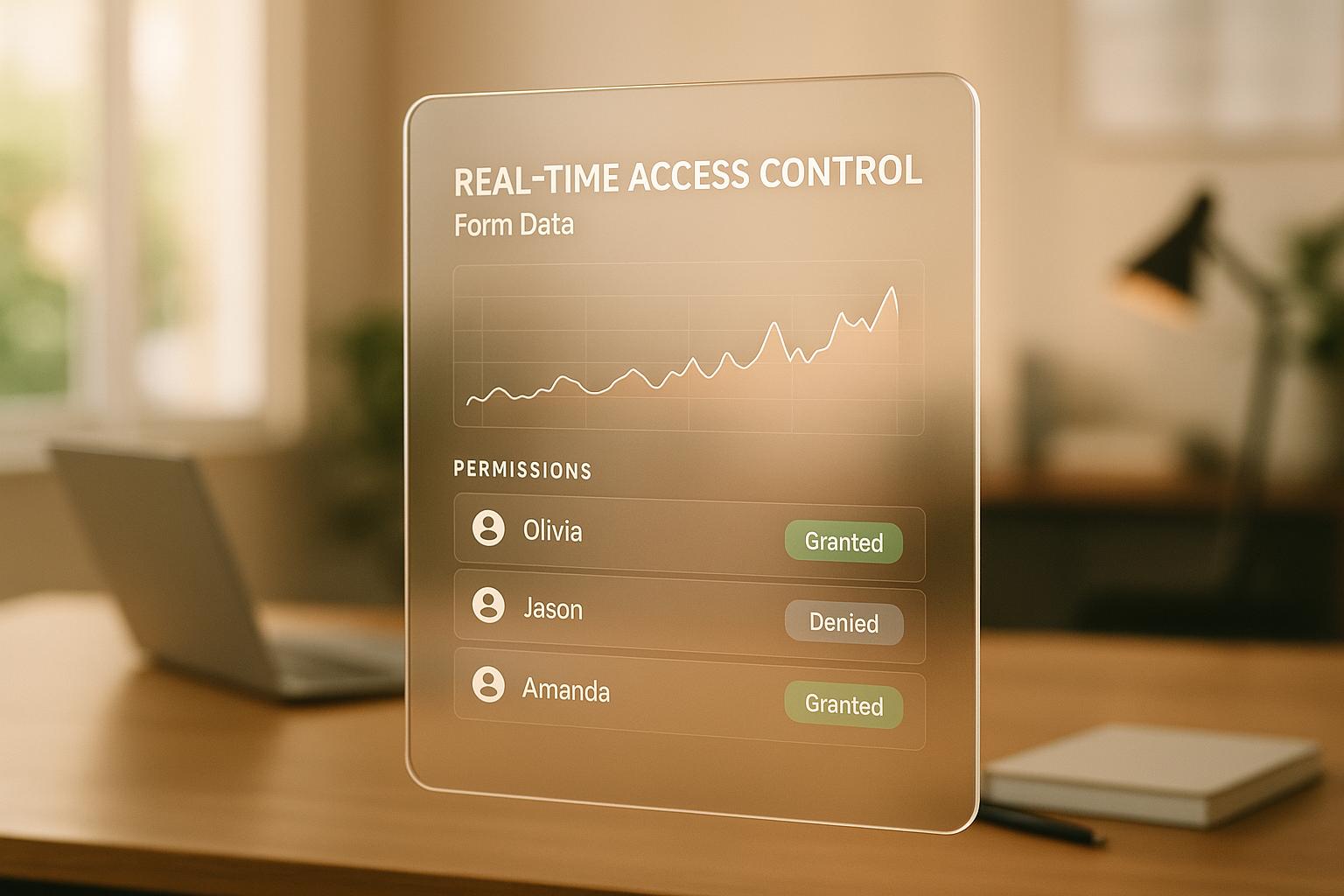How to Debug HubSpot Form Field Mapping
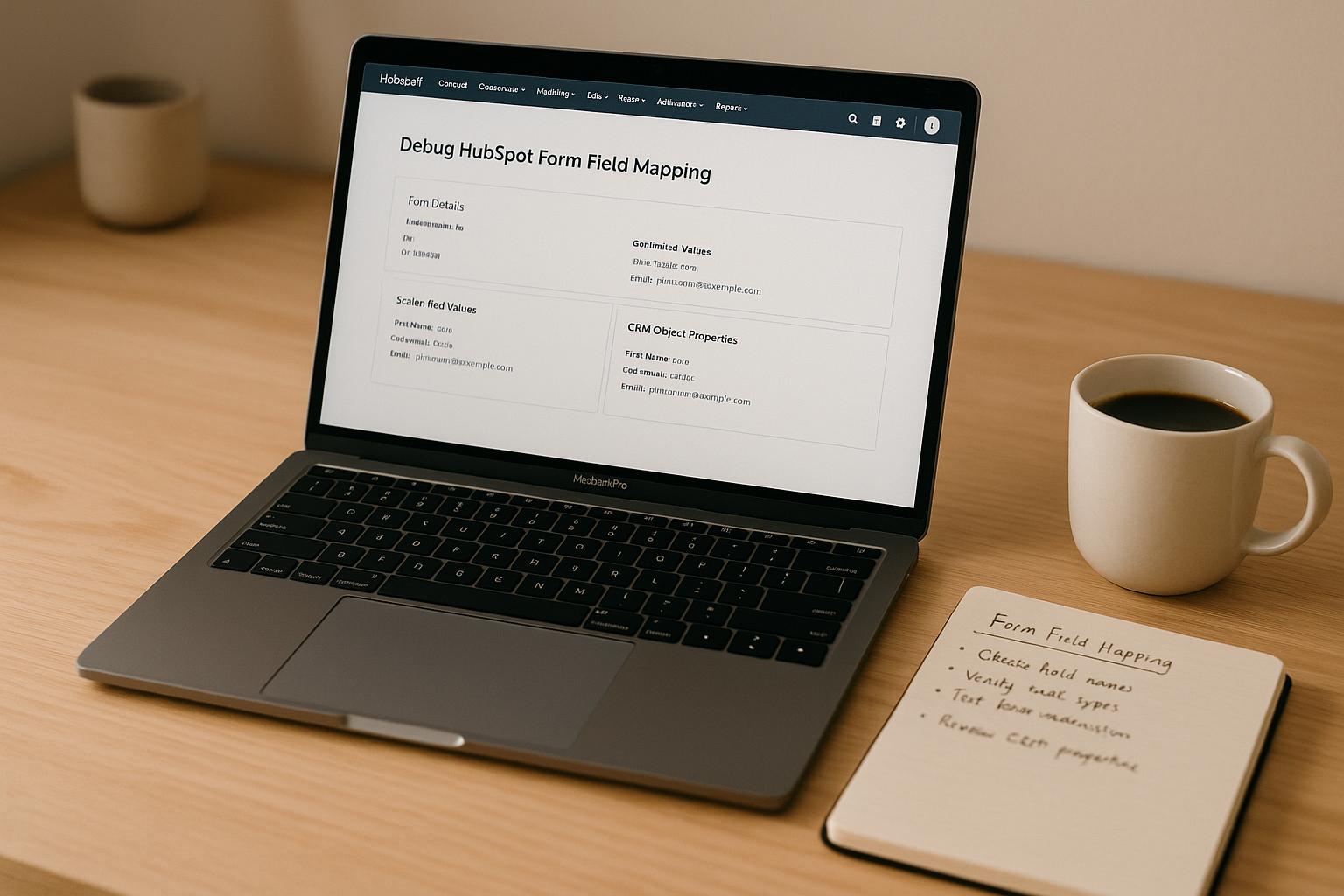
Debugging HubSpot form field mapping ensures your data flows correctly into the CRM. When errors occur, they can result in missing data, incorrect field updates, or broken workflows. Here's how to identify and fix these issues:
-
Common Issues:
- Missing or misaligned field names (e.g., "email" vs. "user_email").
- Data type mismatches (e.g., text mapped to a numeric property).
- Unexpected new properties created in HubSpot.
- Prefill failures when URL parameters don't match field names.
-
How to Spot Errors:
- Check submission logs for errors like "field not mapped."
- Review contact property histories for missing updates.
- Look for unexpected new properties in your HubSpot settings.
- Use browser developer tools to inspect form HTML and ensure field names align with HubSpot's property names (e.g., "0-2/annualrevenue" for company revenue).
-
Tools for Debugging:
- Submission Logs: Identify errors in form submissions.
- Developer Tools: Inspect form elements, monitor network requests, and use console logs for tracking data flow.
- Hidden Fields: Test URL parameters and conditional logic.
-
Fixing Issues:
- Correct field names to match HubSpot's internal property names.
- Ensure prefill functionality is enabled and URL parameters match field names.
- For embedded forms, verify cross-domain permissions and alignment with HubSpot properties.
-
Testing:
- Submit test data and verify updates in HubSpot.
- Use tools like Google Tag Manager to validate data flow.
- Regularly review and clean up test submissions to avoid skewed metrics.
Accurate field mapping is critical for reliable data in your CRM. By identifying mapping errors, fixing field identifiers, and testing thoroughly, you can maintain clean, organized records and ensure smooth workflows.
How to Spot Field Mapping Errors
Signs of Field Mapping Problems
Field mapping errors can manifest in various ways, but one of the most obvious signs is missing form submissions. For example, if form submissions fail to create contact records or update existing ones, something is likely wrong with the mapping.
Another red flag is data appearing in the wrong fields or missing entirely from HubSpot records. You might see phone numbers showing up in email fields or notice that company revenue data is absent even though it was entered. Additionally, error messages in the HubSpot interface or form submission logs - like "field not mapped" or "property does not exist" - can indicate mapping problems.
Keep an eye out for unexpected new properties popping up in your HubSpot contact database. When HubSpot can’t link a form field to an existing property, it creates a new one automatically. This can lead to fragmented data, where similar information is scattered across multiple properties.
Another common issue involves data type mismatches. For instance, if a phone number field is mapped as text instead of a number, the data might not sync correctly, potentially causing validation errors.
| Error Sign | Indicators | Impact |
|---|---|---|
| Missing submissions | No contact records created despite form fills | Lost leads and incomplete data |
| Wrong data placement | Phone numbers in email fields, revenue missing | Inaccurate contact profiles |
| Error messages | "Field not mapped" or "property does not exist" | Failed form submissions |
| Unexpected properties | New, unintended contact properties appearing | Data fragmentation and confusion |
Where to Look for Errors in HubSpot
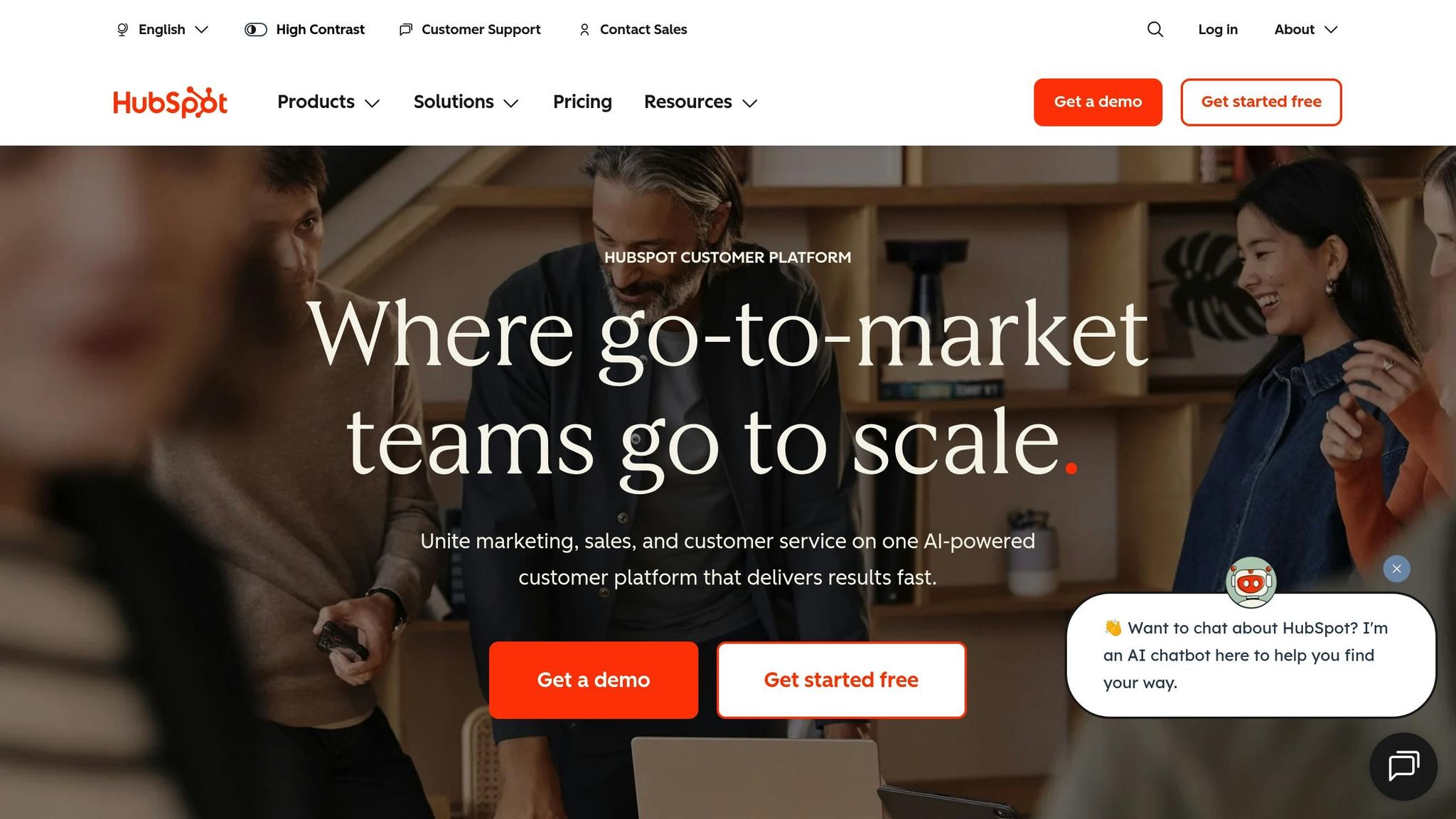
HubSpot offers several tools to help you identify mapping errors. Start with the submission logs. These logs provide detailed records of form entries, including any errors or unmapped fields that might signal an issue. You can find these logs in the "Submissions" tab within your form settings.
Next, check the contact property histories. By reviewing a contact record’s history, you can see whether form submissions are updating the correct fields. If there’s no recent activity despite form fills, a mapping issue may be the culprit.
Use HubSpot’s form analytics to spot broader patterns. For instance, declining submission rates or fields with consistently low completion rates might point to specific mapping problems.
Another helpful area is the contact property list in your HubSpot settings. If you notice new properties that you didn’t intentionally create, it’s likely because HubSpot couldn’t match a form field to an existing property, so it generated a new one automatically.
If these steps don’t reveal the issue, it’s worth inspecting the form’s HTML for potential misconfigurations.
Checking Form HTML and Attributes
To dig deeper, use your browser’s developer tools (usually accessed by pressing F12) to inspect the structure of your form. Right-click on any form field and select "Inspect Element" to view its details.
Pay close attention to each field’s name, ID, and attributes. Ensure that field names match HubSpot’s required format exactly. For example, company fields need to include the prefix "0-2/".
Embedded forms can sometimes introduce additional issues. The form builder might assign field names that don’t align with HubSpot’s expectations, or required attributes might be missing from the embedded code.
Mismatched field names are a common cause of errors. For instance, a field labeled "Annual Revenue" might internally be named "revenue", while HubSpot expects it to be "0-2/annualrevenue" for company properties. Even small discrepancies like these can disrupt the flow of data between your forms and your CRM.
How To Dynamically Pre Populate Form Fields On A Form in Hubspot
Using Developer Tools to Debug Field Mapping
Browser developer tools are a powerful resource for troubleshooting HubSpot form field mapping issues. These tools allow you to dig into your form's code and observe what happens when users submit data. They provide three main debugging functions: inspecting form elements, monitoring network requests, and using console logs to trace data flow. Let’s start by exploring how to inspect form elements to identify mapping issues.
How to Inspect Form Elements
Developer tools make it easy to verify that your form's attributes align with HubSpot's requirements. To open the tools, press F12 or right-click your form and select "Inspect."
When you right-click on a form field and choose "Inspect Element", you'll see the HTML code for that field. Pay close attention to the name and id attributes. These must match HubSpot's internal property names exactly for the mapping to work properly.
For instance, an email field should look like this: <input type="email" name="email" id="email">. Here, the name attribute "email" must align with HubSpot's internal email property. If you see something like name="user_email" instead, you've identified a mismatch that's causing the issue.
For company properties, specific formatting is crucial. These fields often require a prefix like "0-2/" in their internal names when using API integrations or advanced mapping. For example, the company revenue field might need to be named "0-2/annualrevenue" instead of just "revenue."
Additionally, some HubSpot integrations expect specific data attributes or classes to be present on your form fields. If these attributes are missing, your form may fail to map properly without any visible errors.
How to Monitor Network Requests
The Network tab in your developer tools is another useful feature. It shows exactly what data is being sent when someone submits your form, helping you confirm that all field values are correctly transmitted to HubSpot.
Start by opening the Network tab before submitting your form. Then, fill out the form with test data and submit it. Look for XHR or Fetch requests in the network log - these are the requests that send form data to HubSpot.
Click on the relevant request to view its details. In the request payload or form data section, you’ll see the field names and values being sent. This data should match the fields in your form and the test data you entered.
If a field is missing from the payload, the issue likely lies in your form’s HTML or JavaScript. If the field appears but has an incorrect name, you’ll need to adjust the field’s name attribute or create a matching property in HubSpot.
It’s also worth checking HubSpot’s response. Error messages like "property 'custom_field' does not exist" or "invalid email format" can provide valuable hints for resolving the problem.
This method is especially helpful for embedded forms, where you might not have direct control over the code. The Network tab reveals exactly what the embedded form is sending, regardless of how it was generated.
Using Console Logs for Debugging
The Console tab in developer tools is perfect for tracking form data at various stages of submission.
If your form uses custom JavaScript, you can add console.log() statements to monitor field values. For example, you might use console.log($form.find('input[name="email"]').val()) to log the email value being submitted.
For a more comprehensive approach, create a script that logs all field names and values when the form is submitted. This helps ensure all expected fields are present and contain the correct data types.
HubSpot's native forms often include built-in console logs for debugging. When you submit the form, look for messages in the console that start with "HubSpot" or "hs-form." These logs can highlight mapping errors and validation issues.
Console logs are especially useful for forms with conditional logic or dynamic fields. They allow you to track which fields are visible, what values they hold, and whether they’re included in the submission payload.
If you’re working with a team, document your findings by taking screenshots or copying log messages. This makes it easier to collaborate on solutions and provides a clear record of the debugging process.
You can also use console logs to validate data types. For instance, log a phone number field's value along with its JavaScript data type to ensure it’s a string of digits, not an undefined value or a complex object.
Armed with these debugging techniques, you’ll have the tools you need to identify and fix field mapping issues in your HubSpot forms.
sbb-itb-5f36581
How to Fix Field Mapping Issues
After identifying field mapping problems using developer tools, the next step is to resolve them. Common issues often stem from incorrect field identifiers, prefill failures, or challenges with embedded forms. Let’s break down how to address each of these.
Fixing Wrong Field Identifiers
A frequent issue occurs when your form's field identifiers don’t match HubSpot’s internal property names. HubSpot tries to map form fields automatically, so the field names must align perfectly with what HubSpot expects. For contact properties, use the internal property name directly. For instance, if your HTML form defines the email field as name="user_email" but HubSpot expects name="email", you’ll need to adjust the field name to match HubSpot’s requirement.
When dealing with company properties, remember to include the necessary prefix - like "0-2/" - before the internal property name. If you’re capturing a company’s industry information, the field name should be 0-2/industry instead of just industry.
For external forms that don’t naturally align with HubSpot’s properties, you have two options: update the field names to match HubSpot’s internal names or create custom properties in HubSpot that align with your form’s existing field names. Also, ensure the data types of your form fields match HubSpot’s expectations. Mismatches in field names or data types can lead to mapping errors. If needed, create custom variables with the correct data types to resolve these issues.
Once field identifiers are corrected, the next step is to tackle prefill problems.
Solving Prefill Problems
Prefill issues arise when form fields fail to populate automatically from URL parameters. This often happens because the URL parameter doesn’t match the internal name of the form field. For example, if the form field is named email but the URL parameter is user_email (like ?user_email=john@example.com), the prefill won’t work. To fix this, ensure the URL parameter matches the form field name exactly.
Additionally, check your form settings in HubSpot’s form builder to confirm that prefill functionality is enabled. Look for options like “pre-populate” or “URL parameters” and make sure they are activated. Using hidden fields to capture data like UTM codes or campaign sources can also help debug prefill issues, as it allows you to verify that the prefill mechanism is functioning. Start testing with simple parameters (e.g., ?email=test@example.com) before moving on to more complex ones.
Once prefill is working, the final step is to ensure embedded forms are correctly configured.
Making Embedded Forms Work Properly
Embedded forms, especially those using iframes or third-party tools, often need extra adjustments to ensure proper field mapping. Apply the same corrections for field names and prefill settings to keep everything consistent. For iframe-embedded forms, make sure cross-domain permissions are set correctly and verify that the form script loads before any user interaction.
When embedding HubSpot forms on external websites, double-check that every custom field referenced in your form exists in your HubSpot account. If a field is missing, mapping for that input will fail. Third-party form builders, such as Reform, often provide custom mapping tools that can simplify the integration process between your form and HubSpot.
For forms with conditional logic or dynamic fields, test all possible field combinations. A field that maps correctly when always visible might fail if it’s conditionally displayed. After implementing any fixes, thoroughly test your forms using real data submissions to confirm that all fields are mapped correctly.
Finally, document your field mapping configurations and any custom properties you’ve created. Having a clear record will make future troubleshooting much easier. Once these adjustments are complete, test your form submissions to ensure everything is working as expected.
Testing and Validating Field Mapping
Once you've resolved your field mapping issues, it's crucial to thoroughly test everything to ensure that your forms work as expected before actual leads start coming in. Testing and validation protect your data from errors and keep your HubSpot contact records accurate and organized.
How to Submit Test Data in HubSpot
The best way to confirm your field mappings is by submitting test data directly through your forms. Use a dedicated test email address, like test+debug@yourcompany.com, to avoid mixing test data with real contacts. After submitting, check the corresponding contact record in HubSpot to verify that all form fields, especially custom properties and company fields with the 0-2/ prefix, are mapping correctly.
Once you've validated the data, make sure to delete the test submissions. Regularly clearing test contacts helps maintain accurate reporting and prevents them from skewing metrics like conversion rates. If you're conducting multiple rounds of testing, set up a routine for reviewing and removing test data to avoid confusion when analyzing form performance.
For company properties, ensure the correct prefix appears in your mapping setup. If your test data includes company details but they don’t populate the company record, double-check that the field names include the 0-2/ prefix before the property name.
To dig even deeper into your data flow, consider using hidden fields.
Using Hidden Fields for Debugging
Hidden fields can be a powerful tool for troubleshooting mapping issues and understanding how data moves through your forms. These fields are especially useful for capturing metadata like campaign sources, UTM parameters, or tracking codes that reveal where submissions are coming from.
Adding hidden fields allows you to validate conditional logic in workflows and track the performance of marketing campaigns. When you review the submitted data in HubSpot, check these fields to confirm that tracking information is being captured and passed through correctly.
Hidden fields also come in handy for testing prefill functionality. They can capture URL parameters that are supposed to auto-populate form fields. If prefill isn’t working, hidden fields can help you figure out whether the issue lies in capturing the parameters or populating the fields.
For forms with complex conditional logic, hidden fields can track user paths through the form. This ensures that all possible field combinations are mapped correctly, even for fields that only appear under certain conditions.
Using Third-Party Tools
To complement your internal testing, third-party tools can provide additional validation. For instance, Google Tag Manager (GTM) is great for monitoring and validating HubSpot form submissions. You can configure GTM to listen for form submission events and capture form field values in the data layer. This setup helps you confirm that the correct data is being sent to HubSpot before it reaches your CRM.
Push key form data, like email addresses, to the data layer upon submission. Then, use GTM variables and triggers to ensure the information flows as intended. This approach is particularly effective for tracking conversions and diagnosing integration issues between your website and HubSpot.
Additionally, HubSpot’s audit logs and submission histories are invaluable for tracing which values map to which properties. Reviewing these logs can reveal discrepancies in your mapping setup and confirm that recent changes are functioning as expected.
If you're using third-party form builders like Reform, take advantage of their custom mapping tools and real-time analytics. These features often provide immediate feedback on form performance and ensure that data flows seamlessly into HubSpot. Validating your forms through these tools adds an extra layer of confidence in your integrations.
Conclusion: Maintaining Accurate Field Mapping
Keeping your HubSpot form field mapping accurate requires a methodical approach that blends technical troubleshooting with regular upkeep. By following the outlined steps - like reviewing submission logs, analyzing HTML, and using developer tools - you can identify and fix mismatched or missing field identifiers. Testing your updates with trial submissions ensures everything functions as it should.
Beyond fixing immediate issues, maintaining accurate mapping over time is crucial for preserving data quality. Regular testing and validation play a key role in preventing problems. Without this, forms can lead to bad data - like bogus leads or incomplete CRM records - that undermine your data standards. For US-based businesses, this is especially important, as ensuring the correct formatting for things like currency (dollars, $), dates (MM/DD/YYYY), and imperial measurements helps avoid entry errors and ensures reliable HubSpot reporting.
To prevent recurring issues, establish clear best practices. Use consistent naming conventions for field mappings to avoid confusion down the road. HubSpot’s automatic mapping logic for non-HubSpot forms follows a specific sequence, so aligning your field names with internal contact and company property names can save time and reduce errors.
Advanced validation tools can take your mapping accuracy to the next level. Real-time email validation helps reduce bounce rates and ensures only genuine leads make it into HubSpot. Spam prevention filters keep your database clean, while custom mapping options allow you to align form fields with CRM properties more precisely. These tools are particularly useful for handling complex forms with conditional logic or diverse data types. Not only do they resolve immediate issues, but they also enhance the overall effectiveness of your campaigns.
Investing time and effort into maintaining accurate field mapping pays off. Clean, well-mapped data supports reliable automation workflows, improves lead scoring, and enables better segmentation for targeted campaigns. By ensuring your forms consistently deliver high-quality data to HubSpot, you’ll boost the efficiency of your marketing and sales efforts, reinforcing the troubleshooting and testing strategies discussed earlier.
FAQs
What causes field mapping errors in HubSpot forms, and how can you fix them?
Field mapping errors in HubSpot forms usually happen when there's a disconnect between the form fields and the properties in your CRM. This can stem from mismatched field names, outdated property configurations, or missing required fields in HubSpot.
To avoid these hiccups, make sure each form field is correctly linked to its corresponding property in HubSpot. Double-check that the field types - like text, dropdown, or date - are aligned, and confirm that all required fields are properly set up. Taking the time to regularly review your form settings can help you spot and fix potential issues early, ensuring seamless data integration.
How can I troubleshoot and fix field mapping issues in HubSpot forms using browser developer tools?
To address HubSpot form field mapping issues using your browser's developer tools, begin by inspecting the form directly on your website. Right-click on the form and choose Inspect, or use the shortcut Ctrl+Shift+I (Windows) or Cmd+Option+I (Mac) to open the developer tools. Once there, head to the Elements tab to review the form's HTML. Pay close attention to field names and IDs, ensuring they align with the expected mappings in HubSpot.
Next, move to the Network tab. Refresh the page and submit the form to capture the submission request. Look for the request in the list and check its payload to confirm that all fields are being sent correctly. If you find any missing or incorrect data, revisit your form setup in HubSpot and verify that the field properties match your website's form structure.
Lastly, open the Console tab to check for any JavaScript errors that could interfere with the form's functionality. Resolving these errors can often clear up mapping issues and ensure your form works as intended.
How can I make sure my embedded forms send data correctly to HubSpot?
To make sure your embedded forms send data to HubSpot without any hiccups, you need to confirm that the form fields are properly mapped to the right properties in HubSpot. This step ensures the information you collect fits seamlessly into your CRM’s structure and is ready for use.
Begin by reviewing the field names and types in both your form and HubSpot. If you spot any mismatches or missing fields, adjust the mapping to align them with the correct properties. Running a few test submissions can also help verify that the data is transferring smoothly into HubSpot without issues.
Related Blog Posts
Get new content delivered straight to your inbox

The Response
Updates on the Reform platform, insights on optimizing conversion rates, and tips to craft forms that convert.
Drive real results with form optimizations
Tested across hundreds of experiments, our strategies deliver a 215% lift in qualified leads for B2B and SaaS companies.