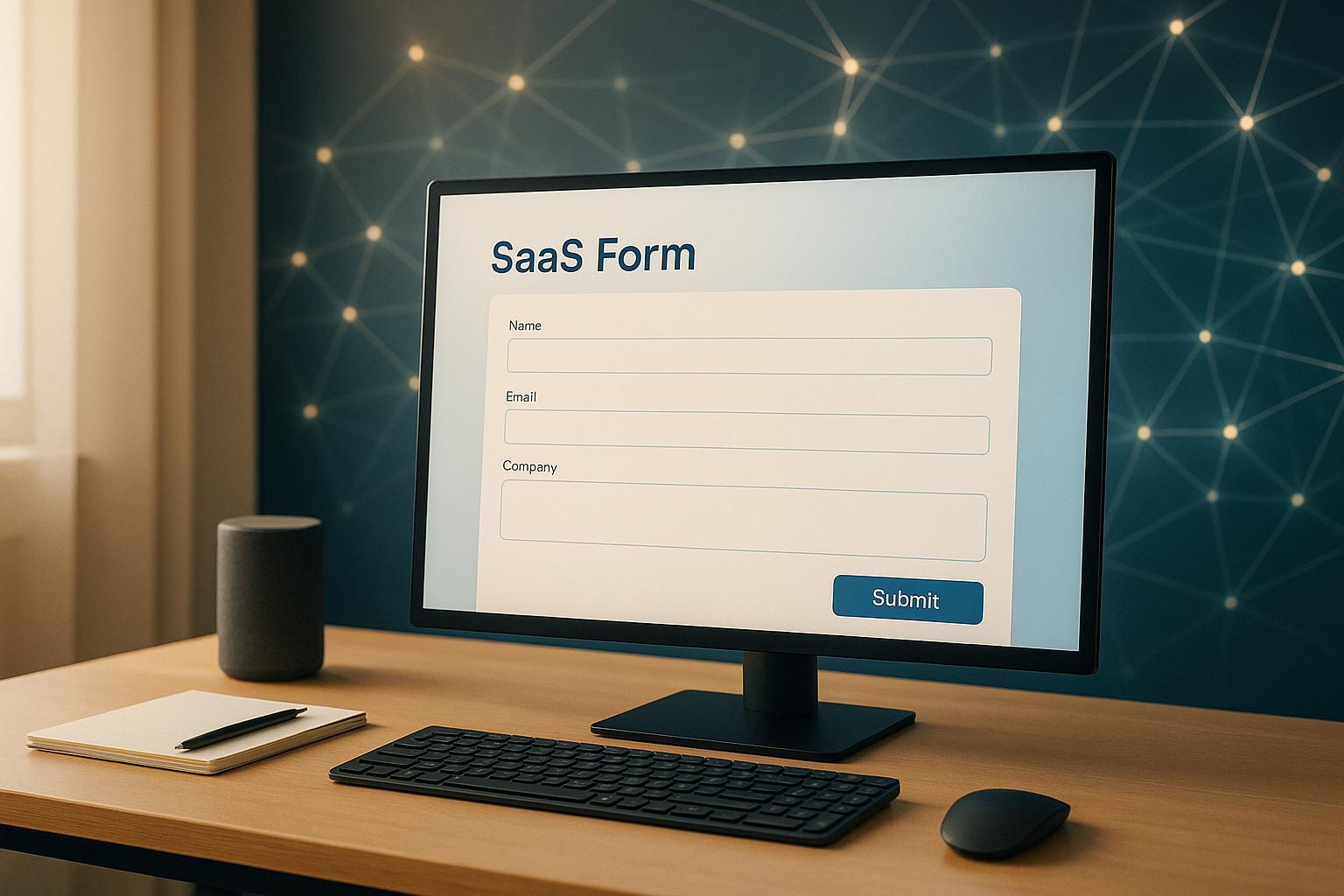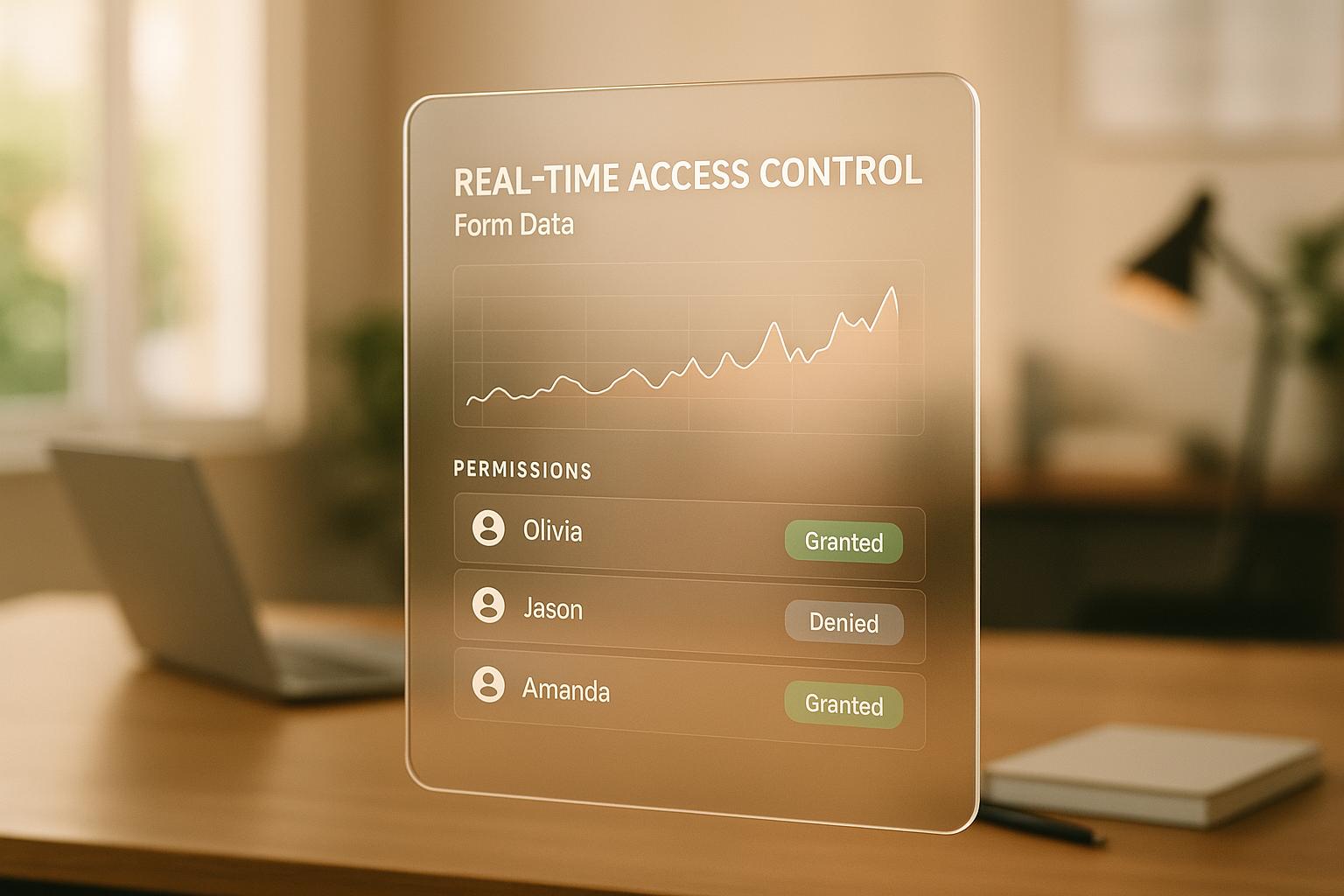How To Track Form Submissions in GA4
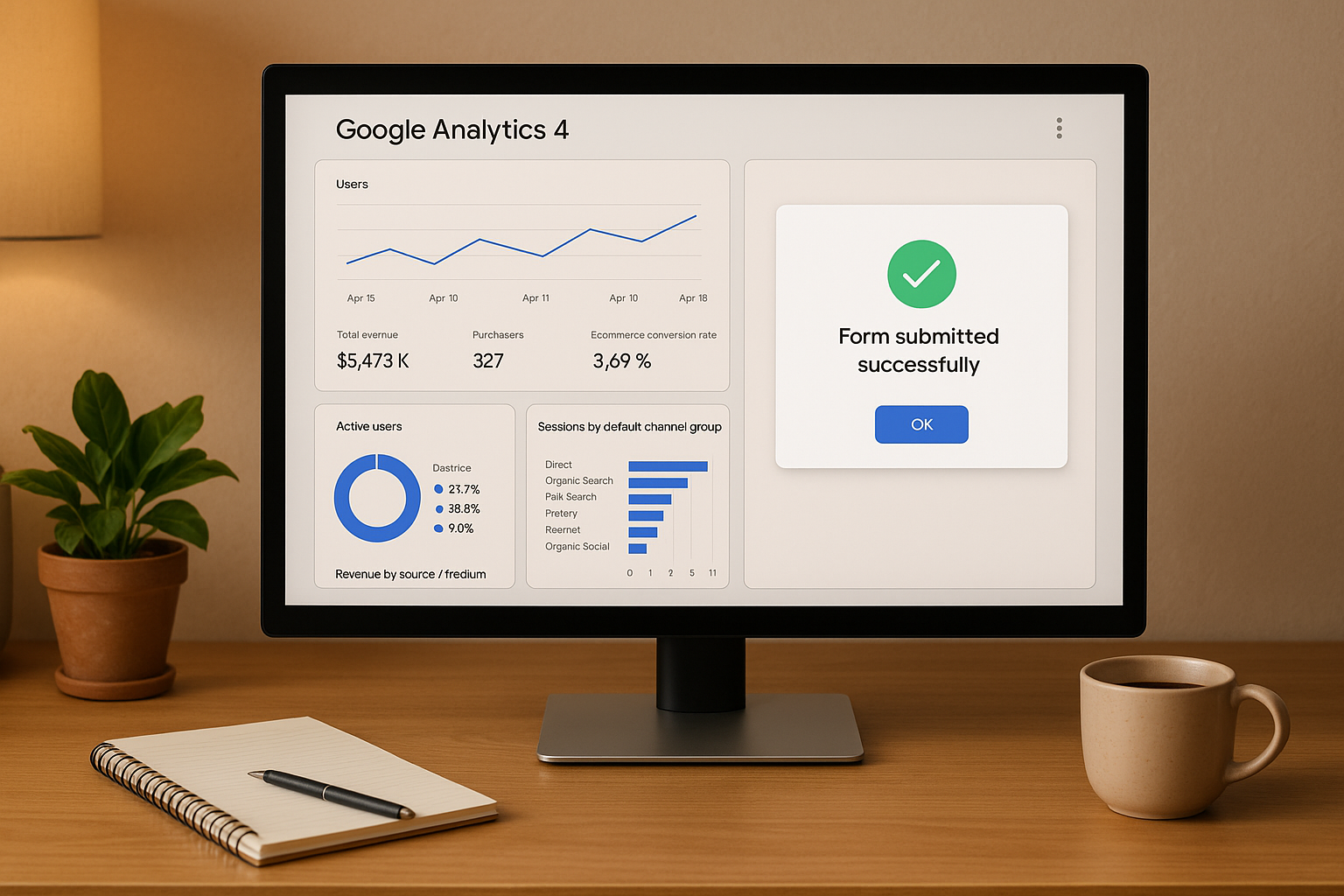
Tracking form submissions in Google Analytics 4 (GA4) is essential for understanding how your website generates leads and converts visitors. Unlike older versions, GA4 doesn't automatically track form submissions, so manual setup is often required. Here’s a quick overview of how to do it:
- Enhanced Measurement: GA4 can automatically track basic form interactions, but it often misses actual submissions, especially for advanced forms.
- Thank You Page Tracking: Redirect users to a unique confirmation page and track visits to that page as form submissions.
- Google Tag Manager (GTM): Use GTM for advanced tracking, such as AJAX forms or multi-step forms.
Pro Tip: Tools like Reform simplify the process by integrating directly with GA4, eliminating the need for manual setups.
To ensure accurate data, test your setup with GA4 DebugView or GTM Preview. Also, use consistent event naming to keep reports organized. Proper tracking helps you measure campaign performance, refine your forms, and improve conversions.
Google Analytics 4 Form Tracking (Plus 4 Mistakes To Avoid)
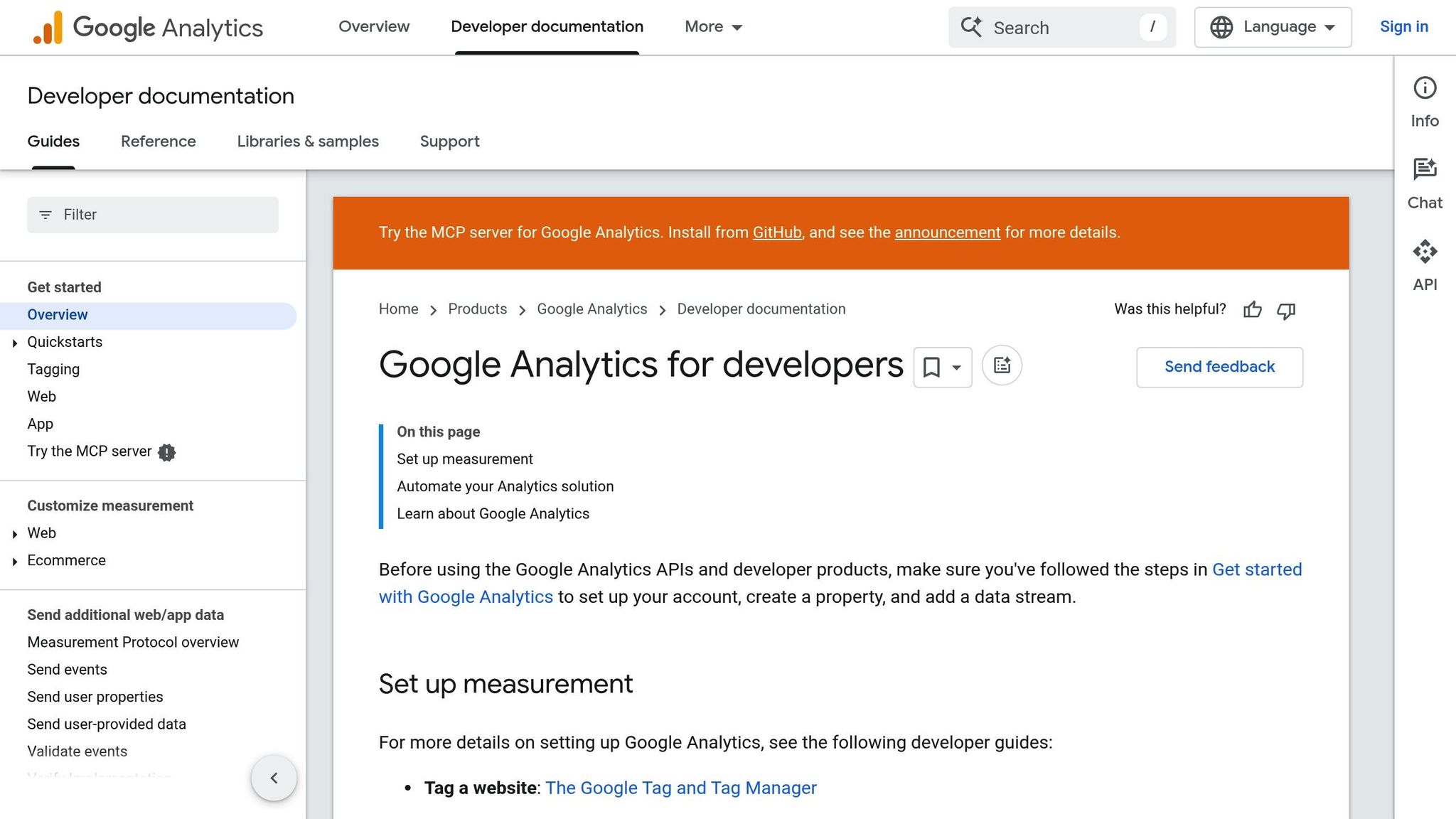
What You Need Before Starting
Before diving into form submission tracking, make sure you’ve got the right tools and permissions in place.
Required Tools and Access
First, you’ll need access to your GA4 property with either Editor or Administrator permissions. These roles let you create custom events, set up conversions, and adjust tracking settings. If you only have Marketer permissions, you can create basic events but won’t be able to make advanced changes.
For more advanced tracking, you’ll want to use Google Tag Manager (GTM). To get the most out of GTM, you’ll need Publish or Admin access. Additionally, having administrative access to your website is vital so you can add tracking codes, tweak form settings, or troubleshoot any issues during setup.
Ensure you have admin-level access to both GA4 and GTM.
Your forms might come from a variety of sources - WordPress plugins, custom-built forms, or services like Reform. If you’re using Reform, it simplifies things by automating GA4 integration.
Turn On Enhanced Measurement in GA4
Enhanced Measurement is the easiest way to start tracking form interactions. This built-in GA4 feature automatically captures basic form activity without requiring custom code.
Here’s how to turn it on:
- Go to your GA4 property and open the Admin settings.
- Navigate to the Data Streams section and select your website’s data stream.
- Look for the Enhanced Measurement toggle and make sure it’s turned on.
- Within the Enhanced Measurement settings, confirm that Form Interactions is enabled.
This feature works well for standard HTML forms and tracks when users start filling out forms. However, it often misses the actual submission event - the key moment for conversion tracking. Because of this limitation, many marketers turn to additional methods to capture complete form data.
Next, let’s look at how Google Tag Manager can help when Enhanced Measurement falls short.
When to Use Google Tag Manager
If Enhanced Measurement doesn’t meet your needs, Google Tag Manager (GTM) offers the flexibility to handle more complex scenarios. GTM is especially useful for tracking:
- Custom forms
- Multi-step forms
- AJAX-powered submissions (which don’t trigger traditional page reloads)
For websites with various form types - like contact forms, newsletter signups, or lead generation forms - GTM simplifies the process by allowing you to manage all tracking rules from one platform.
GTM is also a lifesaver when Enhanced Measurement doesn’t work well with your specific form setup. Its manual event tracking ensures you can reliably capture the data you need.
Make sure you have access to your Google Tag Manager account, your GA4 property, and Admin permissions for your website.
If you’re using Reform, you might not need GTM at all. Reform’s built-in GA4 integration takes care of form submission tracking automatically, sending clean data directly to your analytics property without requiring extra tag management or custom coding.
3 Ways to Track Form Submissions in GA4
Once you've set up GA4 manually, there are three main ways to track form submissions. Each method offers its own advantages and is suited to different scenarios. After tracking is in place, you can mark these events as conversions in GA4 to make the most of your data.
Method 1: Enhanced Measurement
Enhanced Measurement in GA4 provides a straightforward, code-free way to track basic user interactions. For standard HTML forms that reload the page upon submission, GA4 might automatically track the submission as part of its default data collection. However, this method is limited - it doesn’t work with AJAX forms and lacks detailed insights. It’s best suited for simple forms like basic contact forms, newsletter signups, or lead generation forms that follow a traditional HTML setup.
Method 2: Thank You Page Tracking
This method tracks form submissions by monitoring when users land on a dedicated confirmation page (a "Thank You" page) after submitting a form. It’s an effective approach if your form redirects users to a unique success page.
Here’s how to set it up:
- Go to GA4 > Admin > Events.
- Create a new event (e.g.,
form_submission_thank_you) based on apage_viewcondition that matches your Thank You page’s unique URL. - Save the event and mark it as a conversion.
The main limitation here is that it only tracks the page view, not the specific details of the form submission. To ensure accurate data, your Thank You page URL should be unique and inaccessible without submitting the form. This method works well for forms like contact requests, quote inquiries, or lead generation forms that redirect users to a dedicated confirmation page.
For more advanced tracking, you might want to explore Google Tag Manager, which we’ll discuss next.
Method 3: Google Tag Manager Event Tracking
Google Tag Manager (GTM) is the go-to option for more advanced and flexible form tracking. It’s ideal when Enhanced Measurement isn’t enough or when you need detailed interaction data.
Here’s a quick overview of how to set it up:
- In GTM, create a Form Submission trigger filtered by a unique form identifier (e.g., Form ID equals
contact-form). - Build a GA4 Event tag (e.g.,
contact_form_submission) linked to this trigger using your GA4 Measurement ID. - Test your setup using GTM’s Preview mode. Submit the form while Preview mode is active and check the GTM debugger to ensure the trigger fires. Then, verify the event in GA4’s real-time reports.
GTM allows you to capture detailed form data, including selected options and the submission page. You can also set up different events for various forms across your site.
If you’re using a platform like Reform for your forms, the process becomes even easier. Reform automatically sends clean, structured data to GA4, eliminating the need for custom GTM configurations or manual event setups. It simplifies tracking while ensuring you capture accurate data, regardless of the form’s complexity.
sbb-itb-5f36581
Set Form Submissions as Conversions in GA4
Once you've set up tracking for your forms, the next step in GA4 is marking these events as conversions. This connects your form data directly to business outcomes, turning basic event data into insights you can act on.
How to Set Up Conversion Events in GA4
In GA4, conversions are referred to as "key events" - essentially serving the same function as traditional conversion tracking. To make these changes, you'll need "Marketer" or "Editor" permissions.
Here’s how to mark form submission events as key events:
- Go to Admin > Data display > Events in GA4.
- Find your form submission event (e.g.,
form_submit,contact_form_submission, or a custom event name). - Click the star icon next to the event name to designate it as a key event.
If your event hasn’t started firing yet, you can still set it up as a key event:
- Navigate to Admin > Data display > Events and select "+ Create event."
- Enter the exact name of your form submission event (matching your tracking setup).
- Toggle the "Mark as key event" option. You can also assign a default value or select a counting method if required.
GA4 allows up to 30 key events for standard properties and 50 for Analytics 360 properties. Keep in mind that these changes only apply to new data - they won’t alter historical reports. While key events update quickly in Realtime reports, it may take up to 24 hours for them to show in standard reports.
Once conversion events are set, they provide critical data to improve your campaign analysis and overall performance.
Why Conversion Tracking Helps
Setting up conversion tracking unlocks a wealth of insights that can shape your marketing strategy. Here’s how it benefits your campaigns:
- Precise ROI Reporting: By linking form submissions to specific marketing campaigns, you can identify which traffic sources and campaign elements are driving results. This allows for smarter budget allocation.
- Improved Campaign Performance: Conversion tracking highlights which website elements, landing pages, and user paths are performing best. GA4's Funnel Exploration report is particularly useful for visualizing user behavior and identifying where potential leads drop off.
- Google Ads Integration: When GA4 is linked to Google Ads, your key events automatically sync as conversions. This enables smart bidding algorithms to focus on form submissions, optimizing your ad spend and providing detailed insights into user interactions.
- Sophisticated Audience Targeting: Conversion data helps you create more effective remarketing campaigns. For example, you can target users who submitted forms or re-engage those who didn’t. The key event rate metric in GA4 tracks the percentage of sessions that lead to form submissions, helping you measure progress over time.
If you're using Reform for your forms, the process becomes even simpler. Reform automatically sends clean, structured data to GA4, ensuring accurate and detailed conversion reports. This eliminates technical hurdles and ties every form submission directly to your lead generation efforts, giving you a clear view of your form performance.
Best Practices and Common Problems
Tracking form submissions effectively requires precise testing, consistent naming, and using the right tools. Even with everything set up correctly, issues can still arise that might distort your data. Knowing how to test and address these problems is essential to avoid basing decisions on unreliable information.
How to Test and Fix Form Tracking
Testing your form tracking setup is a must. GA4's DebugView is a helpful tool that shows real-time data, making it easier to spot problems. To test, go to Admin > DebugView in GA4 and submit a test form on your site. If everything is working as it should, you'll see the form submission event show up right away with the correct parameters. If the event doesn't appear - or worse, shows up multiple times - there’s a problem in your tracking setup.
If you're using Google Tag Manager (GTM), the Preview mode is a lifesaver for debugging. Turn on Preview mode in GTM, navigate to your form page, and submit the form. Check to see if your tags and triggers fire as expected. Be thorough - test both successful and failed submissions to ensure triggers only activate on genuine completions.
One common issue stems from GA4's Enhanced Measurement for form interactions, which has been called "completely way off" by some users. Websites often report inflated submission numbers when this feature is enabled, with some seeing thousands of extra submissions daily. If you notice this, disable Enhanced Measurement for forms and rely on GTM or custom tracking instead.
Another frequent problem is duplicate events. These can occur if GA4 loads multiple times or if both platform tracking and GTM fire the same event. This issue can also be worsened by tools like the Meta pixel. Double-check your setup to avoid counting the same event twice.
External factors can also impact your data. Ad blockers, privacy settings, and cookie consent banners can prevent GA4 from collecting all the information, leading to undercounts in form submissions. While you can't eliminate these issues entirely, using Google Consent Mode can help fill in the gaps by modeling user behavior when consent isn't granted.
Once you're confident your tracking is accurate, standardize your naming conventions to keep your reports clear and easy to interpret.
Keep Event Names Consistent
Accurate tracking is crucial, but without consistent event naming, your analytics can quickly become chaotic. A clear naming convention ensures your data is clean and actionable. Inconsistent naming - like using "cta_click" in one place and "button_click" in another - can lead to fragmented reports.
To avoid confusion, create a naming system that everyone on your team can follow. For form submissions, use descriptive names such as generate_lead, contact_form_submission, or newsletter_signup instead of generic terms like form_submit. Add parameters like form_id, form_type, and form_position to provide context and differentiate between forms on your site.
Consistent naming helps everyone working with GA4 stay on the same page, reducing errors and making collaboration easier. This becomes even more important as your team grows or you add more forms and tracking points. A well-structured naming system eliminates confusion, especially for new team members or during scaling efforts.
To make your naming conventions even more effective, register custom event parameters as custom dimensions in GA4. This step ensures your naming structure appears in your reports, where it can actually be used for analysis.
Use Reform for Better Analytics
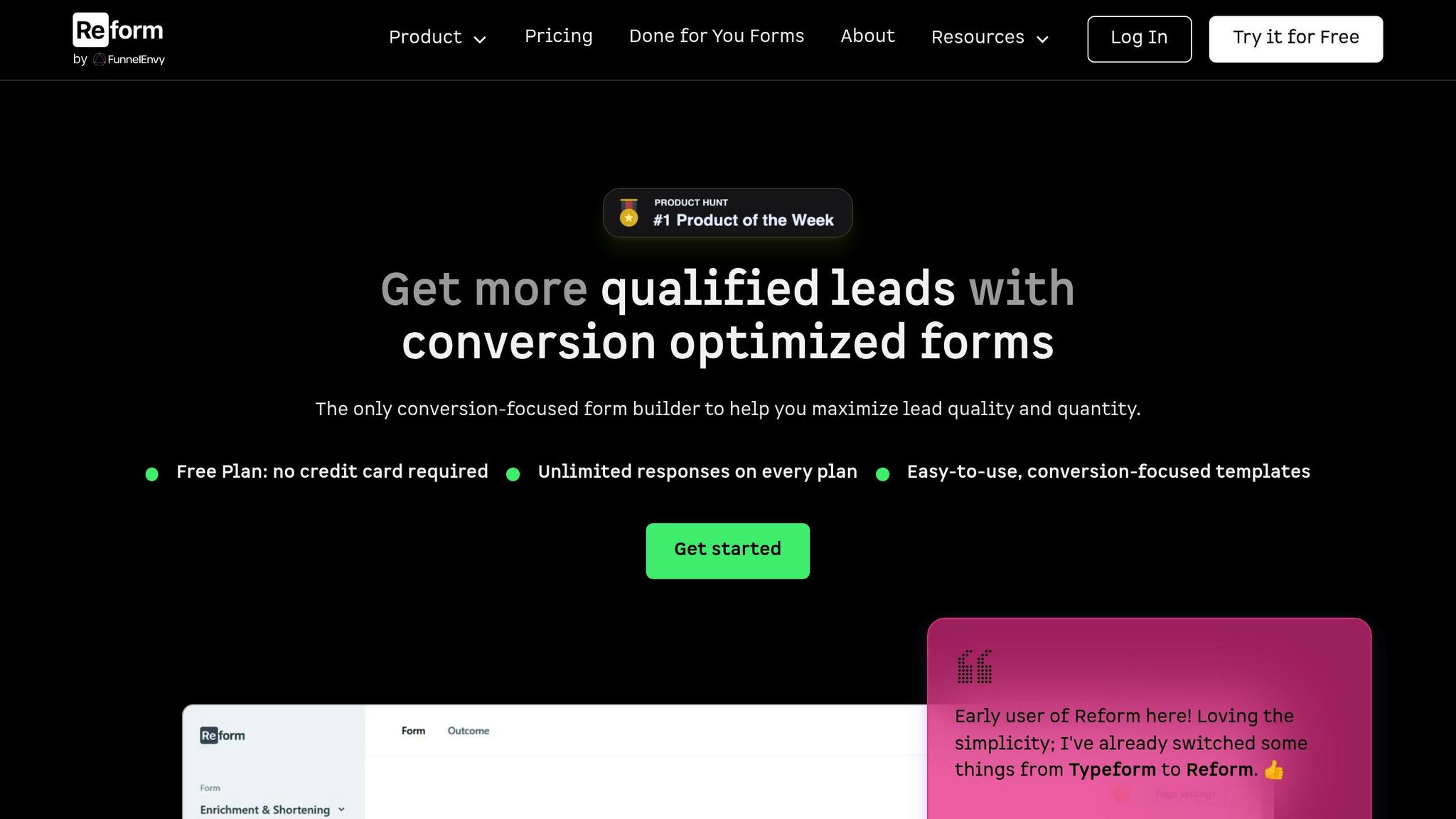
While GA4 is powerful, managing its technical setup can feel overwhelming. That's where Reform comes in. Reform simplifies GA4 data integration, providing accurate and consistent event tracking without the hassle.
Reform's real-time analytics complement GA4 by delivering detailed form performance data without requiring manual setup. It automatically handles event firing and parameter configuration, eliminating issues like duplicate tracking, inconsistent naming, or missed submissions. Plus, its built-in spam prevention keeps your GA4 data free from bot traffic that could inflate submission numbers.
With Reform, every legitimate form submission is tracked accurately, using consistent event names and parameters. This gives you trustworthy conversion data to base your decisions on. Additionally, Reform's abandoned submission tracking offers insights into where potential leads drop off in your forms - something that's hard to capture with standard GA4 setups.
For businesses focused on lead generation, Reform removes the stress from form analytics. You can spend less time troubleshooting tracking issues and more time improving your forms to boost conversions. Combining accurate tracking, standardized naming, and Reform's seamless integration ensures you get reliable data you can count on.
Conclusion
Tracking form submissions in GA4 is a crucial step in understanding how effectively your website turns visitors into leads. Unlike older models, GA4 requires manual event tracking for precise data collection, but the effort pays off by enabling a more tailored and reliable conversion strategy.
While Enhanced Measurement offers basic tracking, it often inflates submission counts, making it less reliable for detailed analysis. On the other hand, Thank You Page tracking works well for uniquely designed confirmation pages. For businesses aiming for flexibility and accuracy, Google Tag Manager (GTM) stands out as the go-to tool. It provides greater control, ensuring cleaner and more actionable data for businesses serious about their analytics game.
Key Points to Remember
Here are some essential takeaways:
- Converting form submissions into measurable outcomes in GA4 allows you to assess campaign performance, calculate ROI, and make informed decisions.
- Use GA4 DebugView and GTM Preview mode to test your setup, ensuring events fire correctly and parameters collect the right data.
- Consistent event naming is key to keeping reports organized, especially as your tracking setup becomes more complex.
- Accurate form tracking highlights where users drop off and helps monitor key interactions, enabling you to refine your conversion funnel effectively.
For businesses seeking an easier route, platforms like Reform simplify GA4 integration. Reform automates the process, offering real-time analytics and spam prevention to avoid issues like duplicate events or bot submissions. This ensures clean, reliable data without the technical hassle.
FAQs
How do I track form submissions in GA4, especially for more complex forms?
To effectively track form submissions in Google Analytics 4 (GA4) - especially for complex or multi-step forms - you can use Google Tag Manager (GTM) to create custom event triggers. These triggers allow you to monitor actions like button clicks, form completions, or progress through different steps in a form.
In GTM, set up custom events to capture important interactions and forward them to GA4. For multi-step forms, you can assign specific events to each step, making it easier to analyze user behavior and pinpoint where users drop off. Pair this with GA4 funnels to get a detailed view of how users engage with your forms and identify opportunities to improve conversion rates.
By correctly configuring these triggers and events, you'll gather accurate data that helps you refine your forms and drive better results.
Why should I use Google Tag Manager instead of GA4's Enhanced Measurement for tracking form submissions?
Using Google Tag Manager (GTM) to track form submissions gives you more flexibility and control than relying solely on GA4's Enhanced Measurement, which automatically tracks only predefined events. With GTM, you can set up custom triggers and tags to monitor specific actions, including more intricate or multi-step forms, ensuring your tracking aligns perfectly with your business goals.
Another advantage of GTM is its centralized platform for managing and updating tracking codes. This means you can make changes without heavy reliance on developers, simplifying the process and improving accuracy as your forms or website change over time.
Why should I mark form submissions as conversions in Google Analytics 4 (GA4)?
Tracking form submissions as conversions in GA4 is a smart way to gauge the effectiveness of your marketing efforts. By monitoring key actions like lead generation or sales, these events automatically appear in the 'Conversions' report. This gives you a clearer picture of which campaigns and user behaviors are delivering results.
What’s more, you can import this conversion data into Google Ads. This integration lets you fine-tune your ad campaigns based on real performance metrics. With this streamlined approach, you’ll be equipped to make better decisions and boost your marketing ROI.
Related posts
Get new content delivered straight to your inbox

The Response
Updates on the Reform platform, insights on optimizing conversion rates, and tips to craft forms that convert.
Drive real results with form optimizations
Tested across hundreds of experiments, our strategies deliver a 215% lift in qualified leads for B2B and SaaS companies.