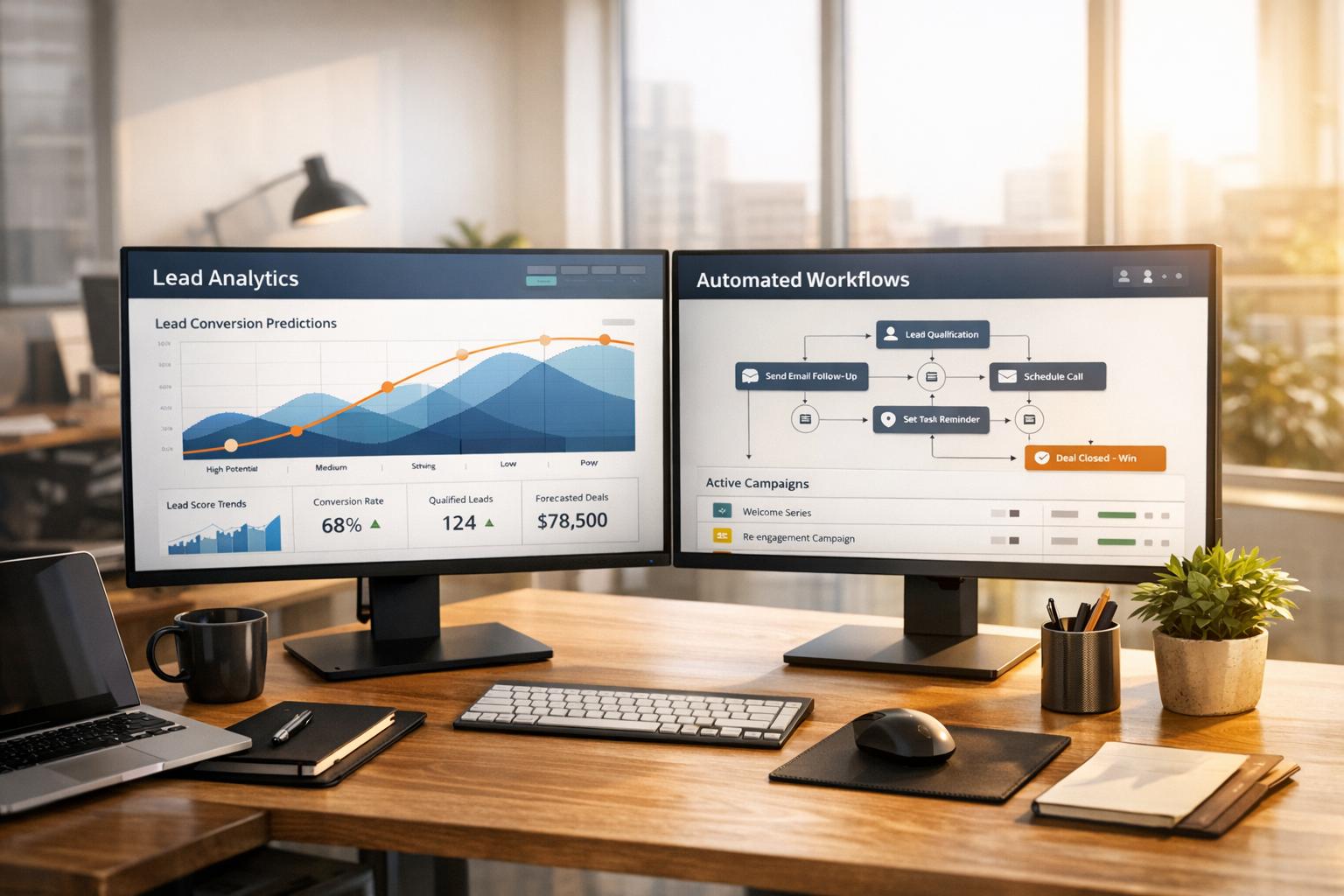When and how to add an "Other" option to a multiple-choice question

When asking a multiple-choice question, it's often a good idea to allow respondents to use their own words in their answers when none of the options fit. You'll likely learn a lot from reading these free-form answers.
When to let respondents give their own answer?
Really, the question should be when to use a multiple-choice question. By presenting respondents with fixed options, you get more structured data. That's great for quantitative analysis. However, sometimes these options don't quite fit.
There are primarily two reasons why respondents choose to provide their answers in their own words: Either none of the options fit, or they feel a need to elaborate more instead of just picking one of your options. In both of these cases, there's a chance of collecting some qualitative data that you shouldn't miss.
There are two types of multiple-choice questions: Pick one or pick multiple. For example, you might only pick one "job title" but pick many "interests." Depending on what you need to do with the data afterward, typically, you want to have an "Other" option on "pick one" questions and not "pick multiple." When you let respondents pick multiple options, the data is typically more structured (think of "tags," for example, which help structure your data).
How to add an "Other" option in Reform
Reform, our easy-to-use form builder, makes it super easy to add an "Other" option to your multiple-choice question.
Here's how:
Step 1: Create a Reform account and make a new form
You can create a new Reform account here. To create a new form, start from scratch or pick a template.
Step 2: Add a "Select one" block to your form
Click the "Add form block" button and scroll down to the "Select one" block. Add your options; hit Enter to add more.

Step 3: Add an "Other" option to the block
Click the little cog wheel to the left of the block and check the "Use Other option" box. You can customize the placeholder of the Other field, by changing the text saying "Please expand on your choice".

Step 4: Publish the form
Once the form is published, your respondents can now select the "Other" option and provide their free form answer.

And that is how easy it is to add an "Other" option to your form when you're using Reform.
Get new content delivered straight to your inbox

The Response
Updates on the Reform platform, insights on optimizing conversion rates, and tips to craft forms that convert.
Drive real results with form optimizations
Tested across hundreds of experiments, our strategies deliver a 215% lift in qualified leads for B2B and SaaS companies.


.webp)