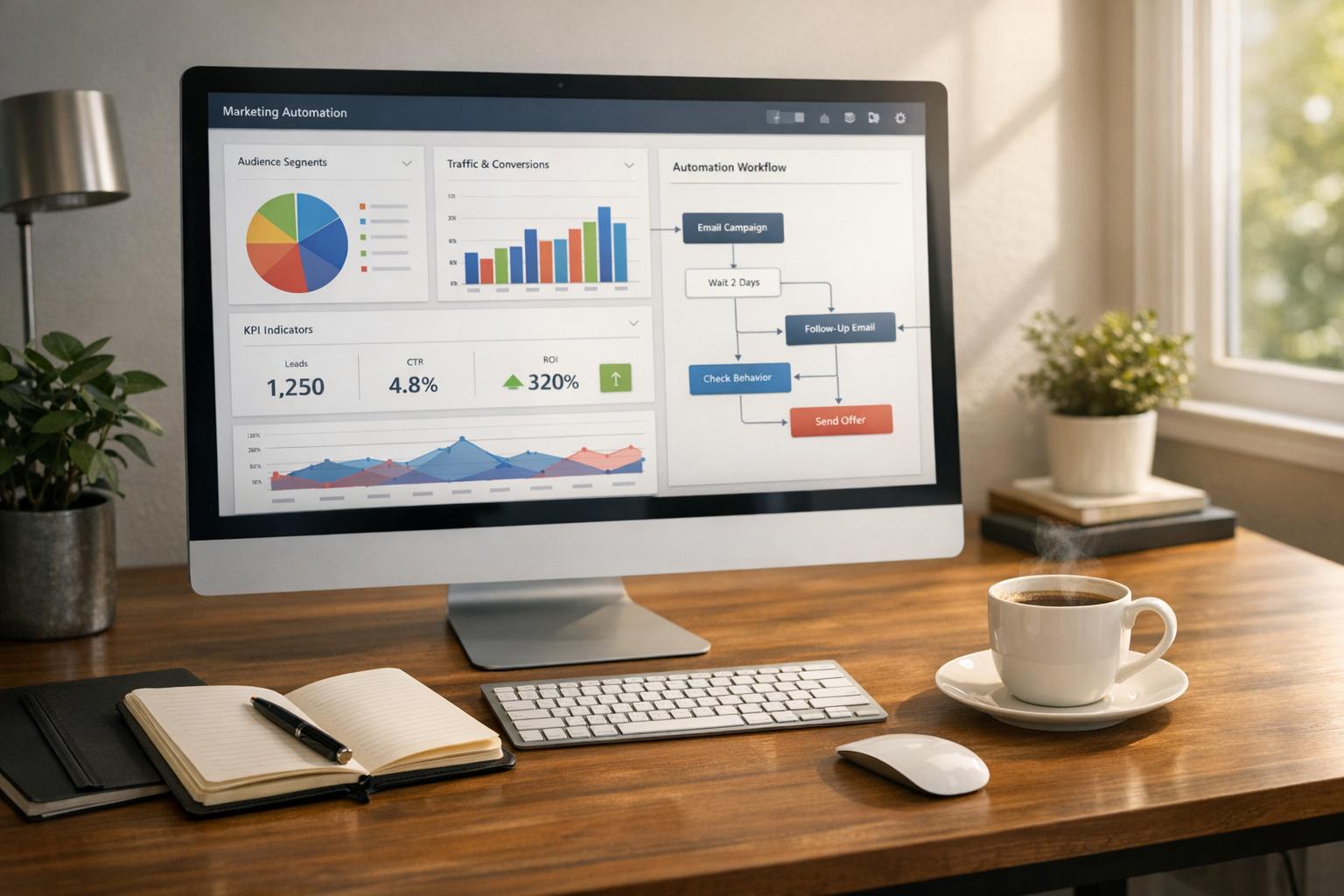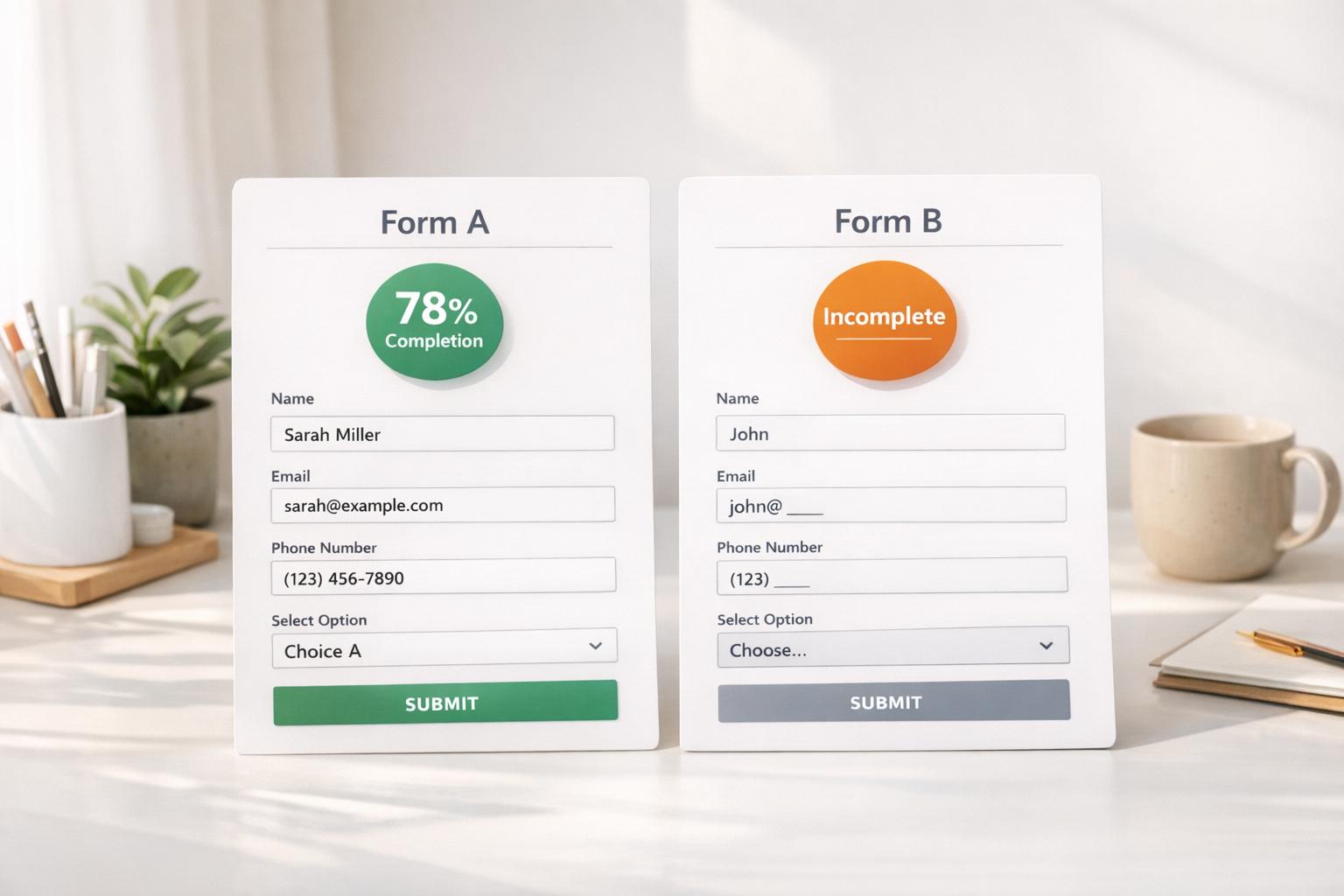5 Tips for Accessible Session Timeouts
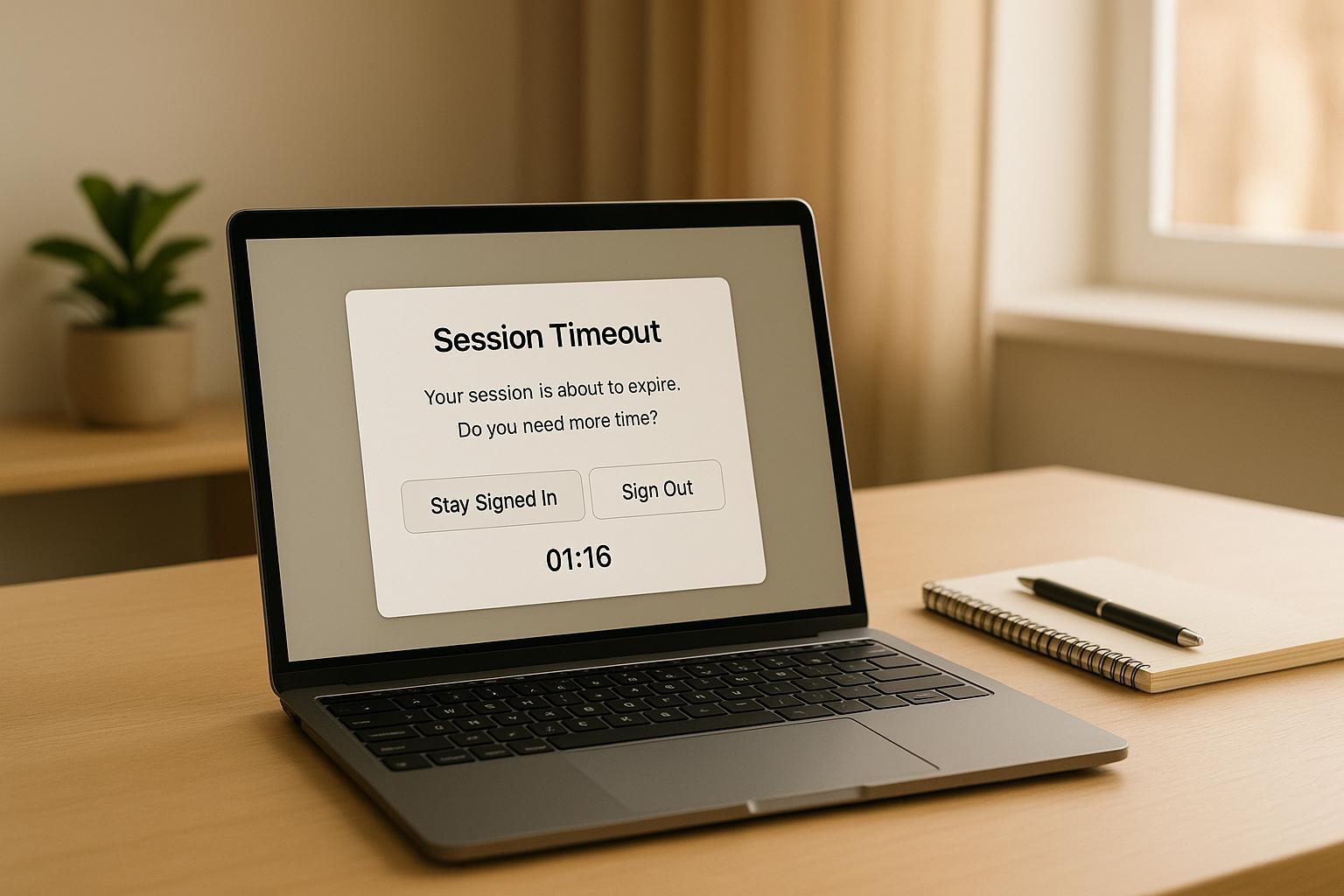
Session timeouts can protect sensitive data but often create challenges for users with disabilities. To make them more accessible, follow these 5 key tips:
- Set the Right Timeout Length - Balance security with usability by aligning timeout durations with task complexity and WCAG guidelines.
- Provide Clear Warnings - Use ARIA alerts, visible countdown timers, and mobile-friendly notifications to inform users before a timeout.
- Simplify Session Extensions - Enable easy session renewals through single-click buttons, auto-extension, and keyboard-friendly controls.
- Save User Progress - Implement autosave and recovery features to prevent data loss during timeouts.
- Test for Accessibility - Use assistive tools like screen readers and track metrics to refine timeout features.
Quick Overview:
- Why it matters - Poorly designed timeouts can be barriers for users with cognitive, motor, or visual impairments.
- Key takeaway - Accessible session timeouts improve usability without compromising security.
These strategies ensure session timeouts work for everyone, creating a safer and more inclusive digital experience.
Understanding WCAG SC 2.2.1 Time Adjustable (Level A)
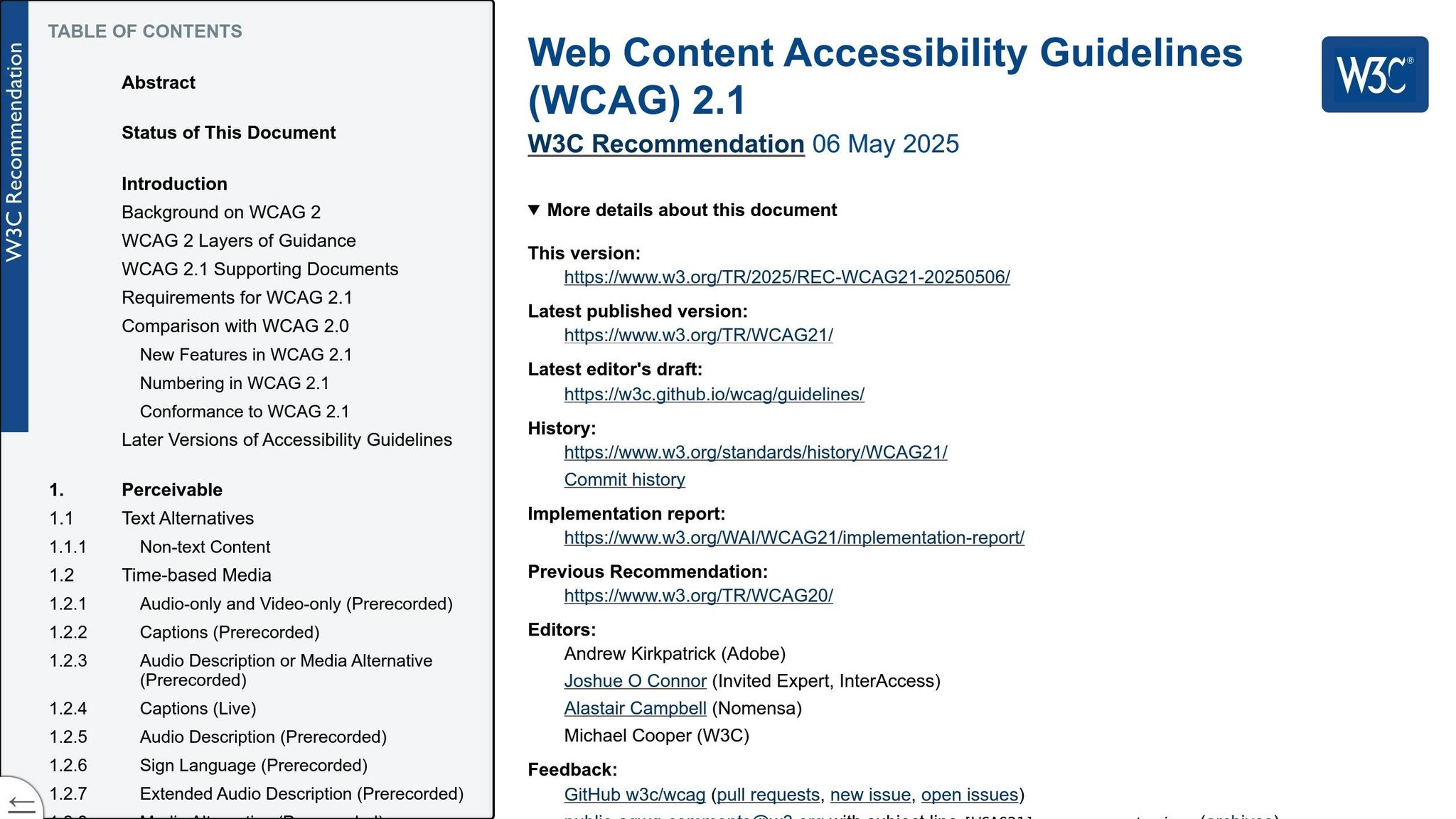
1. Choose the Right Timeout Length
Finding the right balance for session timeouts is crucial. It’s about keeping data secure while giving users enough time to complete their tasks.
1.1 Match Security with WCAG Rules
The Web Content Accessibility Guidelines (WCAG) offer clear advice on managing session timeouts. For shorter sessions, it’s essential to provide users with clear timeout notifications.
"Session Timeout is a delicate dance between ensuring your information remains private and providing a seamless online experience for your end users who will be completing content on the platform." - Stephen Crumley, MetaCompliance
Timeout durations should align with the level of security required. For less sensitive tasks, longer sessions with features like auto-save and simple session extension options can work well. In high-risk scenarios, shorter timeouts are often necessary but should include frequent auto-saves and easy ways for users to extend their sessions.
1.2 Set Times for Form-Heavy Pages
Pages with forms require more specific timeout settings compared to general session durations. Using metrics based on user activity can help fine-tune timeouts, and JavaScript activity tracking can ensure sessions remain active when users are actively filling out forms.
For multi-step forms, consider these strategies:
- Auto-save form data locally to prevent data loss.
- Use progressive session extensions for more complex forms.
- Set custom timeout durations for different sections of the form.
WCAG also requires that users can easily extend their sessions with at least a 20-second response time. For shorter sessions, auto-save features are critical, allowing users to recover their work after re-authenticating.
"The intent of this success criterion is to ensure that when a timeout is used, users know what duration of inactivity will cause the page to time out and result in lost data." - WAI
2. Add Clear Timeout Warnings
Clear timeout warnings are essential for ensuring users stay informed, especially when paired with the timeout length strategies discussed earlier. These warnings not only enhance usability but also improve accessibility for all users.
2.1 Set Up ARIA Alerts
ARIA alerts are a must-have for users relying on screen readers or assistive technologies. These alerts act as live regions, instantly announcing critical updates to users.
Here’s an example of how to implement an ARIA alert:
<div role="alertdialog" aria-labelledby="timeout-heading">
<h2 id="timeout-heading">Session Timeout Warning</h2>
<div role="alert" id="timeout-message">
Your session will expire in 2 minutes
</div>
</div>
"When content marked with this role updates, it triggers a notification that screen readers announce straight away." - Florian Schroiff, Front-End Expert, The A11Y Collective
2.2 Build Easy-to-See Countdown Timers
Countdown timers are another effective way to inform users about session time limits. To make them accessible and user-friendly, follow these best practices:
- Place the timer in a prominent location with clear, legible text and high contrast.
- Ensure the timer updates in real time and communicates changes to assistive technologies.
"From a design perspective, it is a good practice to include a timer counter. This visually informs users about the remaining time before the session times out or becomes invalid. Adding the timer reduces cognitive burden, especially when the session cannot be extended due to factors like security or session invalidation." - Raghavendra Satish Peri, Digital Accessibility Expert
2.3 Add Mobile Device Alerts
To ensure users on mobile platforms are equally informed, implement device-specific alerts tailored to each operating system.
| Platform | Implementation | Timing Before Timeout |
|---|---|---|
| iOS | UIAlertView | 20 seconds |
| Android | AlertDialog | 20 seconds |
These alerts should be designed with accessibility in mind:
- Use clear, visual notifications.
- Include vibration feedback where appropriate.
- Offer simple touch-based controls for extending sessions.
- Ensure compatibility with both portrait and landscape orientations.
"Timeout notifications must provide clear, timely alerts before session expiration to accommodate users with disabilities." - Attorney Aaron Hall
3. Make Session Extensions Simple
To keep workflows uninterrupted, pairing clear timeout warnings with easy session extension options is essential.
3.1 Create Quick Session Renewal
Offer users a seamless way to renew their sessions with minimal effort. Here are some effective strategies:
| Session Extension Method | Implementation Best Practice | User Benefit |
|---|---|---|
| Single-Click Button | Place it prominently with clear labeling | Extends the session instantly without extra steps |
| Auto-Extension | Reset the timer when user activity is detected | Avoids unnecessary timeouts during active use |
| Silent Renewal | Refresh the session in the background when feasible | Keeps the workflow smooth and uninterrupted |
These methods not only help secure sessions but also ensure users can stay focused on their tasks. Plus, they set the stage for accessible keyboard navigation.
"The best reps that I've ever worked with, they are value-added to the process. They do this for me so I don't have to go do it myself." - Liz Harrell, Expert in Customer Success and Renewals
3.2 Support Keyboard Navigation
For accessibility, keyboard navigation is non-negotiable. Here's how to make session extensions keyboard-friendly:
- Focus Management - Ensure the active element has a visible focus indicator. The dialog box should auto-focus, so keyboard users can interact immediately.
-
Logical Tab Order - Arrange controls in a logical order to simplify navigation. For example:
<div role="dialog" aria-labelledby="session-heading"> <h2 id="session-heading">Extend Your Session</h2> <button autofocus>Continue Session (15 Minutes)</button> <button>Save and Exit</button> </div> - Screen Reader Support - Use proper HTML labels and ARIA attributes to make session extension options clear for screen reader users.
sbb-itb-5f36581
4. Save User Progress During Timeouts
After enabling easy session extensions, the next step is ensuring user progress isn’t lost during timeouts. Losing work due to a timeout can be frustrating, especially for users who need extra time. A solid data preservation strategy can make all the difference.
4.1 Add Automatic Saving
Automatic saving is a lifesaver when it comes to preventing data loss. Here are some effective ways to implement it:
| Autosave Feature | Implementation Method | User Benefit |
|---|---|---|
| Field-Level Saving | Save changes in real-time using LocalStorage | Keeps work updated instantly |
| Timed Autosave | Use AJAX to save data every 30-60 seconds | Creates regular backups seamlessly |
| Form State Tracking | Track form changes with JavaScript events | Protects against accidental loss |
When designing an autosave system, always prioritize security. For instance, never store sensitive data like passwords or credit card details in LocalStorage. Instead, focus on general form data that users might need to recover later.
"Saving data for people after a session timeout is accessible to those who need time, support, and error recovery. This encompasses a diversity of disabilities and needs." - Access Guide
4.2 Help Users Restore Their Work
Restoring user data is just as important as saving it. Here’s how you can help users pick up where they left off:
-
Implement Smart Recovery
Automatically detect unsaved data from the previous session and offer users the option to restore it. They should be able to resume from the last saved point or start fresh if they prefer. -
Add Conflict Resolution
Provide tools to review differences between saved versions, choose which one to keep, or merge changes when possible.
These recovery features work hand-in-hand with session extension methods, ensuring a seamless experience.
"The intent of this success criterion is to allow all users to complete authenticated transactions that have inactivity time limits or other circumstances that would cause a user to be logged out while in the midst of completing the transaction." - W3C
Session timeout recovery is especially critical for users with disabilities who might need extra time or encounter unexpected interruptions. By implementing these safeguards, you ensure everyone can complete their tasks without unnecessary setbacks or frustration.
5. Check Timeout Features Work for Everyone
Testing session timeout features with assistive tools ensures a seamless experience for all users. By combining thoughtful design with detailed testing and ongoing analysis, you can create timeouts that work well for everyone.
5.1 Test with Assistive Tools
To make timeout notifications accessible, it’s crucial to test them with assistive tools like screen readers. Here's how to approach testing:
| Assistive Tool | Testing Focus | Expected Behavior |
|---|---|---|
| VoiceOver (Mac) | Timeout Alerts | Announces remaining time and available actions clearly |
| NVDA (Windows) | Focus Management | Automatically moves focus to and from the timeout dialogue box |
| Keyboard Navigation | Extension Controls | Allows users to extend the session with a single keystroke |
When testing, ensure the following:
- Screen readers announce timeout warnings clearly.
- Focus automatically shifts to the timeout dialogue box when triggered.
- Users can extend sessions with a single, simple keystroke.
- Focus returns to its original location after the session is extended.
In addition to testing, ongoing monitoring of how users interact with these features can help fine-tune the settings.
5.2 Track and Improve Timeout Settings
Tracking user interactions with timeout features is essential for making improvements. Pay attention to these key metrics:
| Metric | What to Track | Why It Matters |
|---|---|---|
| Session Duration | Average time users need to complete tasks | Guides the setting of an appropriate timeout length |
| Extension Usage | How often users extend their sessions | Highlights whether the initial timeout is too short |
| Task Completion | Percentage of tasks finished within the timeout period | Identifies if the timeout is disrupting user progress |
Analyzing these metrics can reveal patterns. For example, if users frequently request extensions, it might be a sign that the default timeout length needs adjustment.
Lastly, accessibility scores and feedback from users who rely on assistive technologies can uncover challenges that automated tests might miss. Testing with real users provides a deeper understanding of how well your timeout features meet accessibility standards.
Conclusion: Making Session Timeouts Work Better
Striking the right balance between security and user convenience is essential when designing session timeouts. Features like clear warnings, simple session renewals, and data-saving options can make session timeouts more user-friendly while maintaining strong security. Considering that session hijacking accounts for about 15% of web attacks, it's clear that well-thought-out timeout mechanisms are a must.
For high-value applications, shorter timeouts of 2–5 minutes may be necessary, while lower-risk platforms can extend this to 15–30 minutes. The key is adaptability to fit the context.
To enhance both security and usability, here are some critical technical measures to consider:
| Security Measure | User Benefit | Implementation Priority |
|---|---|---|
| Session ID Entropy (64+ bits) | Reduces risk of unauthorized access | Critical |
| HTTPS Enforcement | Protects data during transmission | High |
| Cookie Security Attributes | Safeguards user sessions | High |
| Autosave Functionality | Ensures user progress is not lost | Medium |
This approach ties back to earlier discussions on creating secure and accessible session management systems. Session timeout features have a direct impact on user trust and experience. With security breaches averaging $4.45 million per incident, as reported by IBM, designing thoughtful timeout features is not just about security; it's about fostering a digital space that's both safe and inclusive.
FAQs
How do I choose the right session timeout length for different tasks while ensuring accessibility?
When deciding on the right session timeout length, it's important to weigh the type of task and the needs of your users, particularly those with disabilities. For tasks involving sensitive information, like financial or personal data entry, a shorter timeout - typically between 5 and 15 minutes - is better for security. On the other hand, less sensitive tasks can accommodate longer timeouts, usually 15 to 30 minutes.
To ensure accessibility, let users know the session timeout duration upfront and provide a clear warning at least 20 seconds before the session ends. This gives users enough time to extend their session if needed, which can be especially beneficial for individuals who may need additional time due to physical or cognitive challenges. Furthermore, saving user progress for up to 20 hours can enhance the overall experience, allowing users to step away and return without losing their work.
What are the best practices for creating accessible timeout warnings for all users?
To make timeout warnings accessible to everyone, here are some practical tips to consider:
- Notify users early - Give users a heads-up at least 20 seconds before their session ends, so they have enough time to respond.
- Use diverse cues - Combine methods like visual pop-ups, sounds, or even vibrations to cater to various accessibility needs.
- Provide simple session extensions - Make it easy to extend sessions with straightforward options like a clearly labeled button or a quick keyboard shortcut.
- Keep the language clear - Use short, simple phrases to ensure the message is easy to understand, especially for those with cognitive disabilities.
- Minimize distractions - Avoid using flashing or animated elements in the warnings to prevent issues for users with sensory sensitivities.
These practices help create a more inclusive and seamless experience for all users.
How can I use autosave and recovery features to avoid losing data when a session times out?
To avoid losing data during session timeouts, consider adding an autosave feature. This feature can periodically save users' progress or capture their work after important actions. Storing this data temporarily in local storage allows users to recover their work effortlessly if their session ends unexpectedly.
It's also helpful to notify users when autosaving happens and offer a straightforward option to restore their previous session when they log back in. These practices help create a seamless and hassle-free experience while keeping everything user-friendly.
Related posts
Get new content delivered straight to your inbox

The Response
Updates on the Reform platform, insights on optimizing conversion rates, and tips to craft forms that convert.
Drive real results with form optimizations
Tested across hundreds of experiments, our strategies deliver a 215% lift in qualified leads for B2B and SaaS companies.


.webp)