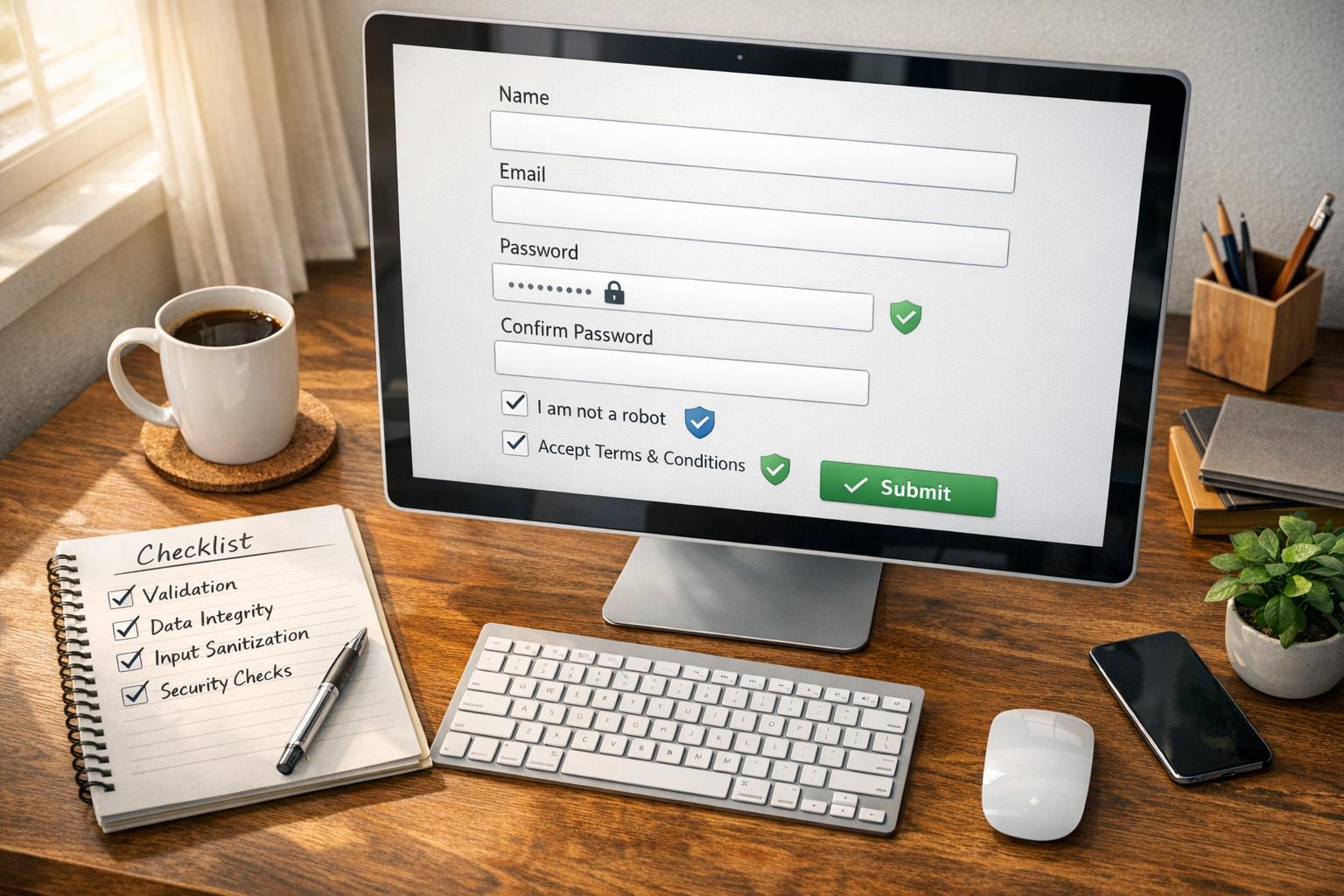7 Tips for Multi-Step Form Validation

Struggling with form abandonment? Here's the fix: Multi-step forms with proper validation can increase completion rates by up to 86% compared to single-page forms. The key? Validate user inputs at every step to ensure a smooth, frustration-free experience.
Here's what you need to know:
- Validate inputs step-by-step: Prevent users from progressing with errors, reducing frustration.
- Catch errors early: Use real-time validation for fields like email to save users time.
- Provide real-time feedback: Show immediate input validation after users complete a field.
- Use clear error messages: Be specific and actionable, like "Enter a valid email (e.g., john@company.com)."
- Add progress indicators: Show users how far they've come and how much is left.
- Optimize for mobile and accessibility: Ensure forms work on all devices and for all users.
- Allow users to save progress: Let users pause and resume without losing their data.
Why it matters: Poor validation leads to bad data and lost leads. By improving form design, you not only boost completion rates but also collect accurate information that powers better business decisions.
Build a Multi Step Form with Validation using Javascript
Validate Inputs at Each Step
No one likes reaching the final step of a form only to find out they've made errors along the way. It’s frustrating, and for many users, it’s enough to abandon the form entirely. To avoid this, validate inputs at every step before letting users move forward.
Step-by-step validation works by checking each section of the form as users progress. When someone clicks "Next" or "Continue", the system reviews the inputs for missing information, formatting issues, or other errors. If something’s wrong, users receive clear, specific error messages and can’t proceed until the issue is fixed. This approach makes the process feel more like a guided journey, addressing problems in smaller, manageable chunks instead of overwhelming users at the end.
Catch Errors Early
Catching errors early prevents small mistakes from snowballing into bigger frustrations. For instance, if a user enters an invalid email address at the start, identifying the issue right away saves them from wasting time on later steps. Real-time email validation is especially useful here - it ensures email addresses are formatted correctly and even checks if they exist before users can continue. This not only reduces bounce rates but also ensures accurate contact information is collected from the beginning.
However, avoid validating fields while users are still typing. Flickering error messages can be distracting and frustrating. Instead, validate inputs once users finish typing or when they attempt to move to the next step.
Start with required field validation as a baseline. Ensure all mandatory fields are completed with appropriate data, like correctly formatted phone numbers or ZIP codes, before allowing users to proceed.
Reduce Form Abandonment
Breaking error correction into smaller steps helps keep users engaged. Instead of being bombarded with a wall of red error messages at the end, users can address one or two issues at a time. Use clear, immediate error messages to pinpoint problems. For example, if someone forgets part of their address, the message should specify what’s missing, such as "Please enter your 5-digit ZIP code" or "Street address is required."
Place error messages where users can easily see them - right next to or below the problematic field. Use contrasting colors, like red text or borders, to draw attention to the error without overwhelming the user. Just make sure there’s enough contrast for accessibility.
Early error detection not only simplifies the correction process but also boosts user confidence. Completing a step without errors gives users a sense of accomplishment and motivates them to continue. Each validated step feels like a small win, encouraging them to complete the form.
For example, Reform uses real-time email validation and conditional routing to provide instant feedback and adapt forms based on user responses. This ensures a smoother, more user-friendly experience while minimizing frustration.
Provide Real-Time Feedback
Real-time feedback transforms form filling into a guided, user-friendly experience. Instead of waiting until the end to discover errors, users get immediate confirmation when their input is correct or quick alerts when something needs adjustment. This approach not only reduces the mental strain of remembering mistakes but also builds confidence as users progress through the form.
The main difference between real-time validation and traditional methods lies in the timing. Traditional validation requires users to hunt for errors after submitting the form, often leading to frustration. In contrast, real-time validation identifies issues as they happen, offering helpful guidance along the way. This creates a smoother experience that feels more like receiving assistance than tackling a tedious task.
Timing of Validation
When it comes to real-time feedback, timing is everything. To avoid disrupting the user’s flow, validation should occur after they finish entering information in a field - not while they’re still typing. Error messages that flash on and off mid-typing can be distracting and frustrating.
"It can be annoying to see an error message before being given the opportunity to finish typing." - nngroup.com
The ideal moment for validation is when a user completes a field and moves to the next one, either by clicking or tabbing away. At this point, they’re ready to receive feedback. If there’s an error, they can correct it immediately while the context is fresh. If the input is correct, a subtle confirmation - like a green checkmark - offers positive reinforcement and keeps the process moving smoothly. For complex fields like passwords or phone numbers, validation can also occur during natural pauses, such as after entering an area code. Additionally, error messages should disappear as soon as users begin correcting the issue, ensuring the form feels responsive and supportive rather than rigid.
Inline Error Indicators
Inline error indicators rely on clear visuals, concise messages, and precise placement to guide users effectively. The best designs combine color changes, icons, and descriptive text to explain what needs fixing. Position error messages directly next to or below the problematic field so users can spot them immediately. A red border paired with error text creates a clear visual cue, while a warning icon adds extra emphasis for users who may struggle to distinguish colors.
"Error flows should be designed to help users fix mistakes in a form and help them avoid making more. Ensure that users can easily detect errors, understand how to fix them, and see the error message while correcting the corresponding error." - Rachel Krause, NN/g
Error messages should be specific and actionable rather than vague or overly technical. For instance, instead of saying "Invalid input", provide clear instructions like, "Please enter a valid email address (e.g., john@company.com)" or "Password must include at least 8 characters, one number, and one special character." Pair constructive feedback with positive reinforcement by showing a green checkmark or a "✓ Valid" message when the input is correct. Subtle animations, like a gentle pulse on error icons, can further enhance usability. Using a semitransparent background on error fields maintains readability while drawing attention to the issue. These design choices make it easier for users to identify and fix errors quickly, ensuring the form-filling process remains smooth and intuitive.
Reform’s real-time validation system illustrates these principles in action, offering instant feedback on critical fields like email addresses and phone numbers while maintaining a polished, user-friendly experience throughout multi-step forms.
Use Clear and Specific Error Messages
Clear and specific error messages are essential for guiding users when something goes wrong. These messages act as a bridge, helping users understand issues and complete forms instead of abandoning them. The best error messages do three things: clearly identify the problem, provide actionable instructions, and ensure visibility so users can’t miss them. When users encounter an error, they should know exactly what happened and how to fix it without wasting time guessing.
Write Descriptive Messages
Generic error messages like "Invalid input" often leave users confused. Instead, be specific and offer clear guidance tailored to the issue. For example:
- If a password doesn’t meet requirements, specify the rules: "Password must be at least 8 characters long, include one uppercase letter, one number, and one special character."
- For email formats, provide an example: "Enter a valid email, like john@company.com."
- When entering a phone number, clarify the format: "Use this format: 555-123-4567."
Date fields can be particularly tricky. Avoid vague messages like "Invalid date." Instead, specify the format: "Enter the date as MM/DD/YYYY (e.g., 12/25/2024)." For required fields, go beyond stating "Required field" and explain why the information is needed: "Your email address is required to send a confirmation."
Keep the language simple and direct. Avoid technical terms or system-generated codes that users may not understand. Write in plain English and match the tone of the rest of your form. This consistency ensures users feel supported, even when they make mistakes.
Once your messages are clear and helpful, the next step is to make sure they’re positioned where users can easily see them.
Position Errors for Visibility
Where you place error messages can dramatically affect how quickly users detect and fix issues. The goal is to connect the message directly to the problematic field, making it easy to identify and correct errors without unnecessary scanning.
Research highlights that inline validation leads to the fastest error corrections compared to errors displayed at the top or bottom of a form. Inline messages immediately show users where the problem is, saving them from hunting through the form.
"Keep error messages next to the fields in error to minimize working-memory load." - Rachel Krause, NN/g
For desktop forms, position error messages either directly above or below the input field. Placing them above avoids interference with browser auto-fill features, autocomplete suggestions, and screen magnification tools.
Mobile forms, however, require a different approach due to smaller screens and virtual keyboards. On mobile, place error messages below the field to ensure they remain visible even when the keyboard is open. This placement allows users to see both the field and the guidance message at the same time.
To make error messages stand out, use a combination of color, icons, and text. For example, a warning triangle or exclamation point icon can draw attention to the message while making it more accessible to users with visual impairments.
Timing also matters. Error messages should appear immediately after validation and disappear as soon as users start making corrections. This real-time feedback keeps the process smooth and frustration-free.
A great example of these principles in action is Reform’s validation system. It places error messages directly next to problematic fields, uses consistent styling to maintain clarity, and ensures messages remain visible throughout the correction process. These thoughtful design choices make error handling feel seamless and user-friendly.
Add Progress Indicators
Once error validation and feedback are addressed, incorporating progress indicators can further enhance the user experience in multi-step forms. These indicators serve as a visual guide, showing users where they are in the process and how many steps remain. By breaking a lengthy form into smaller, more manageable parts, progress indicators reduce the sense of overwhelm and help prevent users from abandoning the form midway.
The impact of these visual cues goes beyond navigation. As Edward Tufte once said, "The most common user action on a website is to flee". By clearly displaying progress, you can counter this tendency, encouraging users to stay engaged and committed to completing the task.
Show Visual Progress
Visual progress elements tap into a natural human desire for completion. When users see they’ve already made significant progress, they’re less likely to abandon the form, as doing so would feel like wasting their effort. To make this as effective as possible, keep the steps concise and group related fields together to minimize perceived complexity.
Use arrows or icons to show movement between steps, paired with clear labels or descriptive text for each stage. Numbered indicators, such as "Step 2 of 5", provide clarity, while adding an estimated completion time (e.g., "5 minutes remaining") can further motivate users to finish. A simple, colored progress bar is another effective tool, offering immediate and accurate feedback on progress.
Build User Confidence
Just as error messages help guide users, progress indicators can significantly boost their confidence. They reassure users that the system is working and their input is being processed. Research has shown that users who see a moving progress bar report higher satisfaction and are willing to wait up to three times longer than those who see no indication of progress.
Interestingly, the way progress is displayed can influence user behavior. A study comparing different progress indicator styles found that when progress appeared to move quickly at the start and slowed toward the end, the abandonment rate was just 11.3%. In contrast, a slow start with faster progress later resulted in a 21.8% abandonment rate, while a steady pace led to a 14.4% abandonment rate. This suggests that showing faster progress early on can encourage users to stick with the process.
During any loading or saving delays between sections, displaying a feedback message like "Validating your information..." can also help. Being transparent about wait times eases user uncertainty and keeps them patient throughout the process.
Reform’s progress indicator system is an excellent example of these principles in action. By offering clear visual feedback at every stage, it ensures users always know where they are in the process, building the confidence needed to complete even the most complex multi-step forms.
sbb-itb-5f36581
Optimize for Mobile and Accessibility
Validation isn’t just about fixing errors - it’s about ensuring that every user, on any device, can navigate your forms without frustration. With mobile devices now driving over 54% of global web traffic, it’s crucial to deliver a seamless validation experience across all platforms. A form that’s clunky on mobile or inaccessible to users with disabilities can quickly turn interested visitors into missed opportunities.
By focusing on simplicity and usability, forms become easier to complete, with users finishing tasks up to 30% faster. This not only boosts completion rates but also leaves users with a more positive impression. When you combine strong validation practices with optimizations for mobile and accessibility, your forms are set up for success.
Design for Mobile
Mobile users need forms that feel intuitive. Start with touch-friendly elements - buttons and fields should be well spaced, and single-column layouts are best for small screens. Long forms can feel overwhelming on mobile, so breaking them into multiple steps helps keep users engaged.
Tailor input fields to specific tasks. For example, use numeric keyboards for phone numbers and email-specific keyboards for email fields. Position labels above input fields to ensure they stay visible, even on compact screens.
Inline error messages should appear directly beneath the relevant fields, keeping feedback clear and immediate. Features like autofill and geolocation can also simplify data entry, reducing the chances of mistakes and speeding up the process.
Include Accessibility Features
Accessibility isn’t optional - it’s essential for creating forms that everyone can use. Start by making error messages compatible with screen readers. Link them to their respective fields programmatically, and provide clear instructions for fixing mistakes.
Color contrast is another critical factor. Ensure your forms meet accessibility standards so users with visual impairments can easily distinguish elements, especially error indicators. Avoid relying solely on color to convey meaning; instead, include text labels, icons, or other visual cues.
Give users enough time to enter information by delaying error prompts until they’ve finished typing. Full keyboard navigation is also a must. Every interactive element should be accessible via keyboard, with clear focus indicators to show which field is active.
"Simplified visual workflows not only enhance usability but also encourage engagement across lengthy tasks." - MoldStud Research Team
This is especially important for accessible design, where a logical flow and clear visual hierarchy help all users, including those relying on assistive technologies, complete forms with ease.
Finally, test your forms on real mobile devices and with assistive tools to catch issues that might not be obvious during desktop development. Pay attention to details like tap target size, input types, and navigation flow to minimize friction for users.
Reform’s thoughtful approach to mobile and accessibility optimizations demonstrates how well-designed forms can work for everyone - regardless of their device or abilities - ensuring no potential lead is left behind due to a poor experience.
Allow Users to Save Progress
Imagine starting a lengthy form, only to lose everything because life got in the way. Frustrating, right? Forcing users to restart a form from scratch is a surefire way to tank completion rates. When forms demand significant time and effort, users need the option to pause and return later without losing their progress. Whether they need to gather documents, consult someone, or simply take a breather, this flexibility is critical. Without it, you're essentially asking users to finish everything in one session - or risk losing all their work. Adding this feature is a key step in improving the experience of multi-step forms.
A save-and-resume feature respects users’ time and circumstances. Much like real-time feedback and progress indicators, it builds trust and makes the form more user-friendly.
Add Save-and-Resume Options
Adding a save feature takes both technical know-how and thoughtful design. One simple approach is using localStorage to automatically save data as users fill out the form. This ensures that even if someone accidentally closes their browser, their progress isn’t lost.
Take Big Brothers Big Sisters of Lone Star, for example. They introduced a save-and-resume feature in their volunteer application process, allowing users to pause and return later. This is especially useful for forms requiring detailed answers or additional documentation, which users might not have on hand.
For longer forms or those accessed across multiple devices, consider providing users with a unique link they can bookmark. This method is perfect for forms that might involve collaboration or need to be completed over time. Plus, it offers users peace of mind, knowing they have an easy way to return to their progress.
To make the experience even smoother, auto-save both the user’s inputs and their current position in the form using localStorage. This way, when they return, they can pick up exactly where they left off, avoiding any confusion about what’s been completed.
Increase Completion Rates
The benefits of a save-and-resume feature go beyond convenience - it directly impacts form completion rates. When users can pause and resume without losing their work, they’re far more likely to finish the form, ensuring you collect the data you need. By removing the pressure of completing everything in one go, you turn potential drop-offs into successful submissions.
Behind the scenes, auto-save every input to prevent data loss. This invisible functionality lets users safely exit mid-process, knowing their progress is secure. The key is to make it seamless while protecting the time and effort they’ve already invested.
However, with great convenience comes great responsibility. Always follow best practices for data security, including encryption, access controls, audit logs, and user consent. Users are trusting you with their partially completed information, so safeguarding it during both storage and transmission is non-negotiable.
Reform’s save-and-resume capabilities are a great example of how well-designed forms can reduce common pain points. By automatically saving progress and offering flexible completion options, forms become less intimidating and more aligned with real-world user needs. The result? Higher completion rates and happier users.
Conclusion
Multi-step form validation not only guides users through the process but also ensures the collection of accurate, high-quality data. When thoughtfully designed, these forms can boost conversion rates by up to 300% compared to standard forms.
Key techniques include real-time feedback, clear error messages, progress indicators, mobile-friendly design, and save-and-resume features. Together, these elements address common challenges users face when completing forms, making the process smoother and more intuitive. Each component plays a vital role in creating a seamless user experience.
Accurate validation is essential for maintaining data consistency and reliability, which are critical for decision-making in areas like finance, marketing, and customer service.
Tools like Reform make implementing these strategies simple, even for those without coding expertise. With features like built-in email validation, spam prevention, conditional routing, real-time analytics, and a save-and-resume option, Reform ensures your forms generate high-quality leads while integrating seamlessly with your CRM and marketing platforms.
FAQs
How does real-time validation enhance the user experience in multi-step forms?
Real-time validation enhances the user experience by giving immediate feedback as users fill out each field in a multi-step form. This instant response allows users to spot and correct errors right away, cutting down on frustration and making the process feel more intuitive.
By addressing mistakes on the spot, real-time validation not only improves data accuracy but also boosts the likelihood of users completing the form. It creates a smoother, more interactive experience by guiding users through each step and reducing any confusion or unnecessary delays.
How can I reduce abandonment rates in multi-step forms?
To cut down on abandonment rates in multi-step forms, the key is to make the process as smooth as possible. Start by trimming away any unnecessary fields - only ask for what’s truly needed. Make sure the design is easy to navigate and include real-time validation so users can fix mistakes on the spot. Adding clear error messages and progress indicators can also go a long way in keeping users confident and on track.
You might also want to try exit-intent popups to grab the attention of users about to leave, offering a reason to stay. And if someone does leave mid-process, sending retargeting emails can gently nudge them back to finish. Don’t forget to use A/B testing regularly to fine-tune your forms and see what resonates most with your audience. These tweaks can make a big difference in completion rates and create a smoother experience for everyone.
Why is it important to make multi-step forms mobile-friendly and accessible?
Optimizing Multi-Step Forms for Mobile and Accessibility
Making multi-step forms mobile-friendly and accessible is a must if you want to improve usability and connect with a wider audience. With so many people relying on smartphones, forms designed for smaller screens ensure users can easily navigate and complete them without frustration. Accessibility, on the other hand, ensures that individuals with disabilities, including those using assistive technologies, can interact with your forms. This approach not only promotes inclusivity but also aligns with accessibility standards.
When forms are optimized, they reduce errors, lighten the mental effort required to complete them, and provide a smoother experience for everyone. The result? Higher completion rates, better lead generation, and more accurate data collection - key ingredients for driving business success.
Related posts
Get new content delivered straight to your inbox

The Response
Updates on the Reform platform, insights on optimizing conversion rates, and tips to craft forms that convert.
Drive real results with form optimizations
Tested across hundreds of experiments, our strategies deliver a 215% lift in qualified leads for B2B and SaaS companies.


.webp)