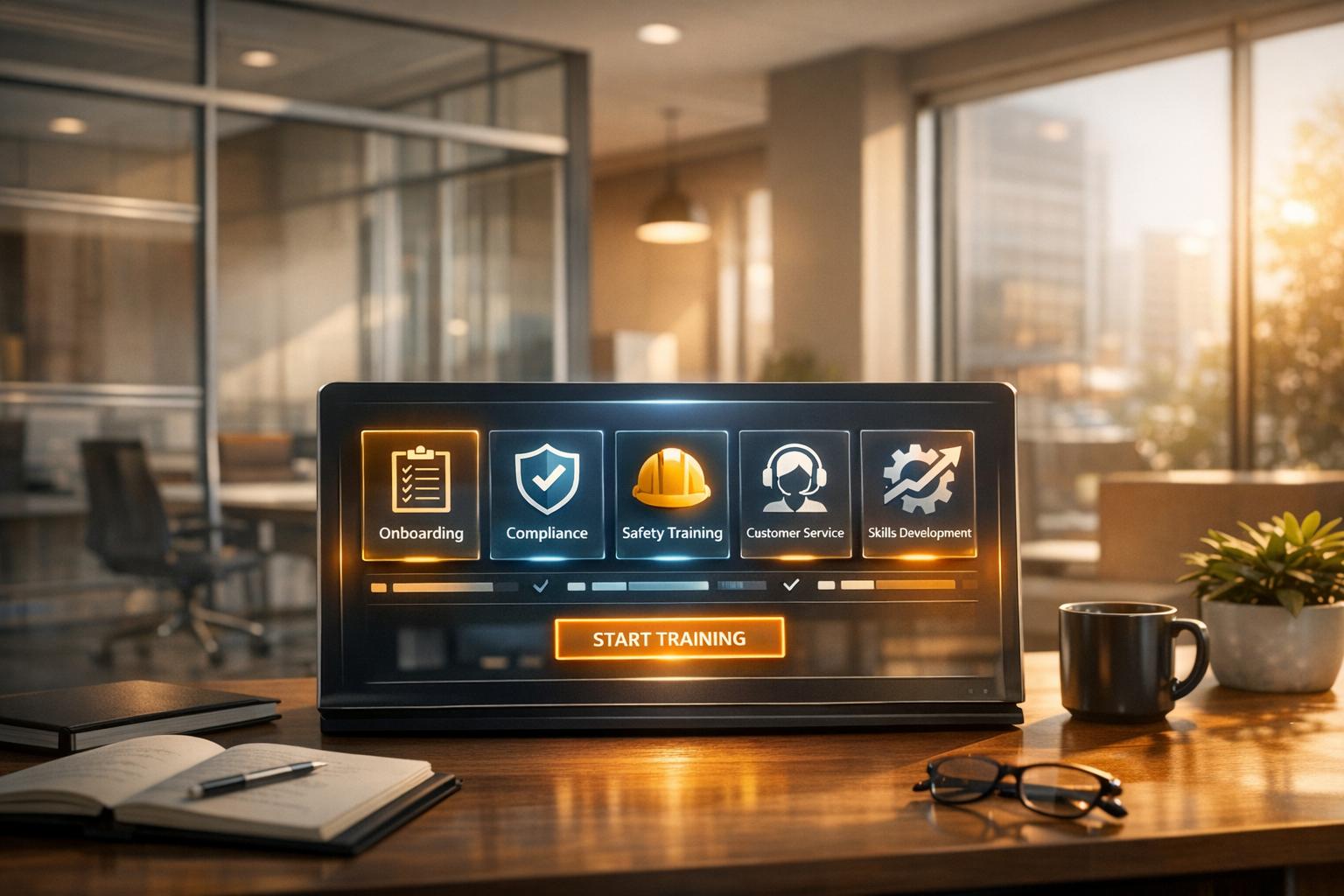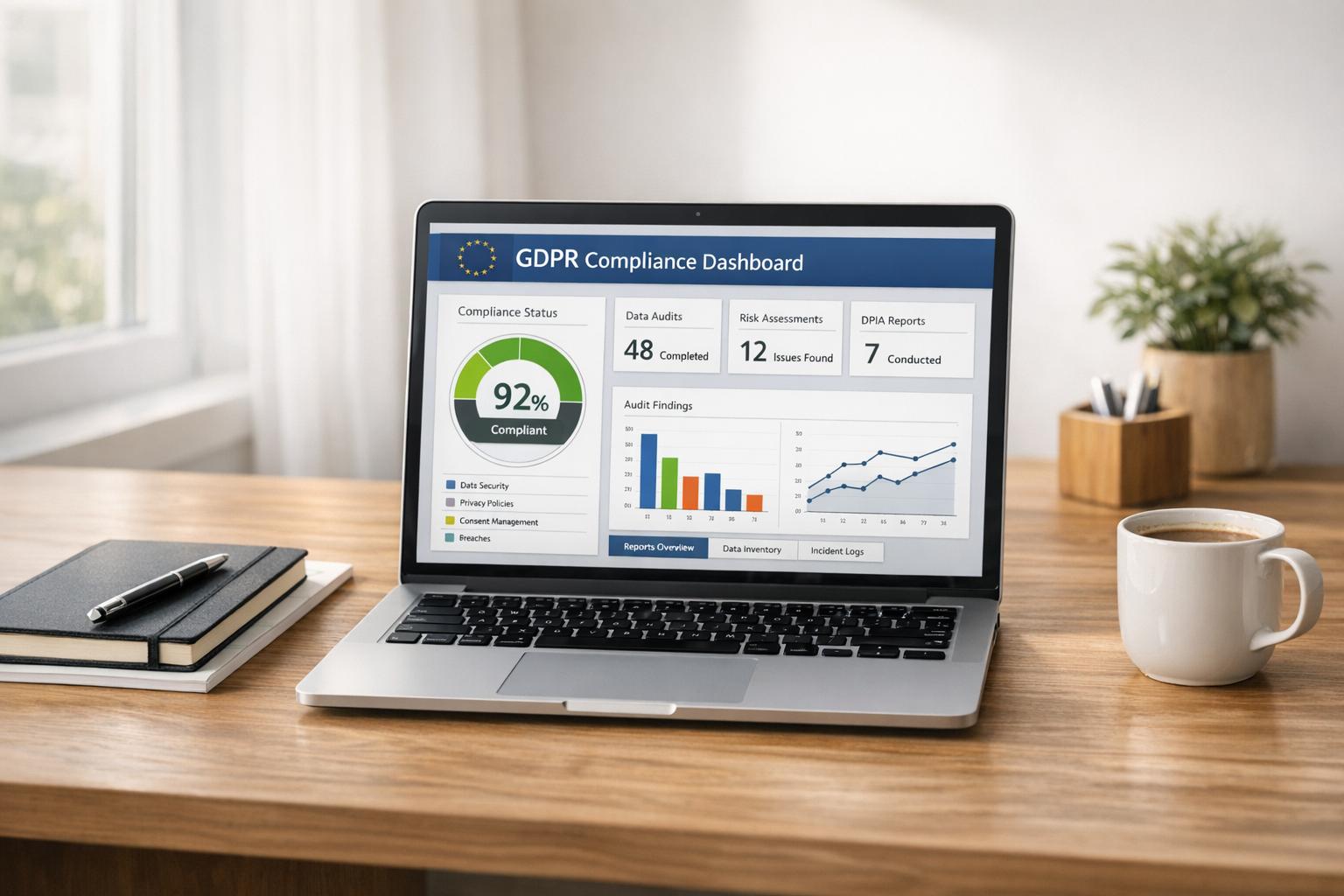Best Practices for JavaScript Form Event Tracking

Tracking how users interact with your forms is key to improving their performance. JavaScript form event tracking helps identify user behaviors like hesitation, drop-offs, and errors, so you can make data-driven changes that boost conversions. Here’s a quick breakdown:
- Why it matters: Most users abandon forms (60%-80% on average). Event tracking shows where and why this happens.
- Goals: Identify drop-off points, test design changes, and improve the user experience.
- Tools: Use Google Tag Manager (GTM) with Google Analytics 4 (GA4) or simpler platforms like Reform for built-in tracking.
- Steps to implement:
- Plan objectives and events to track (e.g., submissions, field focus, errors).
- Audit your forms for technical challenges (like AJAX submissions or dynamic fields).
- Set up event listeners in JavaScript for interactions like submit, focus, and blur.
- Validate data using tools like browser dev tools or GTM’s preview mode.
How to Send Events to Google Analytics with a Javascript Event Listener on Form Submission
Pre-Implementation Planning
Before diving into tracking setup, take the time to plan what events to monitor and how to organize your data. Skipping this step can lead to costly mistakes down the line. According to PostHog's 2023 report, companies with a clear event tracking strategy experienced a 30% boost in actionable insights from their analytics data.
This planning phase involves three key steps that lay the foundation for a successful tracking implementation. These steps help you avoid long-term issues and ensure your tracking system is set up right from the beginning.
Define Tracking Objectives and Events
Start by identifying the most important user interactions that align with your business goals. Focus on tracking events that provide insights you can act on.
Some of the most useful events to track include:
- Form submissions: These are your ultimate conversion points.
- Field focus and blur events: Track when users enter or leave specific fields.
- Input changes: See which fields users modify multiple times.
- Validation errors: Spot confusing or problematic form requirements.
- Form abandonment: Understand where and why users drop off.
For example, Seer Interactive found that tracking only form submissions can overlook up to 50% of user interactions, as many users abandon forms before completing them. By missing this data, you lose opportunities to identify and address the reasons behind user drop-off.
If you're working with a multi-step signup form, expand your tracking to include when users complete each step, how long they spend on different sections, which fields cause the most errors, and where most users abandon the process. This detailed approach provides a full picture of the user journey, not just the end result.
Once you've outlined your tracking objectives, it's time to assess your current forms.
Audit Current Form Setup
With clear goals in mind, review your existing forms to understand their structure and pinpoint potential tracking challenges. This step helps you avoid conflicts with existing scripts and ensures your tracking system integrates smoothly.
Document the technical details of each form, such as field types, submission methods (e.g., standard POST, AJAX, or multi-step processes), and any existing tracking scripts. Forms that use AJAX or dynamic elements may require customized tracking solutions. If your forms reload pages or rely on iframes, you’ll need specific methods to capture all user interactions.
Check for compatibility with your planned tracking tools. For instance, test whether Google Tag Manager can access your forms, ensure fields have unique identifiers, and confirm that existing analytics scripts don’t interfere with new event listeners. Browser developer tools are particularly helpful for spotting JavaScript errors or conflicts that could disrupt your tracking.
Pay special attention to dynamic fields that appear based on user input, custom validation messages, and third-party integrations like payment processors or CRM tools. These elements often demand tailored tracking solutions that should be planned in advance.
If you're using a platform like Reform, check if it supports custom JavaScript or offers built-in event tracking. Reform’s real-time analytics and integrations can complement your custom tracking setup, reducing technical hurdles.
Create Naming Conventions
A consistent naming system for your tracking events and parameters is essential. It keeps your data organized and avoids confusion when reviewing analytics months later.
Use descriptive names that include the form identifier, event type, and field name. For example:
- "form_signup_submit_email": A submission event on the signup form’s email field.
- "form_contact_error_phone": A validation error on the contact form’s phone field.
This approach makes it easier to filter and analyze events in your analytics platform.
Document your naming conventions and share them with your team. As your tracking system grows, consistent naming becomes even more important for maintaining data quality and ensuring your team can easily interpret reports. This documentation will also save time when troubleshooting issues or adding new forms to the system.
| Planning Step | Purpose | Key Actions |
|---|---|---|
| Define Objectives | Align tracking with business goals | List critical events like submissions, errors, and drop-off points |
| Audit Forms | Identify technical challenges | Review AJAX forms, dynamic fields, and existing scripts |
| Create Conventions | Maintain consistent data organization | Use a format like "form_[name][event][field]" |
Setting Up Form Event Tracking
To start tracking form events, you’ll need to implement JavaScript tracking code. While this may sound technical, a step-by-step approach ensures your events are set up correctly, capturing the data you need.
Set Up Event Listeners
Event listeners are the backbone of form tracking. They monitor user actions and trigger your tracking code when specific events occur. Focus on three key HTML form events: submit, blur, and focus.
The submit event tracks when users complete and send your form. Use JavaScript's addEventListener method to attach this listener:
document.getElementById('myForm').addEventListener('submit', function(e) {
// Send tracking data to your analytics platform
gtag('event', 'form_submit', {
'form_name': 'contact_form',
'form_id': 'myForm'
});
});
For individual form fields, use blur and focus listeners to track when users interact with specific inputs. The focus event fires when a user clicks into a field, while blur triggers when they leave it:
document.getElementById('email').addEventListener('focus', function(e) {
// Track field engagement
gtag('event', 'field_focus', {
'field_name': 'email',
'form_name': 'contact_form'
});
});
Tracking both full and partial interactions can help identify where users encounter difficulties.
For more advanced forms - like those with multi-step navigation or conditional logic - you’ll need custom event listeners. For example, when a user moves to the next step in a multi-step form, you can trigger a custom event:
document.dispatchEvent(new CustomEvent('formStepAdvanced', {
detail: { step: 2, formName: 'signup_form' }
}));
Then, listen for this custom event and send the data to your analytics platform. This approach works particularly well with tools like Reform, which rely on advanced form logic and require tailored tracking methods.
Once your event listeners are in place, you can enrich the data captured by incorporating HTML attributes.
Add Event Parameters and Data Attributes
Data attributes allow you to store extra information directly in your HTML elements. These attributes can be read by JavaScript, making your tracking events more detailed and actionable.
Add data attributes to your form elements using the data- prefix:
<input type="text" id="email" data-ga-label="email_field" data-step="1">
<input type="tel" id="phone" data-ga-label="phone_field" data-required="true">
In your event listeners, you can access these attributes to add context to your tracking data:
document.getElementById('email').addEventListener('blur', function(e) {
const fieldLabel = e.target.getAttribute('data-ga-label');
const stepNumber = e.target.getAttribute('data-step');
gtag('event', 'field_blur', {
'field_name': fieldLabel,
'step_number': stepNumber,
'form_name': 'contact_form'
});
});
Using data attributes ensures your events include meaningful details, like field names or step numbers. Just make sure to follow a consistent naming convention for your attributes to keep things organized.
Test Event Firing and Data Accuracy
After setting up your listeners and data attributes, it’s time to test. Use developer tools to confirm that all events fire correctly and include the expected data. In Chrome DevTools, open the Console tab and interact with your form - submit it, focus on fields, and trigger custom interactions like step navigation. Look for your tracking events in the Console or Network tab, depending on your setup.
You can also use the "Event Listeners" panel in DevTools to verify that listeners are properly attached to each form element. Check that every event’s payload contains the correct parameters, especially custom data from your attributes.
Testing across different browsers and devices is critical, as JavaScript behavior can vary. For forms that submit asynchronously (via AJAX) or don’t reload the page, consider using an "Element Visibility" trigger in Google Tag Manager. This can detect when a success message appears, which Analytics Mania highlights as one of the most reliable ways to track submissions without page reloads.
Regular testing ensures your tracking remains accurate. Schedule weekly tests and monthly audits to catch and fix any issues.
| Event Type | Testing Method | Key Validation Points |
|---|---|---|
| Form Submit | Manual submission + DevTools Console | Event fires, all parameters included, timing accurate |
| Field Focus/Blur | Click through all fields + Event Listeners panel | Listeners attached, correct field names, no duplicates |
| Custom Events | Trigger specific interactions + Network tab | Custom parameters passed, event reaches analytics platform |
Connecting to Analytics Platforms
Once you've set up your event listeners, the next step is to connect those captured form events to analytics platforms. This connection transforms raw data into actionable insights, allowing you to generate reports and dashboards. It's crucial to ensure that your forms send data correctly to your chosen analytics tools.
Set Up Google Tag Manager for Event Tracking
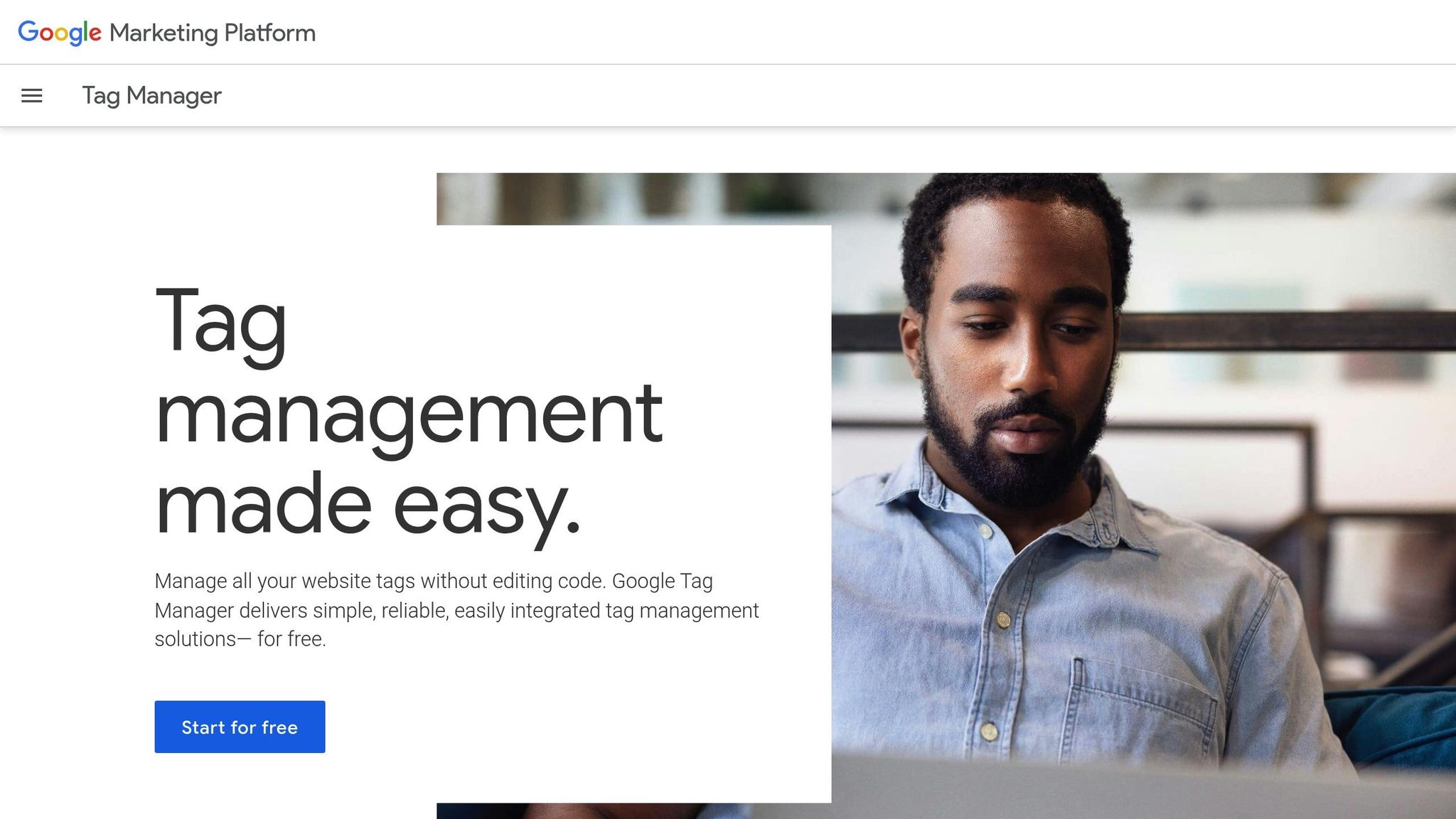
Google Tag Manager (GTM) acts as a link between your form events and analytics platforms, giving you a centralized interface to manage all your tracking needs.
To start, create a Custom Event Trigger in GTM for your form event. For instance, if your form fires a "formSubmit" event, configure a trigger with that exact name. This trigger activates whenever the specified event is detected.
Next, set up a tag to send the event data to your analytics platform. Choose the Google Analytics: GA4 Event tag type and map the appropriate event parameters. For example, if your form sends parameters like "form_id" and "field_name", include these in your tag setup.
Here’s a sample code snippet for a form event:
// Your form fires this event
dataLayer.push({
'event': 'formSubmit',
'form_id': 'contact_form',
'form_name': 'Contact Us',
'user_type': 'returning_visitor'
});
Using the dataLayer ensures smoother updates and minimizes the risk of breaking your website's core functionality. Before going live, always test your setup in GTM Preview mode to confirm that triggers and tags are firing correctly.
Once GTM is ready, the next step is to map these events in Google Analytics 4 (GA4).
Configure Event Tracking in GA4
GA4 allows you to map the custom "formSubmit" events captured by GTM into its event structure, typically under the name "form_submit." When configuring a GA4 tag in GTM, add relevant parameters like "form_id", "form_name", and "page_location." These parameters help segment your data across different pages and forms.
To track conversions, mark your form events as conversions in GA4. Go to the Events section under Configure in the GA4 admin panel, locate your form event, and toggle on the Mark as conversion option. You can then use GA4's real-time reporting to test your setup - submit a form and verify that the event data appears correctly in the Real-time report.
Enable Multi-Platform Event Delivery
To get a unified view of your data, consider sending events to multiple platforms. GTM makes this possible by allowing you to create separate tags for each platform, such as GA4, Facebook Pixel, and LinkedIn Insight Tag, all using the same trigger.
Keep your event naming consistent across platforms. For example, if your GTM trigger captures a "formSubmit" event and maps it to GA4 as "form_submit", use the same "form_submit" name for Facebook Pixel and LinkedIn Insight Tag. Avoid platform-specific names to simplify tracking and reporting.
Some tools, like Reform, offer built-in analytics and integrations, which can streamline this process. Reform can automatically send form data to multiple platforms, eliminating the need for complex GTM configurations and reducing technical overhead.
To ensure accuracy, regularly compare event counts and conversion rates across platforms. If you notice discrepancies, it could indicate a configuration or timing issue, so schedule audits to maintain consistency.
For even more precise tracking, consider using GTM's Server-Side containers. Server-side tracking processes events on your server instead of the user's browser, improving data accuracy and bypassing ad blockers.
| Platform | Event Name | Key Parameters | Primary Use Case |
|---|---|---|---|
| GA4 | form_submit | form_id, page_location, user_type | Conversion tracking, audience building |
| Facebook Pixel | form_submit | form_id, page_location, user_type | Ad optimization, lookalike audiences |
| LinkedIn Insight Tag | form_submit | form_id, campaign_id | B2B lead attribution, account targeting |
sbb-itb-5f36581
Data Validation and Quality Control
Once your events are connected to analytics platforms, ensuring the integrity of the data becomes a top priority. Validating your data prevents errors from skewing reports, which could lead to poor business decisions. Here's how to keep your tracking accurate and reliable.
Validate Event Data Accuracy
Start by testing your event tracking across various browsers and devices to uncover any inconsistencies. Use developer tools to confirm that network requests for events are successfully reaching your analytics platforms. If an event isn't visible, it means the data isn't being transmitted.
Be on the lookout for duplicate or missing events, as these often point to JavaScript errors or timing issues. Automated testing tools like Selenium or Cypress can simulate user actions across browsers, helping you ensure that events fire as expected.
To maintain the quality of your data, integrate real-time email validation. This step ensures that the leads captured through your forms are genuine. For example, Reform offers built-in email validation that checks inputs as users type, helping to filter out invalid entries.
Monitor Event Firing Frequency
Keeping an eye on how often events are triggered is essential for spotting irregularities. Sudden spikes might indicate errors in tracking, while unexpected drops could mean events are failing to fire. Set up alerts for unusual changes in event volume. Tools like Google Tag Manager (GTM) include reporting features that show how often each trigger fires, making it easier to identify patterns.
Track both form submissions and field-level interactions to get a complete view of the user journey. To avoid overwhelming your analytics system with unnecessary data, use debouncing. This technique introduces a slight delay, ensuring events are only captured after users pause their activity.
Additionally, implement spam prevention tools to filter out bot submissions. Reform’s spam prevention features can help maintain accurate submission counts and ensure your data reflects real user behavior.
Review Analytics Dashboards for Consistency
Regularly cross-checking event data across multiple platforms can help identify integration problems or tracking discrepancies. For instance, your Google Analytics, Facebook Pixel, and LinkedIn Insight Tag should show similar event counts for the same period, allowing for normal variations. A 2023 survey by PostHog revealed that companies using multi-step validation and dashboard reviews reduced discrepancies by 27% compared to those relying on single-point validation.
Apply filters by date, device, and browser to uncover inconsistencies. For example, if form submissions appear in Google Analytics but not in Facebook Pixel, it’s worth reviewing your GTM configuration for that tag. Missing events on mobile devices often point to JavaScript errors or tracking code issues specific to smaller screens.
Document any discrepancies you find and investigate their root causes. Sometimes, events may trigger before a tag (like Facebook Pixel) fully loads, or ad blockers might interfere with certain scripts. These are common reasons for variations in event counts across platforms.
Reform’s real-time analytics offer instant feedback on form performance, allowing you to catch tracking issues as they happen instead of discovering them days later in scheduled reports. This immediate visibility helps maintain high-quality data and enables faster corrections when problems arise. Regular dashboard reviews ensure your tracking stays on point and supports proactive maintenance.
| Validation Method | Frequency | Key Metrics to Check | Tools Required |
|---|---|---|---|
| Cross-browser testing | Weekly | Event firing consistency, parameter accuracy | Chrome DevTools, Firefox Inspector, Safari Web Inspector |
| Event frequency monitoring | Daily | Volume spikes, unexpected drops, firing rates | Google Analytics, GTM reporting |
| Dashboard consistency review | Bi-weekly | Event count matching, conversion rate alignment | GA4, Facebook Pixel, LinkedIn Insight Tag |
Monitoring and Maintenance
Keeping form event tracking in top shape requires ongoing monitoring and maintenance, especially as your website evolves. Without consistent attention, tracking failures can slip through the cracks, leading to data gaps that could affect your business decisions. Here's how to stay ahead with alerts, audits, and proper documentation.
Set Up Alerts for Tracking Issues
Automated alerts are your first line of defense against tracking failures. Set up GA4 alerts to notify you if form submission volumes drop unexpectedly. Use Google Tag Manager's (GTM) reporting features to monitor how often triggers fire. You can even create custom alerts to notify your team - via email or messaging apps - if certain events fail to fire within expected timeframes.
For more detailed error tracking, tools like Sentry can capture JavaScript execution problems in real time. If tracking scripts break due to updates or browser compatibility issues, these tools will immediately alert your development team. Set up specific alerts for issues like failed API calls to address problems as they arise.
Consistency across platforms is also key. Compare event counts between tools like Google Analytics and Facebook Pixel to catch any discrepancies that might signal integration issues. Additionally, use tools like Reform's real-time analytics to validate tracking on the spot.
Schedule Regular Audits
While alerts catch immediate problems, regular audits ensure your tracking remains reliable over time. Test all form interactions across different browsers and devices, paying close attention to mobile performance and validating tracking after any website updates.
For example, if form fields are renamed during a redesign, test the tracking setup immediately to prevent data gaps. Perform quarterly deep-dive audits to review your entire tracking system. Check event naming conventions for consistency, verify that new form fields are being tracked, and remove any outdated tags. Use GTM's preview mode to step through form interactions and confirm that all expected events trigger with accurate parameters.
To safeguard against unexpected issues, use version control for your tracking setup. This way, you can quickly roll back any changes that cause problems.
Document the Implementation Process
Good documentation is your safety net, ensuring your tracking setup remains clear and easy to manage over time. Record event names, purposes, parameters, and trigger conditions in a centralized document.
Maintain a change log to track updates - include modification dates, responsible team members, and reasons for changes. This log can help you pinpoint when problems started and what caused them. Add testing notes that explain how to validate each event's functionality, making troubleshooting much easier.
For new team members, provide detailed setup instructions so they can understand and maintain the tracking system without prior knowledge. Document custom JavaScript functions, their purposes, and how they work with analytics platforms.
Store everything in a centralized platform like Notion or Confluence, and update it whenever changes are made. Create troubleshooting guides for common issues, like steps to take when events stop firing after updates or how to verify tracking for new form fields. Also, log any issues discovered during audits along with their solutions to build a knowledge base for quicker problem-solving in the future.
| Maintenance Task | Frequency | Key Focus Areas | Tools & Methods |
|---|---|---|---|
| Automated alert monitoring | Real-time | Event volume drops, script errors, cross-platform issues | GA4 alerts, GTM reporting, Sentry |
| Basic functionality testing | Weekly | Form submissions, field interactions, mobile compatibility | Browser dev tools, manual testing |
| Comprehensive audit | Monthly | Event consistency, parameter accuracy, new field tracking | GTM preview, cross-browser testing |
| Documentation updates | After each change | Change logs, setup instructions, troubleshooting guides | Notion, Confluence, centralized documentation tools |
Conclusion
JavaScript form event tracking offers a clear window into user behavior, helping you identify drop-off points and make informed adjustments to boost conversions. The strategies discussed earlier lay the groundwork for effective planning and ongoing maintenance.
Key Takeaways
Start with a solid plan. Clearly defined objectives and consistent naming conventions are essential to avoid maintenance headaches. The best results come from a documented strategy that ties tracking goals directly to your business needs.
Consistency is key to avoiding data gaps. A structured checklist ensures every step - like setting up event listeners and validating data - is covered. This minimizes the risk of missed events, mislabeled data, or errors that could throw off your analytics.
Regular updates keep your tracking accurate. As forms evolve, so should your tracking setup. Misconfigured or outdated event tracking can lead to inaccuracies in as much as 30% of your analytics data. Treating form tracking as an ongoing task ensures you maintain reliable results.
Documentation saves time and reduces confusion. When team members change or forms need updates, having a centralized record of event names, parameters, and change logs makes troubleshooting and adjustments much easier.
Next Steps for Better Form Tracking
To refine your tracking process, consider these actionable steps:
- Audit your forms using a checklist, focusing on events that align with your business objectives. This targeted approach yields cleaner, more useful data.
- Test your setup using developer tools and analytics previews to catch and fix any data gaps before they impact your insights.
- Explore no-code tools with built-in analytics features to simplify tracking and minimize errors. These tools are making it easier for marketing and product teams to manage tracking without heavy reliance on developers. However, the basics of planning, implementation, and maintenance remain just as critical.
Better tracking leads to better decisions. By pinpointing where users encounter issues in your forms, you can make precise improvements that directly enhance conversions and lead quality.
FAQs
How does JavaScript form event tracking enhance user experience and boost conversions?
JavaScript form event tracking is a powerful tool for enhancing user experience and boosting conversions. It gives you a clear view of how users interact with your forms, highlighting behaviors, identifying challenges, and uncovering opportunities to streamline the process.
By monitoring events like field completions, drop-offs, and errors, you can pinpoint areas that need improvement. This data-driven approach helps you design forms that are easier to use, more efficient, and tailored to encourage conversions. The result? Better user engagement and higher-quality leads.
What steps can I take to keep my form event tracking accurate and reliable over time?
To keep your form event tracking accurate and dependable, start with a well-defined and consistent strategy. Make it a habit to review your tracking setup regularly, ensuring it aligns with your current objectives and any updates made to your forms.
Tools like Reform can make this process easier by offering features like real-time analytics, email validation, and spam prevention. These functionalities not only help you track performance but also ensure the data you gather is precise and actionable.
It's also a good idea to test your forms periodically. This helps confirm that all events are being tracked properly and allows you to tweak the setup as needed to reflect changes in user behavior or technical requirements.
What are the common challenges to be aware of when implementing JavaScript form event tracking?
When implementing JavaScript form event tracking, you might run into a few hurdles, including collecting accurate data, dealing with browser quirks, and managing dynamic form elements. Let’s break these down:
- Accurate data collection: This can be tricky if your event listeners aren’t set up correctly or if certain user actions slip through the cracks. Missing interactions can lead to incomplete tracking data.
- Browser compatibility: Not all browsers handle JavaScript the same way, which can mess with how reliably your tracking works.
- Dynamic form elements: Forms that change on the fly - like those updated or added with JavaScript - can throw a wrench in your tracking if your code doesn’t account for these updates.
To tackle these issues, test your tracking setup on different browsers and devices to catch compatibility problems. Using tools or frameworks designed to simplify event tracking can save you time and headaches. And don’t skip debugging and validation - these steps are key to ensuring your tracking is both accurate and consistent.
Related Blog Posts
Get new content delivered straight to your inbox

The Response
Updates on the Reform platform, insights on optimizing conversion rates, and tips to craft forms that convert.
Drive real results with form optimizations
Tested across hundreds of experiments, our strategies deliver a 215% lift in qualified leads for B2B and SaaS companies.


.webp)