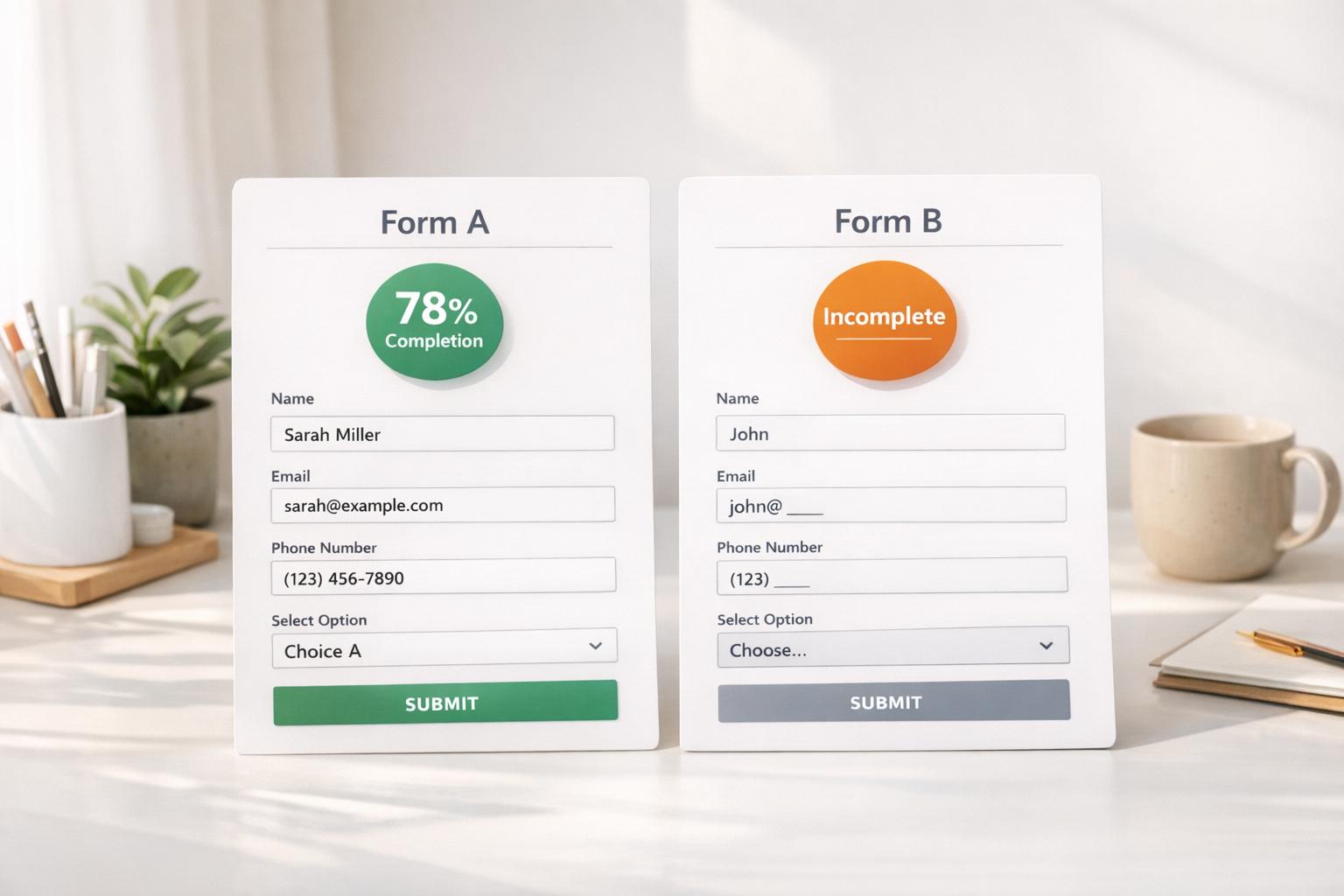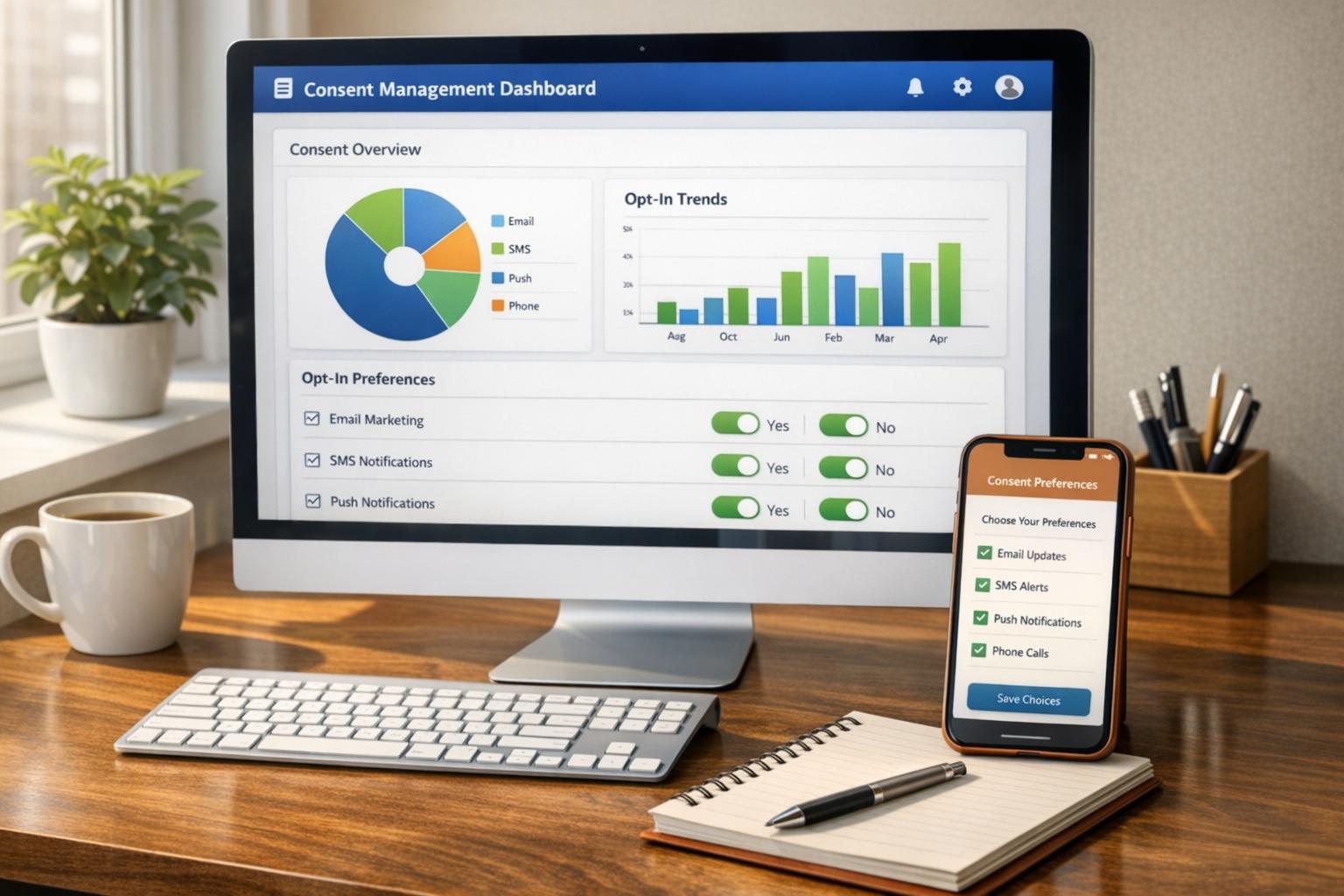Checklist for Building Dynamic Forms

Dynamic forms are smarter than static forms, tailoring questions based on user responses to create a seamless experience. They help businesses collect better data, reduce form abandonment, and improve lead quality. Here's what you need to know:
- Why they work: Conditional logic, real-time validation, and prefilled fields make forms shorter and more relevant.
- Key benefits: Single-column layouts improve usability, progress indicators reduce drop-offs, and mobile-first designs ensure accessibility.
- How to get started: Identify your form's purpose, decide what data to collect, and use tools like Reform for no-code customization and CRM integration.
- Optimization tips: Test forms across devices, track performance metrics (like completion rates), and refine user flows based on analytics.
Pro tip: Businesses using dynamic forms have seen up to a 215% increase in qualified leads. Start by auditing your current forms to find opportunities for improvement.
How To Build Dynamic Forms
Set Your Form Goals and Objectives
To create an effective form, you need to start with a clear purpose. Without defined goals, you risk collecting irrelevant data, frustrating users, and falling short of your business objectives. Taking the time to outline your form’s purpose will help you make better decisions about fields, logic, and design.
Identify What Your Form Will Do
Understanding your form’s role is key to aligning its design with your objectives. Different types of forms serve different purposes, and each requires a unique approach to field selection and user flow:
- Lead generation: Gather essential details from potential customers for things like demo requests, consultations, or product trials.
- Surveys/feedback: Collect customer insights with a smooth flow that encourages honest and detailed responses.
- Event registration: Capture attendee information, including logistical needs like meal preferences or accessibility requirements.
- Compliance: Ensure regulatory requirements are met, such as obtaining CCPA consent or collecting industry-specific documentation.
For example, a lead generation form might use conditional logic to ask pricing-related questions only to qualified prospects. On the other hand, a feedback form could branch out based on satisfaction ratings, prompting dissatisfied users to provide more detailed input.
Decide What Information to Collect
Strike a balance between gathering the data you need and maintaining a user-friendly experience. Limit your form to essential fields that align with your goals. For instance, a lead generation form might only require a name, email, company, and role, while other details - like phone number or budget - can be optional or triggered by conditional logic.
Using lead enrichment tools can help you automatically collect additional details about prospects, reducing the number of questions your users need to answer manually. This keeps your form short and less intimidating.
If your form collects contact information, make sure to include email validation. Invalid emails can hurt your deliverability rates and waste your team’s time on follow-ups.
To improve usability, group related fields together in a clean, single-column layout. Place sensitive or complex questions toward the end of the form, when users are more likely to complete them after investing time in earlier sections.
Set Measurable Success Goals
Defining measurable goals allows you to track your form’s performance and pinpoint areas for improvement. Focus on metrics like conversion rate, lead quality, and form completion rate.
Lead quality is just as important as quantity. A form that generates 1,000 submissions from unqualified prospects is far less valuable than one that brings in 100 high-quality leads. Use spam prevention methods and qualification logic to ensure your form attracts genuine prospects that align with your ideal customer profile.
Form completion rate is another key metric - it shows how many users finish the form after starting it. If you notice drop-offs at specific fields, consider adjusting those questions or making them optional.
For B2B and SaaS companies, tracking qualified leads is crucial. Define what makes a lead “qualified” (e.g., company size, role, or budget) and measure how many submissions meet those criteria. Research indicates that optimizing forms can lead to a 215% increase in qualified leads for B2B and SaaS businesses.
Data accuracy is also critical, especially for forms that collect email addresses. Keep an eye on email bounce rates to ensure your validation process is working and to spot potential spam submissions.
Use real-time analytics to monitor these metrics continuously. Platforms like Reform provide instant feedback on user interactions, allowing you to identify issues quickly and make immediate adjustments. A/B testing different versions of your form can also help you make informed, data-driven optimization decisions.
Ultimately, your success metrics should align with your broader business objectives, shaping the way you design and refine your form moving forward.
Design User-Friendly and Accessible Forms
Crafting a form that’s easy to use and accessible can significantly boost user engagement and completion rates. Every design choice - how you organize fields, style elements, and structure the layout - affects how users interact with your form and whether they finish filling it out.
Group Fields Into Clear Sections
Breaking your form into logical sections helps users process information more easily and prevents them from feeling overwhelmed. For instance, you can organize fields into categories like personal details (name, email, phone), company information (organization, role, industry), and payment details. Use headings and visual dividers to clearly separate these sections, so it’s obvious when users are moving from one topic to another.
Single-column layouts are a smart choice for usability. Research from the Baymard Institute shows that single-column forms outperform multi-column designs by reducing completion time and errors. A top-to-bottom flow feels natural and minimizes confusion, making it less likely for users to skip fields accidentally.
For longer forms, consider breaking them into multiple steps rather than cramming everything onto one page. Multi-step forms with progress indicators - like "Step 2 of 5: Work Experience" - can lower abandonment rates by up to 20%. Progress bars give users a clear sense of how much effort remains, motivating them to complete the process.
You can also group related questions on the same page to keep things intuitive. For example, placing fields for first name, last name, and email together makes sense, as users naturally expect these to appear as a set.
This thoughtful organization ensures a smoother experience, no matter the device.
Make Forms Work on All Devices
With mobile usage on the rise, mobile-first design is no longer optional - it’s essential. Your forms must adapt seamlessly to various screen sizes while maintaining full functionality.
A touch-friendly design is about more than just enlarging buttons. Interactive elements should be at least 48x48 pixels to accommodate finger taps, with enough spacing to prevent accidental clicks. This is especially critical for users with reduced dexterity, such as older adults.
Ensure dropdowns, sliders, and other input types are easy to use with touch gestures. Always test your form on actual mobile devices to catch issues like buttons that are too small or placed too close together, which can frustrate users.
Reform’s responsive design tools make this process smoother. Whether you’re using iframes, web components, or headless integrations, Reform ensures your forms adjust perfectly to any device or platform.
But responsive design is just one part of the equation. Accessibility is equally important.
Follow ADA Compliance and Accessibility Standards
Accessible forms ensure everyone can use them, regardless of ability. Start by using clear, descriptive labels next to each input field. If additional guidance is needed, include examples like "Enter your phone number (e.g., 555-123-4567)." Ensure these labels are programmatically linked to their corresponding fields so screen readers can interpret them correctly.
Use plain, straightforward language for labels and instructions - avoid jargon. High-contrast color schemes are crucial for users with visual impairments. Distinguish text, backgrounds, and interactive elements with clear contrasts, but don’t rely solely on color to convey information. Add visual cues like focus outlines, error highlights, and progress indicators to guide users through the form.
Keyboard navigation is another key consideration. Make sure every interactive element can be accessed and activated using only the keyboard. Test your forms with screen readers to identify any potential issues, and use ARIA attributes to ensure dynamic content is properly announced.
Common accessibility mistakes include missing labels, poor color contrast, unclear error messages, and lack of keyboard support. Avoid these pitfalls by thoroughly testing your forms with assistive technologies and ensuring dynamic updates are communicated effectively.
Reform’s accessibility-focused tools simplify this process. Features like proper labeling, keyboard navigation, and screen reader compatibility help you meet ADA and WCAG guidelines while ensuring a seamless user experience.
Providing visual feedback can also make a big difference. Highlight active fields, deliver instant validation messages, and use both color and text to indicate errors or successes. This approach benefits everyone - not just users relying on assistive technologies - but all users navigating your forms.
Add Conditional Logic and Dynamic Features
Dynamic features can transform static forms into interactive, personalized tools that adapt to user inputs. By incorporating conditional logic, prefilled fields, and real-time validation, you create forms that feel intuitive and reduce friction, making the completion process smoother. These dynamic elements not only tailor the user experience but also complement smart design strategies, ultimately driving better results.
Set Up Branching Logic
Branching logic, also known as conditional routing, allows forms to adapt based on user responses. By showing or hiding fields dynamically, the form becomes more relevant, eliminating unnecessary questions and improving completion rates.
To implement branching, start by mapping user journeys with flowcharts. Identify decision points where answers determine the next steps. For instance, if a user selects "existing customer" instead of "new prospect", the form can pivot to ask follow-up questions specific to their status.
This approach is widely used in industries like healthcare. Take Origin, for example. Their patient intake forms dynamically adjust based on reported symptoms. If a patient mentions headaches, the form instantly displays targeted questions about duration, severity, and related symptoms. This ensures the collection of all necessary details without overwhelming the user with unrelated questions.
Real estate platforms also benefit from branching logic. Flyhomes, for instance, lets users search for properties by entering partial information - like the first few digits of a zip code. This flexibility helps users find relevant results quickly without requiring perfect input.
Conditional routing can also guide users to tailored outcomes. For example, based on a user’s company size or budget, they might be directed to a prerecorded demo, a VIP scheduling link, or a specific sales representative. This personalized approach not only improves lead quality but also ensures users receive the most relevant follow-up.
Tools like Reform simplify the setup of branching logic with a no-code interface. Even complex routing scenarios can be designed easily, allowing users to see only the fields that matter to them.
Use Prefilled Fields and Real-Time Validation
Once user paths are defined, streamline the process further with prefilled fields and real-time validation. Prefilled fields use existing data - like previous submissions or integrated systems - to auto-populate information, reducing the effort required from users.
For instance, lead enrichment tools can pull details like company name, industry, or employee count based on an email domain or LinkedIn profile. This allows you to focus on gathering only the most critical information directly from the user while automating the rest.
Make sure prefilled data is accurate and editable. When dealing with sensitive details, such as payment information, use secure methods to fetch and display the data.
Real-time validation is another game-changer. It provides immediate feedback to users, helping them avoid errors. For example, email validation ensures accurate contact details are captured and reduces bounce rates. If someone enters an incorrect email format, the system should highlight the issue instantly with clear instructions on how to fix it.
However, validation should be helpful, not overly strict. For example, international phone numbers come in many formats, so validation rules should be flexible enough to accommodate global users without rejecting valid entries.
Handle Unusual Scenarios
Even the best forms encounter unexpected situations, such as incomplete responses or unusual user inputs. Anticipating these scenarios helps ensure a seamless experience.
Design forms to accept varied input formats. For instance, allow partial addresses, flexible date formats, or provide examples for complex fields. If a dropdown menu doesn’t include a user’s city, offer a text field or an "Other" option to avoid frustration.
Autosave functionality is crucial for longer forms. Users may get interrupted or close their browser accidentally. By automatically saving progress, they can return later without losing their work. This is especially useful for complex applications, detailed surveys, or multi-step processes.
Tracking abandoned submissions can also provide insights into where users drop off and what information they’ve already entered. Even partial data can be valuable for follow-up or nurturing leads.
Error messages should be specific and actionable. Instead of vague feedback like "Error: Invalid input", guide users with messages such as "Please enter a valid phone number (e.g., 555-123-4567)" or "This field is required to complete your request."
When conditional logic or integrations fail, have fallback options ready. For example, provide alternative contact methods or support channels for users who encounter persistent issues.
Platforms like Reform offer features like draft saving, incomplete response tracking, and advanced error handling to address these challenges effectively. Even if individual components fail, the system ensures the form remains functional, delivering a reliable experience in any situation.
sbb-itb-5f36581
Test and Optimize Form Performance
Creating dynamic forms with conditional logic is just the beginning. To ensure they deliver results, you need to rigorously test and refine their performance under real-world conditions.
Test Forms Across Different Devices
People access forms using a variety of devices - smartphones, tablets, laptops, and desktops - each with different browsers, screen sizes, and operating systems. Testing across all these variables is essential.
Start by running your form on major browsers like Chrome, Safari, Firefox, and Edge. Each browser can display forms differently, so pay close attention to how conditional fields behave, how dropdown menus function, and whether touch interactions work seamlessly on mobile devices.
Screen size is another critical factor. A form that looks great on a large desktop monitor might feel cramped or awkward on a smaller smartphone screen. Make sure to test in both portrait and landscape orientations on mobile devices to confirm usability no matter how users hold their phones.
Touch functionality is particularly important for mobile users. Buttons should be large enough to tap easily and spaced far enough apart to avoid accidental clicks. If your form includes features like drag-and-drop or other interactive elements, ensure they work smoothly with touch input.
Once you've confirmed compatibility across devices, shift your focus to testing the form’s submission process and error handling.
Check Submission and Error Handling
Forms need to handle both valid and invalid data gracefully. Mistakes happen - users might leave required fields blank, enter incorrect email formats, or provide incomplete phone numbers. How your form responds to these scenarios can make or break the user experience.
Develop a thorough testing checklist to cover all possibilities. Submit forms with missing or incorrect information to ensure error messages are clear and helpful. Each error should guide users on how to fix the issue, making the process as smooth as possible.
Don’t stop at error handling - test confirmation screens and success messages as well. Users need clear feedback that their submission was successful, along with information on what happens next. Include contact details or reference numbers for added reassurance.
Data persistence is another key consideration. If a user encounters an error after filling out a lengthy form, they shouldn’t have to start over. Make sure the form retains their input and that autosave features work as intended.
Once the basics are in place, use analytics to dig deeper into user behavior and identify areas for improvement.
Track Performance With Analytics
Testing uncovers technical issues, but analytics reveal how users interact with your forms. Real-time insights can show where users get stuck, why they abandon the process, and what changes might improve completion rates.
Start by tracking key metrics tied to your goals. For example, conversion rate measures how many users complete the desired action, while completion rate shows how many finish the entire form. If users are dropping off, the abandonment rate can help pinpoint problematic sections or fields.
Field-level analytics provide even more detail. If a specific question leads to high abandonment, it might be confusing, too personal, or in the wrong place. For example, asking for sensitive details like income too early in the form could drive users away.
Keep an eye on average completion time as well. If users take longer than expected, your form might have unclear instructions or too many required fields. On the flip side, very short completion times could indicate users are rushing through without providing thoughtful responses.
Beyond quantity, focus on lead quality. Metrics like email bounce rates can reveal whether you're collecting valid contact information. Evaluate how leads generated through your forms perform in your sales process compared to other sources. Even if total submissions decrease slightly, better-quality leads can justify the effort.
A/B testing is a powerful tool for making data-driven improvements. Test different field orders, question phrasing, or layouts to see what resonates with users. Small adjustments can lead to big results - some companies have seen a 215% increase in qualified leads by refining their forms through targeted experiments.
Platforms like Reform simplify this process by offering built-in analytics, automated A/B testing, and performance tracking. Instead of juggling multiple tools, you get a complete view of form performance and user behavior in one place.
Connect and Customize Forms for Your Business
Once you've tested and refined your forms, it’s time to integrate them into your business systems and customize their design to align with your brand. This step not only ensures smooth workflows but also strengthens your brand's presence while safeguarding your data.
Connect With CRM and Marketing Tools
To streamline your operations, choose a form builder that integrates seamlessly with your CRM and marketing tools. This connection allows for automatic lead transfers, eliminating manual data entry and reducing the risk of duplicate records. For instance, when a prospect fills out a form, their details can flow directly into platforms like HubSpot or Salesforce. This triggers automated follow-ups and assigns leads to the appropriate team members.
Accurate mapping between form fields and CRM fields is crucial. For example, if your form collects "Company Size" but your CRM uses "Number of Employees", ensure the integration maps these fields correctly to avoid mismatches. Additionally, configure duplicate detection features - most tools use email addresses or other unique identifiers - to prevent multiple records for the same lead, which can clutter your database and confuse your team.
Automating lead transfers not only saves time but also enhances data accuracy and speeds up response times. This allows sales teams to focus on engaging with prospects while marketing teams gain real-time insights into lead performance.
Add Your Branding and Custom Styling
Your forms should feel like a natural extension of your website. Incorporate your brand's colors, fonts, and logo to create a cohesive and professional design that builds trust with users. A well-designed form can significantly improve completion rates.
Modern form builders often include no-code customization tools, enabling anyone to tweak layouts, upload logos, and adjust colors through simple interfaces. For more advanced needs, custom CSS or coding options provide additional flexibility.
Branding goes beyond just aesthetics. As David Hehenberger, Founder of Flamingo, highlights in his experience with Reform:
"I've been using Reform for a couple months now. Beautiful forms that are easy to brand with company colors and logo. Simple UI. Definitely recommended!"
To improve usability, opt for single-column layouts, group related fields logically, and use action-driven button labels like "Get Your Free Quote" instead of generic ones like "Submit." Additionally, if your form is tied to a specific marketing campaign, ensure its design and messaging align with that campaign. This consistency reinforces the connection between your marketing efforts and the form experience.
Once your forms reflect your brand, the next step is to secure your data and keep spam submissions at bay.
Add Spam Prevention and Security Features
Spam prevention is essential for maintaining data quality and focusing on genuine leads. Advanced spam filters analyze patterns, IP addresses, and other indicators to block suspicious submissions, leaving you with a cleaner, more reliable leads list.
Adding CAPTCHA or reCAPTCHA provides an extra layer of protection by verifying that users are human. Modern versions are often unobtrusive, requiring minimal interaction, like ticking a checkbox. Rate limiting is another effective measure, restricting the number of submissions from a single IP address to prevent automated attacks without disrupting legitimate users.
Security measures are just as important. SSL encryption protects data as it travels between users and your servers, while server-side validation prevents malicious code injections through form fields. These steps safeguard sensitive information and build trust with your audience.
Conclusion: Build Forms That Get Results
Dynamic forms that simplify the user experience can transform visitors into qualified leads. By following this checklist, you can create forms that adapt to user needs, minimize friction, and drive measurable results for your business.
For example, a moving company introduced a dynamic, multi-step form with conditional logic and saw form abandonment drop by 30%, while qualified lead submissions increased by 25% in just three months. They also reported smoother lead handling, proving that the right form design can deliver tangible business benefits.
Research backs this up: multi-step forms can boost completion rates by up to 14% compared to long, single-page forms. Additionally, single-column layouts consistently outperform multi-column designs, as shown by Baymard Institute research. These are not small tweaks - they can make the difference between losing a potential customer and converting them into a valuable lead.
The key to long-term success is continuous refinement. Real-time analytics allow you to quickly identify how users interact with your forms and make adjustments to improve performance. Strategies tested across hundreds of experiments have shown that businesses, especially in B2B and SaaS, can achieve a 215% increase in qualified leads by treating forms as evolving tools that respond to user behavior and business goals.
Experts emphasize the importance of testing and analytics:
"Utilize seamless A/B testing and accurate analytics for continuous improvement." - Reform
Now it’s time to act. Audit your current forms using this checklist. Look for opportunities to add conditional logic, enhance accessibility, or streamline the user experience. Whether you’re starting fresh or refining existing forms, platforms like Reform can help you implement these strategies without needing technical skills.
Every design choice impacts your results. By committing to ongoing optimization and applying these strategies, you’re not just creating forms - you’re building 24/7 lead generators that grow your business. Start with one form, implement these improvements, and track the results. The data will confirm the value of dynamic, user-focused forms and the boost they bring to your conversion rates.
FAQs
How does conditional logic enhance the effectiveness of dynamic forms?
Conditional logic in dynamic forms customizes the experience for each user by showing only the questions or options that align with their previous responses. This tailored approach simplifies the process, making forms faster and easier to complete while ensuring the data collected is more accurate by cutting out unnecessary fields.
By making the process smoother and less overwhelming, conditional logic enhances user satisfaction and increases the likelihood of form completion. It’s a key feature for building forms that perform effectively and efficiently.
How can I make sure my dynamic forms are accessible to everyone, including people with disabilities?
To make your dynamic forms usable for everyone, stick to Web Content Accessibility Guidelines (WCAG) and focus on inclusive design principles. This means using clear, straightforward labels, setting up a logical tab order, and ensuring keyboard navigation works seamlessly.
Add features like descriptive error messages, compatibility with screen readers, and adequate color contrast to improve accessibility. Testing your forms with assistive technologies is another key step - it helps uncover and resolve any obstacles that might affect users with disabilities.
What’s the best way for businesses to evaluate the performance of their dynamic forms in terms of lead quality and conversions?
Businesses can measure how well their dynamic forms are working by using real-time analytics. This allows them to track important metrics like form completion rates, where users drop off, and overall conversion rates. These insights can highlight problem areas and guide improvements to create a smoother user experience.
Another effective strategy is A/B testing. By comparing different versions of a form - whether it's the design, layout, or logic - businesses can see which one performs better. The data gathered from these tests helps fine-tune forms, leading to higher-quality leads and better conversion rates.
Related Blog Posts
Get new content delivered straight to your inbox

The Response
Updates on the Reform platform, insights on optimizing conversion rates, and tips to craft forms that convert.
Drive real results with form optimizations
Tested across hundreds of experiments, our strategies deliver a 215% lift in qualified leads for B2B and SaaS companies.


.webp)