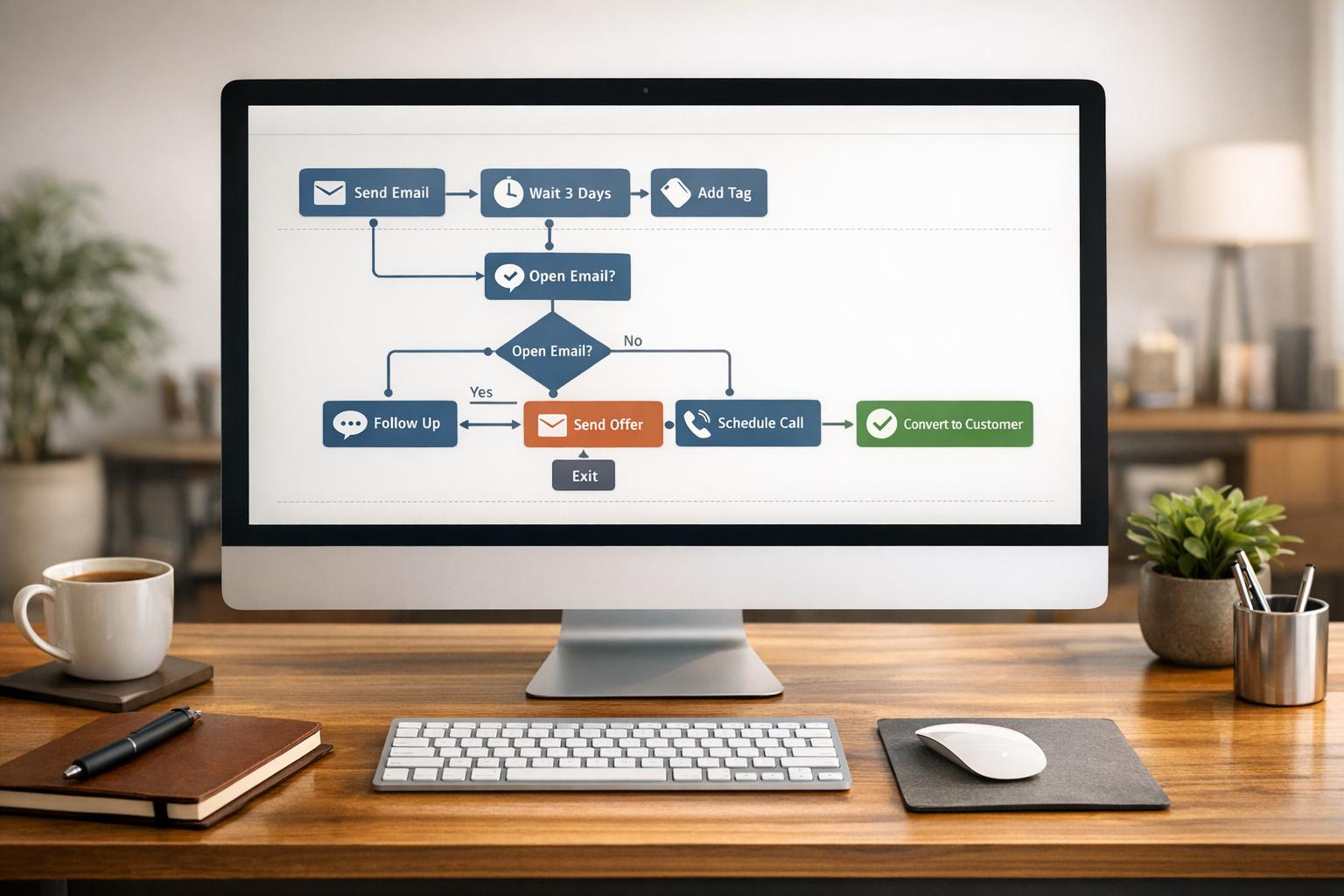How to Embed a Google Form
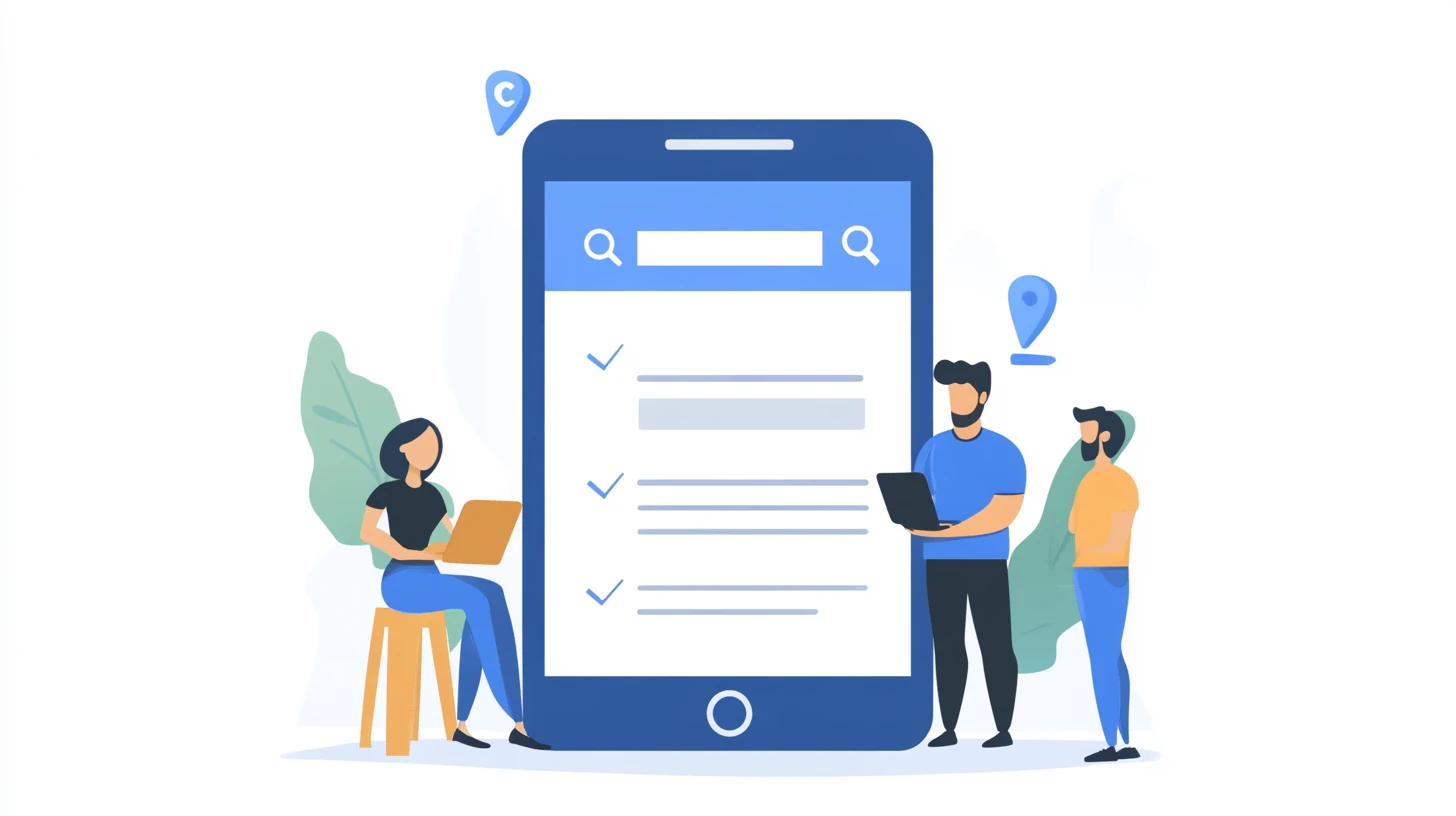
Google Forms are straightforward & simple -- a free starter form-builder for getting into Lead-gen.
You can directly embed any Google Form into your website, email, or WordPress site. It's easy. If you're tired of standalone forms and want them to fit seamlessly into your digital landscape, this guide will walk you through getting started with Google.
Introduction to Embedding Google Forms
Presumably you're here because you have a Google Form that you'd like to embed into one of your existing platforms. This makes it easy for users to find and fill out your form without ever leaving your website, email, or blog. One less link to click thru...
Accessing the Embed Code
Alright, you’ve created and customized your form. Now it’s time to get that magic embed code. Click on the “Send” button at the top right of the form editor. A pop-up window will appear with several options. Click on the "<>" icon, which is the universal symbol for "embed this thing." Copy the HTML code provided. This is your ticket to embedding greatness.
Embed Google Form in Website
Here’s how to embed a Google Form into your site:
- Access Your Website's HTML Editor: This could be in your CMS (like WordPress, Joomla, or Squarespace) or directly in your HTML files.
- Paste the Embed Code: Find the spot on your page where you want the form to appear and paste the code you copied earlier.
- Save and Publish: Save your changes and publish your page. Now your form is live on your website, ready to collect responses.
Embed Google Form in Email
Embedding a Google Form directly into an email might sound like a great idea, but spoiler alert: it’s not fully supported. Most email clients strip out embedded forms for security reasons. However, you can still make it easy for recipients to access your form:
- Include a Link: Use the “Send” button in Google Forms and select the email option. Google will generate a link to your form. Copy this link.
- Add a Button: In your email, create a call-to-action button (most email marketing platforms offer this feature). Link the button to your Google Form.
- Send: Hit send and watch the responses roll in. It’s not embedding, but it’s the next best thing.
Embed Google Form in WordPress
If you’re using WordPress, embedding a Google Form is a breeze. There are a couple of ways to do it, so choose your favorite:
Method 1: Using the Classic Editor
- Open Your Page or Post Editor: Navigate to the page or post where you want to embed the form.
- Switch to Text Editor: Click on the “Text” tab to switch from the visual editor to the text editor.
- Paste the Embed Code: Find the spot where you want the form to appear and paste the code.
- Update or Publish: Save your changes, and you’re done.
Method 2: Using the Block Editor (Gutenberg)
- Open Your Page or Post Editor: Navigate to the page or post where you want to embed the form.
- Add a Custom HTML Block: Click the “+” icon to add a new block and select the “Custom HTML” block.
- Paste the Embed Code: Paste the code into the block.
- Update or Publish: Save your changes, and your form will be embedded in all its glory.
Get new content delivered straight to your inbox

The Response
Updates on the Reform platform, insights on optimizing conversion rates, and tips to craft forms that convert.
Drive real results with form optimizations
Tested across hundreds of experiments, our strategies deliver a 215% lift in qualified leads for B2B and SaaS companies.


.webp)