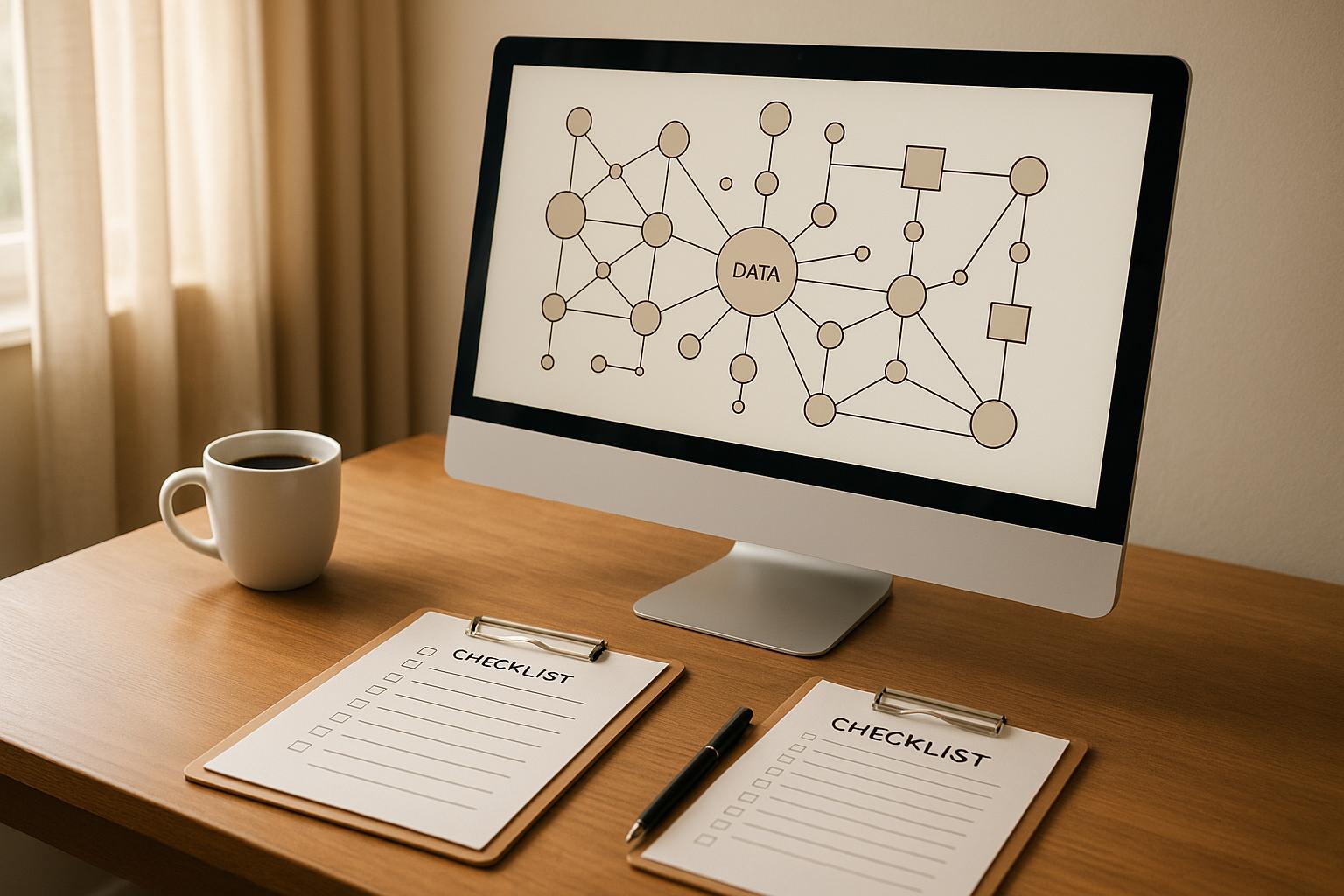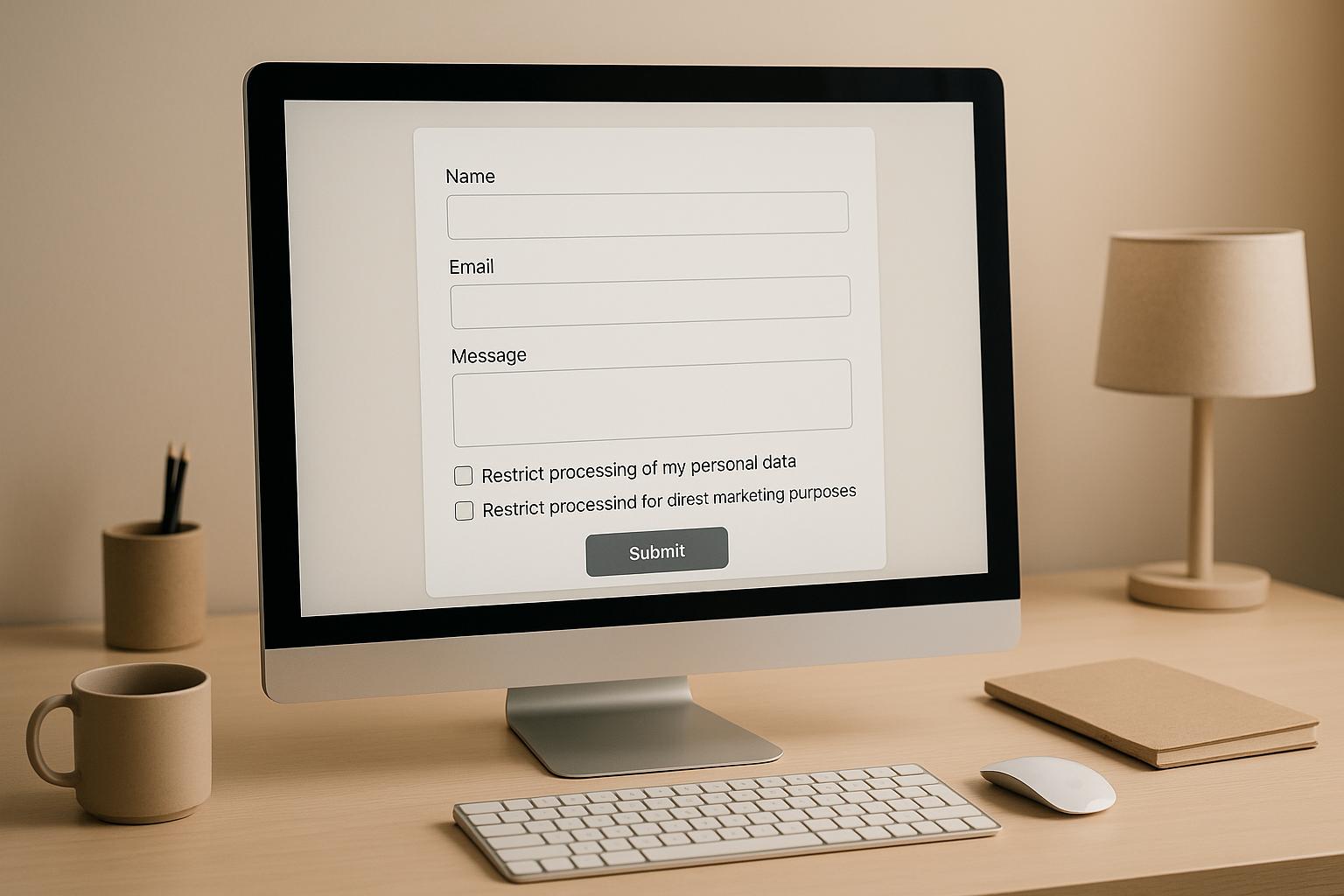How to Audit Form Accessibility After Launch
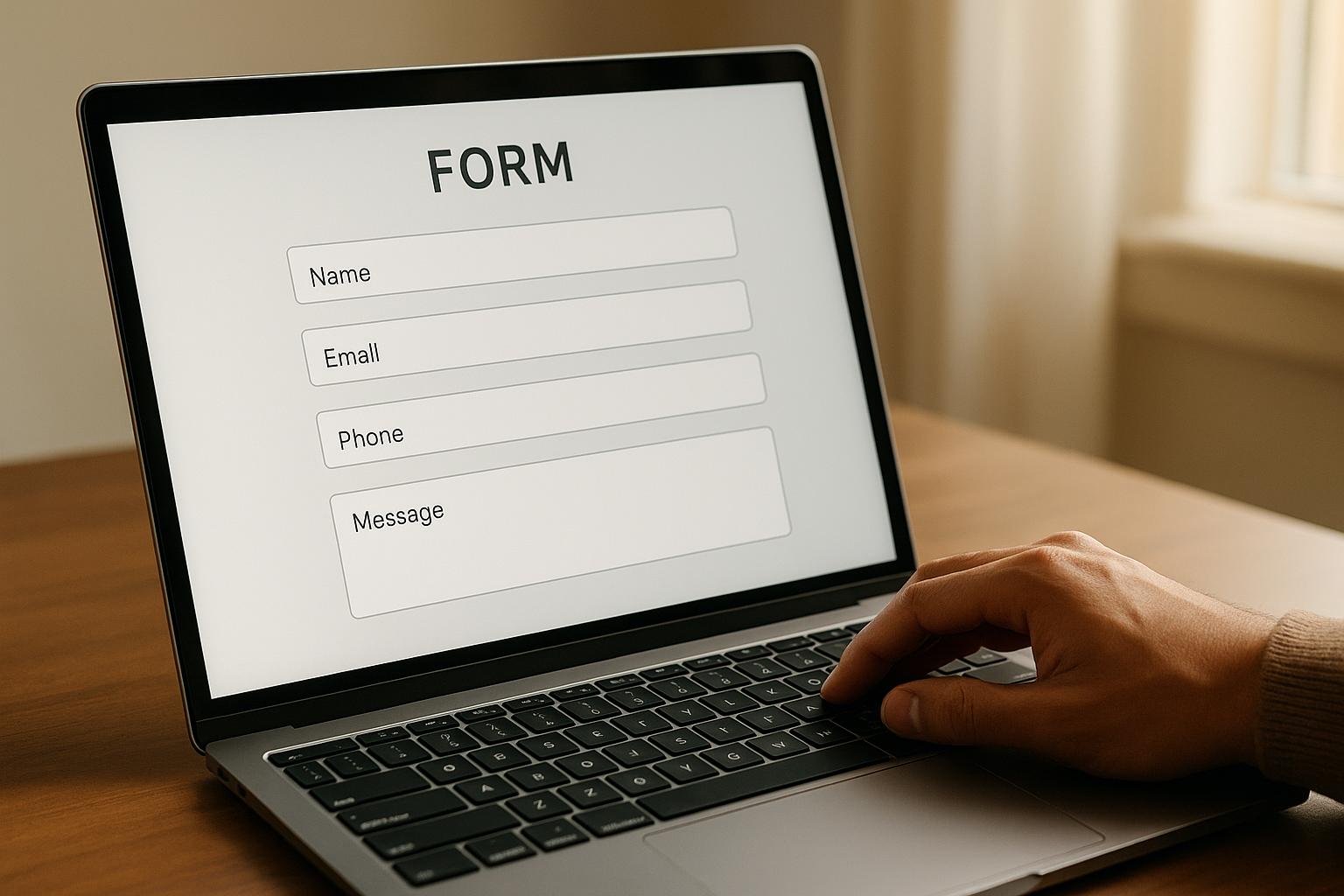
Auditing form accessibility after launch ensures that your website is usable for everyone, including individuals with disabilities. This process helps identify and fix issues that may have been missed during pre-launch testing. Here's a quick breakdown of how to get started:
- Focus on Key Forms: Prioritize high-traffic forms like login pages, checkouts, and registration forms. Use analytics to identify forms with the most user interactions or reported issues.
- Set Clear Goals: Align your audit with WCAG 2.2 standards. Examples include ensuring fields are labeled for screen readers or enabling full keyboard navigation.
- Test Thoroughly:
- Keyboard Navigation: Verify logical tab order, focus indicators, and error handling.
- Screen Reader Compatibility: Use tools like NVDA to ensure all elements are properly labeled and announced.
- Color Contrast: Check readability with tools like WebAIM’s Contrast Checker.
- HTML & CSS Code Review: Ensure semantic structure, proper use of ARIA attributes, and no hidden content critical to users.
- Document Issues: Create a detailed report with issue locations, severity levels, and WCAG references to guide fixes.
- Fix and Retest: Start with critical issues, verify fixes immediately, and involve real users when possible.
- Maintain Compliance: Integrate accessibility checks into your development workflow and use tools like Reform for ongoing support.
Test a form for accessibility checklist and demo
Setting Up Your Audit Scope
When planning your accessibility audit, it’s crucial to define a scope that targets the most critical issues. Not all accessibility barriers carry the same weight, and some can have far-reaching effects on user experience. Focusing your efforts strategically ensures the best use of your resources.
Identifying High-Priority Forms
Start by identifying the forms that are essential for user interactions. These are the places where accessibility problems can have the biggest impact.
"Focus first on remediating blockers and critical issues, especially those that prevent users from completing key actions, such as logging in, submitting a form, or making a purchase."
– Deque
Key forms to prioritize include product pages, login forms, checkout processes, registration pages, contact forms, and feedback forms. These are the backbone of most business operations. For instance, an inaccessible checkout form can directly result in lost revenue, while a broken login form can leave users locked out of their accounts.
To identify these critical forms, use analytics tools. Look for answers to questions like: What is the purpose of this page? How much traffic does it receive?. Also, pay close attention to forms that have reported issues, such as recurring problems with screen readers or navigation. If your user data shows a significant percentage of customers rely on keyboard navigation, forms with keyboard accessibility problems should move to the top of your list.
Defining Accessibility Goals
Once you’ve pinpointed the forms to prioritize, set clear and measurable goals for your audit. These goals should align with WCAG 2.2 standards and focus on real-world usability, like ensuring smooth keyboard navigation and providing clear error messaging.
"A solid goal is to direct resources to the most frequently accessed content first."
– Chelsea Porter
Start by addressing the most severe barriers, such as issues that completely block users from completing tasks. Then, move on to critical issues that may not block access but still hinder user experience.
Define specific objectives to guide your efforts, such as:
- Ensuring all form fields have properly associated labels for screen readers.
- Allowing users to navigate multi-step forms using only the Tab key.
Concrete goals like these make it easier to test and track your progress. Setting deadlines can also help maintain momentum. For example, aim to resolve all blocker issues within two weeks and critical ones within a month.
Finally, ensure your testing process covers a variety of assistive technologies, browsers, devices, and interaction methods. This comprehensive approach helps uncover issues that may only affect certain user groups.
Testing Methods for Form Accessibility
After defining your audit scope, it’s time to test your forms thoroughly. This step ensures your accessibility goals are met across various user interactions. To achieve this, both automated and manual testing methods are crucial, as users interact with forms in diverse ways.
Keyboard Navigation Testing
Testing keyboard navigation is essential since many users rely solely on keyboards to navigate websites. This group includes individuals using assistive technologies, those with motor disabilities, and even power users who prefer keyboard shortcuts.
Start by disabling your mouse and navigating the form using only the Tab key, Shift+Tab, Enter, and arrow keys. Make sure the tab order follows a logical sequence that matches the visual layout of the form. Every interactive element should have a visible focus indicator, showing exactly where you are on the page.
Test all interactions to ensure they work smoothly with keyboard inputs. Dropdown menus, radio buttons, checkboxes, and the submit button must all respond correctly. Small details, like focus behavior, are critical for keyboard users.
Pay special attention to focus trapping in modal dialogs and multi-step forms. When a modal opens, focus should automatically move to the first interactive element inside it, and the Tab key should cycle through elements within the modal until it’s closed. Similarly, for multi-step forms, users should be able to navigate between steps using keyboard shortcuts.
Error handling is another vital area to test. If validation errors occur, focus should shift to the first field with an error, and users must be able to navigate through error messages using only the keyboard. Additionally, screen reader users should experience the same intuitive flow.
Screen Reader Compatibility Testing
Screen readers convert on-screen content into audio or braille, making them indispensable for users with visual impairments. Testing with screen readers helps ensure your form elements are labeled and structured correctly for non-visual interaction.
For this, NVDA (NonVisual Desktop Access) is a great tool. It’s free, open-source, and widely used. Familiarize yourself with basic commands like Ctrl+Alt+N to start NVDA, Insert+Space to switch between browse and focus modes, and Insert+T to read the page title.
Navigate the form with NVDA running and listen closely to what’s announced. Every field should be clearly labeled, with details like its label, required status, and field type. For instance, an email field should be announced as "Email address, required, edit box", rather than a vague "edit box."
Make sure validation messages are announced clearly and immediately when they appear. Users should understand which field has an error and how to address it. Similarly, success messages after form submission should be announced without ambiguity.
ARIA labels and descriptions are crucial for screen reader compatibility. Use aria-describedby to link help text to form fields. For complex sections, group related fields using fieldset and legend elements to provide logical structure.
Color Contrast and Visual Testing
Visual accessibility is key for users with different vision conditions. Color contrast testing ensures your forms are readable and compliant with WCAG standards.
Use tools like WebAIM’s Contrast Checker to confirm text meets the required contrast ratios. Normal text should have at least a 4.5:1 ratio, while larger text (18pt or 14pt bold) needs at least 3:1. For stricter compliance (WCAG AAA), aim for 7:1 for normal text and 4.5:1 for large text.
Avoid relying solely on color to convey information. For example, if required fields are marked in red, also include an asterisk or the word "required." Similarly, error states should combine color changes with icons or text to accommodate users with color blindness or monochrome displays.
Test your forms in different lighting conditions and on various devices. Something that looks clear on a high-end monitor might be difficult to read on a mobile screen in bright sunlight. Also, consider how font sizes, line spacing, and button sizes impact usability in different contexts.
HTML and CSS Code Review
Once functional and visual testing is complete, review your code to ensure structural soundness. A well-structured HTML foundation is essential for assistive technologies to function properly.
Check that every form field has an associated <label> element, either wrapped around the field or connected via the for attribute. Use the required attribute for mandatory fields instead of relying only on visual cues.
Verify that aria-label, aria-labelledby, and aria-describedby attributes are used correctly to enhance accessibility. Avoid redundant ARIA attributes that duplicate information already provided by semantic HTML.
Ensure your heading structure follows a logical hierarchy. Use appropriate heading levels (h2, h3, etc.) to organize form sections, making navigation easier for screen reader users.
Use tools like the W3C Markup Validator to catch any structural errors in your HTML. Pay close attention to attributes like type="email", pattern, and maxlength, which offer built-in accessibility features when implemented correctly.
Lastly, review your CSS to ensure it doesn’t hide essential content. Avoid using display: none or visibility: hidden for elements that screen readers need to access. Instead, position content off-screen or use ARIA attributes to control what’s announced to users.
sbb-itb-5f36581
Documenting and Fixing Audit Results
Once accessibility testing is done, the next step is to organize and address the findings. This involves creating a clear action plan to ensure every issue is accounted for and resolved without introducing new problems during the process.
Creating an Audit Report
An audit report acts as your guide for improving accessibility. Start by sorting issues by severity levels to determine what needs immediate attention. For example:
- Priority 1: Critical issues that block user access entirely.
- Priority 2: Moderate barriers that hinder usability but don’t completely prevent access.
- Priority 3: Minor issues that enhance the overall experience but aren't essential.
For each issue, document specific details, including the exact location, such as "Contact form, email field on step 2." Note which WCAG 2.1 guidelines are not met and specify the compliance level (A, AA, or AAA).
Provide a clear description of the problem. For instance, instead of saying "Submit button broken", write: "Submit button does not activate when pressing Enter after navigating with the Tab key." This level of detail ensures developers understand the issue thoroughly.
Include visual aids like screenshots or screen recordings to illustrate the problem. These are especially helpful for issues like poor color contrast, missing focus indicators, or layout problems. Use a simple tracking system, such as a spreadsheet or project management tool, to keep everything organized. Your tracking system should include columns for the issue description, severity, WCAG criteria, assigned developer, status, and retest date.
To emphasize the importance of each fix, add user impact statements. For example, instead of just noting "broken keyboard navigation", explain, "Users with motor disabilities are unable to submit the form without a mouse." This approach helps stakeholders understand the real-world consequences of accessibility barriers.
Once the report is complete, you’re ready to start implementing fixes and retesting.
Applying Fixes and Retesting
Begin with the most critical issues - those labeled as Priority 1. These could include missing form labels, broken keyboard navigation, or color contrast ratios below 3:1. Fixing these first ensures your forms become functional for the largest number of users as quickly as possible.
Tackle issues in a methodical way. For example, if addressing form labels, resolve all labeling problems before moving on to focus indicators. This systematic approach minimizes the risk of introducing new problems while fixing existing ones.
Use the same tools and methods from your initial testing - keyboard navigation, screen readers, and visual checks - to verify each fix immediately. Don’t wait until all fixes are complete before retesting. Testing fixes as you go helps identify any new issues right away.
Pay close attention to how fixes interact. For instance, adding ARIA labels could alter how screen readers announce content, potentially affecting other accessibility features. Similarly, changes to CSS for focus indicators might unintentionally impact color contrast elsewhere in the form.
Automated tools like axe-core or WAVE can quickly spot new issues, such as missing alt text or ARIA errors, as you work through your fixes.
Document every fix with the same level of detail as the original issues. Note what changes were made, which files were updated, and any potential side effects. This documentation will be invaluable if similar problems arise later or if team members need to understand why certain changes were implemented.
Whenever possible, involve real users in the retesting process. Colleagues who rely on assistive technologies or feedback from accessibility communities can uncover issues that technical testing might miss.
Establish a regression testing schedule to ensure accessibility remains intact over time. Forms often change with new fields, updated designs, or functionality tweaks. Regular testing catches new issues early and ensures old problems don’t resurface.
Track your progress by documenting improvements alongside retesting results. Tools like Lighthouse can provide accessibility scores, making it easier to demonstrate progress to stakeholders who may not be familiar with technical details.
Finally, keep a record of the assistive technologies and browsers used during testing, along with any unresolved concerns. This information helps prioritize future updates and reinforces your commitment to maintaining accessibility.
Maintaining Long-Term Accessibility Compliance
Ensuring accessibility isn't a one-and-done task - it’s an ongoing commitment, especially as your forms and processes evolve. Without a structured approach, audits can quickly become outdated. The solution? Embed accessibility into your everyday workflows rather than treating it as an afterthought.
Integrating Accessibility Into Development Workflows
The best way to maintain accessibility is to make it a natural part of your development process. From the initial design phase to the final deployment, accessibility should be checked at every step.
Set up accessibility checkpoints throughout your development stages. Before launching any form, use automated tools like axe-core or Lighthouse to identify issues such as missing alt text or poor color contrast. These tools catch common problems early, saving time and effort later.
Create a simple checklist to ensure key elements like field labels, logical tab order, and clear error messaging are in place. This keeps your team aligned and minimizes oversights.
During code reviews, prioritize accessibility issues like missing focus indicators, incorrect headings, and keyboard-only functionality. This peer-review process not only improves the code but also helps your team learn and share accessibility knowledge.
Automate accessibility tests using tools like Pa11y or axe-core in your CI/CD pipeline. If any violations are detected, deployments can be paused until the issues are resolved, preventing problems from reaching production.
Regular training sessions are essential for keeping accessibility top of mind. Host quarterly workshops to cover updates to WCAG guidelines, assistive technology trends, or common pitfalls. Bringing in external experts for specialized training - such as on screen reader compatibility - can also be highly beneficial.
Document your accessibility standards clearly. Internal guidelines should outline your accessibility requirements, preferred ARIA patterns, and approved color palettes with verified contrast ratios. Clear documentation ensures consistency and removes guesswork.
Schedule regular user testing with assistive technology users. Their feedback often highlights issues automated tools might miss, offering valuable insights to improve your forms.
By embedding these practices into your workflows, long-term accessibility compliance becomes far more manageable.
Using Reform for Accessible Forms
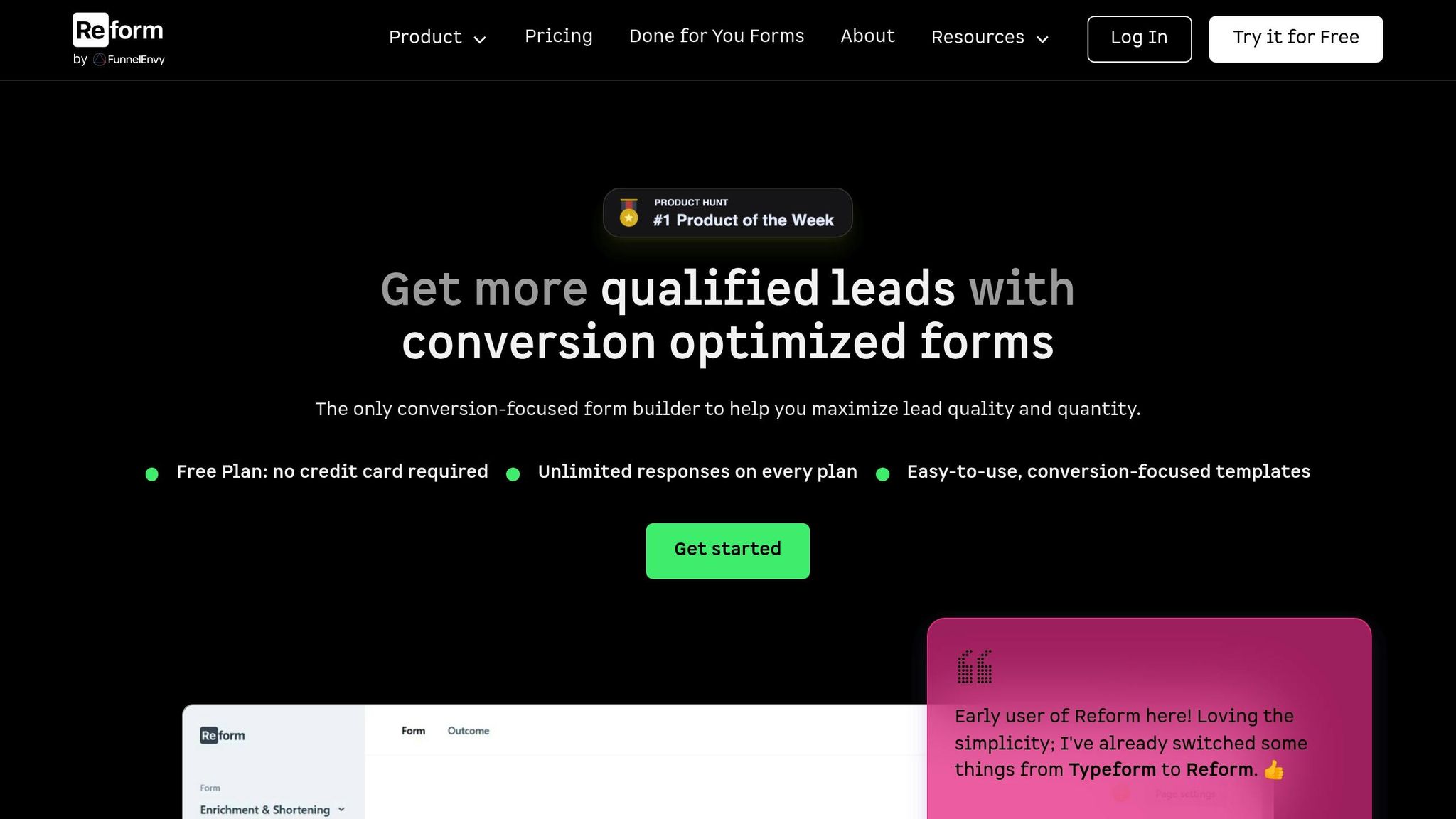
Platforms like Reform can simplify the process of maintaining accessibility over time. With features designed to support compliance, Reform helps ensure your forms are accessible from the start.
Reform automates many WCAG requirements, such as generating proper labels, maintaining logical tab order, and ensuring sufficient color contrast. This provides a solid foundation for accessibility without requiring extra development work.
For more complex forms, Reform’s conditional routing feature ensures accessibility remains intact. When fields appear or disappear based on user input, Reform automatically updates screen readers using ARIA live regions, so users with assistive technologies are always informed.
Multi-step forms can be tricky for accessibility, but Reform handles this seamlessly. Progress indicators are announced to screen readers, and keyboard navigation ensures smooth interaction across steps.
Reform’s real-time validation provides immediate feedback that’s accessible to all users. Error messages are linked to their corresponding fields using ARIA attributes, and success messages are announced to screen readers. This is particularly helpful for users relying on assistive technologies who might not notice visual cues.
Custom styling with Reform doesn’t compromise accessibility. Focus indicators remain visible, color contrast stays intact, and assistive technology compatibility is preserved - even with custom CSS.
Reform also ensures accessibility across your entire user journey. When integrated with tools like CRMs or email marketing platforms, it maintains proper formatting and structure, so accessibility isn’t lost in downstream communications.
With analytics and tracking, Reform helps monitor accessibility performance over time. Completion rates can reveal potential barriers - like high abandonment in specific form sections - that might signal accessibility issues needing attention.
Finally, Reform’s regular updates ensure your forms stay compliant with evolving standards. As WCAG guidelines or browser requirements change, Reform automatically applies updates, reducing your maintenance workload and keeping your forms current.
Conclusion: Key Takeaways for Post-Launch Accessibility Audits
Post-launch accessibility audits are about more than just ticking compliance boxes - they're about creating forms that everyone can use. The best audits blend automated tools with hands-on reviews to catch both obvious issues and the more nuanced barriers that might otherwise slip through.
Start with a solid framework. Define your audit's scope and align it with specific WCAG goals. This approach ensures you're focusing on meaningful improvements rather than just meeting minimum standards.
Manual testing is crucial for spotting context-specific challenges. Simulating real user behaviors - like navigating with screen readers or using only a keyboard - helps you understand how individuals with disabilities interact with your forms. Better yet, include users with disabilities in your testing process to uncover issues that automated tools might miss entirely.
Turn your findings into actionable steps with a detailed audit report. Include clear descriptions of issues, screenshots, and relevant WCAG references to guide your team in making targeted improvements. And don’t think of audits as one-off tasks - make them a regular part of your workflow.
Platforms like Reform can simplify this process by automating key WCAG requirements, such as proper labeling, logical tab order, and maintaining color contrast. By conducting regular audits, you can quickly address new barriers, ensuring lasting compliance and a seamless experience for all users.
FAQs
How can I make sure my form meets WCAG 2.2 accessibility standards during an audit?
To meet WCAG 2.2 standards, your form should align with the four core principles: perceivable, operable, understandable, and robust. This means every form element needs clear, descriptive labels, full keyboard navigation, and adequate color contrast paired with readable text sizes to accommodate users with low vision.
You should also incorporate features like error messages that not only identify issues but provide useful suggestions for corrections. Ensure the form is compatible with assistive technologies, and, most importantly, test it with users who have disabilities. Hands-on testing is a critical step to confirm your form is accessible and genuinely user-friendly for all.
What accessibility issues are often missed before launching a form?
Forms often come with accessibility challenges that can slip through the cracks before launch. One common issue is missing labels for form fields, which makes it hard for screen readers to relay information to users. Another is incorrect tab order, disrupting navigation for those who rely on keyboards to move through a page.
Other problems include unclear or missing error messages, leaving users unsure of how to fix mistakes, and low text contrast, which can make reading difficult for people with visual impairments. Additionally, ambiguous button or link labels can create confusion about what action to take. Forms might also lack clear instructions or accessible validation cues, making it harder for users with disabilities to complete them smoothly. Addressing these issues is essential for building a truly inclusive experience.
How can I work with real users to improve form accessibility after launch?
When it comes to accessibility testing, involving real users is essential for spotting issues that automated tools might overlook. Work with individuals who rely on assistive technologies like screen readers or keyboard navigation, and have them test your forms in practical, everyday scenarios. Pay particular attention to critical tasks, such as filling out and submitting forms, to ensure these workflows are accessible to everyone.
By gathering feedback directly from these users, you can identify obstacles and make the adjustments needed to improve usability. Testing with a diverse group of participants ensures your forms are not only user-friendly but also meet accessibility standards.
Related Blog Posts
Get new content delivered straight to your inbox

The Response
Updates on the Reform platform, insights on optimizing conversion rates, and tips to craft forms that convert.
Drive real results with form optimizations
Tested across hundreds of experiments, our strategies deliver a 215% lift in qualified leads for B2B and SaaS companies.


.webp)