How to Connect Forms to Sendinblue
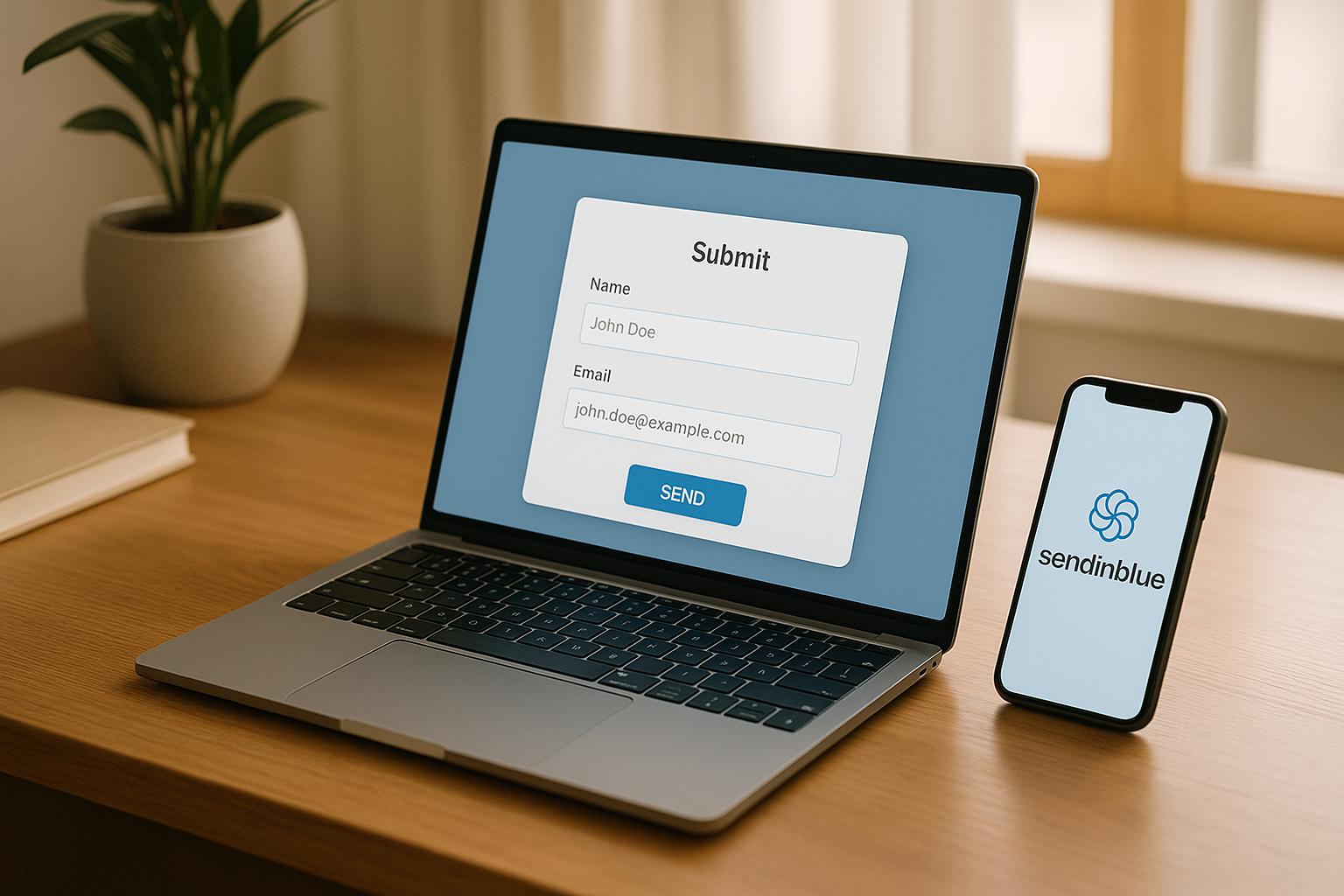
Want to automate your email marketing and CRM processes? Here’s how integrating your forms with Sendinblue can help:
- Save Time - New form submissions automatically update your contact lists - no manual entry needed.
- Targeted Campaigns - Segment contacts based on form responses for personalized outreach.
- Automated Emails - Set up instant follow-ups after someone submits a form.
- Better Data - Collect detailed customer profiles from form submissions.
What You Need to Get Started:
- A Sendinblue account (free or paid).
- Your API key from Sendinblue for secure connection.
- A form builder tool like Reform.
- Pre-organized contact lists in Sendinblue.
- A plan for mapping form fields to Sendinblue attributes.
Quick Steps to Set Up:
- Get Your API Key - Log in to Sendinblue, go to SMTP & API, and generate a new key.
- Organize Contact Lists - Create lists like "Newsletter Subscribers" or "Event Registrations" in Sendinblue.
- Map Fields - Match form fields (e.g., email, name) to Sendinblue attributes.
- Test Submissions - Run test entries to ensure data syncs correctly.
Pro Tips:
- Use conditional logic to segment users (e.g., budget or location).
- Enable double opt-in for GDPR compliance.
- Regularly monitor and test your integration for errors.
By following these steps, you’ll streamline your workflows and make your email campaigns more effective.
How to Use the Sendinblue Addon by WPForms (EASY Email Marketing!)
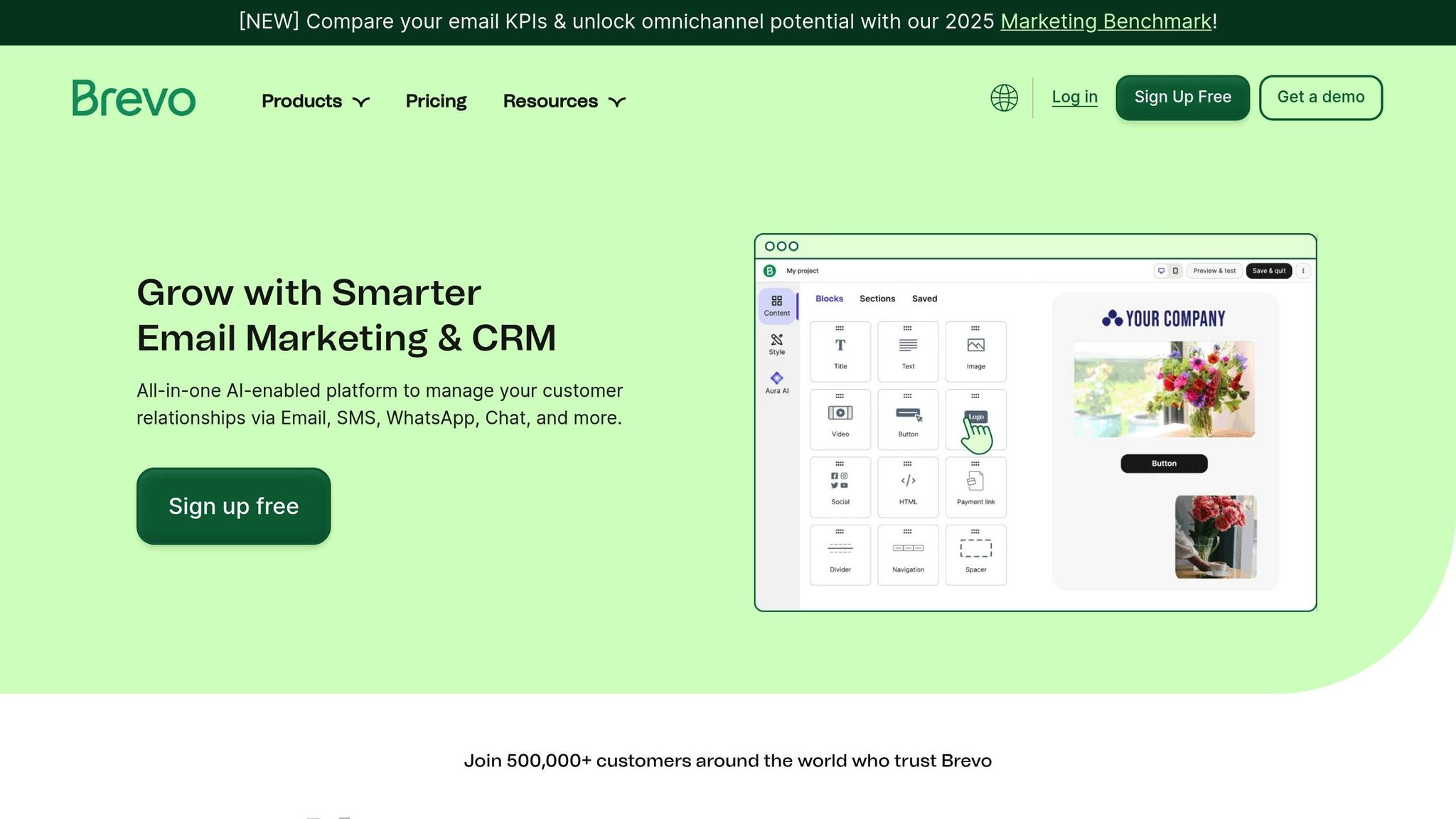
Preparing Your Sendinblue Account
Setting up your Sendinblue account properly ensures smooth data flow and well-organized submissions.
Getting Your API Key
To connect your forms securely to Sendinblue, you’ll need to generate an API key. Here’s how:
- Log in to your Sendinblue dashboard.
- Head to the SMTP & API section in the settings menu.
- Open the API Keys tab.
- Click Generate a New API Key.
- Give your key a descriptive name (e.g., "Form Integration May 2025").
Creating unique API keys for each integration simplifies troubleshooting. Stick to these key management tips:
| Best Practice | Why It Matters |
|---|---|
| Use Unique Keys | Assign different keys for each integration. |
| Monitor Activity | Regularly check for any unauthorized access. |
| Review Regularly | Delete keys that are no longer in use. |
| Restrict Access | Limit permissions to necessary functions only. |
Once your API key is ready, the next step is organizing your contact lists for better data segmentation.
Setting Up Contact Lists
Organized contact lists are essential for targeted communication. Here’s how to set them up:
-
Create Basic Lists
Go to the Contacts section and create primary lists based on your needs. For example:
- Newsletter Subscribers
- Product Inquiries
- Event Registrations
- Customer Support Requests
-
Configure List Settings
Each list should have clear and specific parameters to ensure proper organization:
Setting Description List Name Use clear names (e.g., "Website Contact Form - May 2025"). Double Opt-in Enable or disable based on your compliance requirements. Custom Fields Align your form fields with the contact attributes. Tags Assign tags to help with segmentation. - Establish List Hierarchy Structure your lists logically to align with your automation goals. Well-organized lists make it easier to set up workflows, like sending targeted welcome emails or follow-ups.
Connecting Reform Forms to Sendinblue
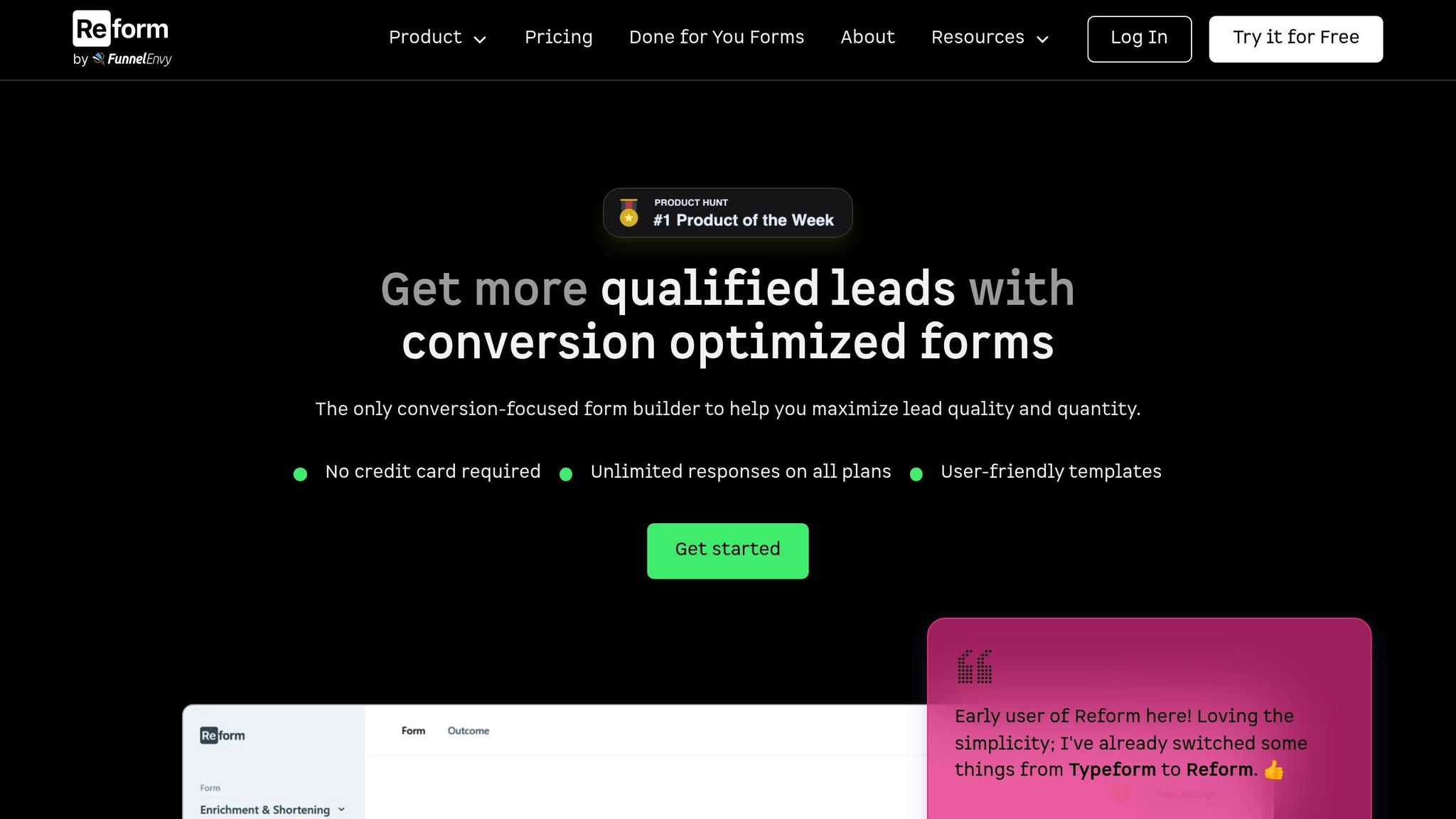
With your Sendinblue account ready to go, it's time to link it with your Reform forms to start capturing submissions seamlessly.
Setting Up the API Connection
Here's how to connect your form to Sendinblue:
Access Integration Settings
Open your form in Reform, head to the "Integrations" tab, and find Sendinblue in the list of available options. A visual mapping interface will guide you through the setup process.
Verify Your API Key
Enter your Sendinblue V3 API key in the provided field. Reform will validate your credentials automatically, ensuring the connection is secure. Once authenticated, a green success indicator will confirm everything is set.
Select Target List
Choose an existing contact list in Sendinblue or create a new one to store your form submissions.
Now, make sure the fields in your form match up with the attributes in Sendinblue.
Form Field Mapping
Reform's visual mapping tool simplifies the process of aligning your form fields with Sendinblue attributes:
| Reform Field Type | Sendinblue Attribute | Best Practice |
|---|---|---|
| Email Field | Required - Map this first | |
| Name Fields | FIRSTNAME, LASTNAME | Separate full names into first and last name fields |
| Phone Number | PHONE | Ensure proper formatting |
| Custom Fields | Custom Attributes | Set up matching attributes in Sendinblue beforehand |
- Data Validation - Use Reform's built-in email validation to maintain data quality.
- Custom Attributes - Create any additional fields in Sendinblue before mapping them to your form.
Setting Up Multi-Step Form Logic
After mapping your fields, you can enhance your workflow with conditional logic.
Create Conditional Paths
Direct submissions to specific contact lists based on user responses:
- Enterprise → Enterprise Prospects List
- Small Business → SMB Prospects List
- Startup → Startup Prospects List
Configure Response Rules
Set rules to segment and organize contacts effectively:
| User Response | Action | Destination List |
|---|---|---|
| Budget > $10,000 | High Priority | Enterprise Contacts |
| Industry = Technology | Add Tag | Tech Prospects |
| Location = USA | Segment Contact | Domestic Leads |
Set Up Automation Triggers
Take advantage of Reform’s integration with Sendinblue by setting up automations. For example, if a user selects "Urgent Request" on your form, you can automatically add them to a high-priority follow-up workflow in Sendinblue.
sbb-itb-5f36581
Testing Your Integration
Testing ensures your integration works smoothly and data flows as expected. Once everything is set up, it's time to dive into testing its functionality.
Running Test Submissions
Begin by performing test submissions to ensure the integration is working as intended. Here's a quick guide:
| Test Scenario | Purpose | What to Check |
|---|---|---|
| Basic Contact | Validate core fields | Email, name, and phone transfer |
| Custom Fields | Check advanced mapping | Accuracy of custom attributes |
| Multi-Step Logic | Verify workflows | Success of conditional routing |
For easy tracking, label each test entry with "TEST_" at the beginning.
Verifying Data Accuracy
Once test submissions are complete, log in to your Sendinblue account to confirm the data is accurate and formatted correctly.
Verify Field Formats
- Ensure phone numbers follow the US format (e.g., +1 555-123-4567).
- Check that dates appear as MM/DD/YYYY.
- Confirm currency values display with "$" and proper decimal points.
Data Integrity
- Match submitted values with the received data to ensure consistency.
- Verify that special characters and formatting remain intact.
- Confirm that multi-select options transfer fully without errors.
Fixing Common Issues
If you encounter problems, these troubleshooting steps can help resolve them:
API Connection Issues
- Double-check that your API key is active and entered correctly.
- Look for any API rate limit warnings.
- Ensure your Sendinblue account permissions allow the integration to function.
Data Transfer Problems
- Review your field mapping to ensure it's configured correctly.
- Confirm all required fields are validated properly.
- Make sure custom field names are identical in both systems.
Quick Fixes for Common Problems
| Issue | Solution | Prevention |
|---|---|---|
| Missing Data | Revisit field mapping | Keep a documented list of mappings |
| Duplicate Contacts | Enable deduplication | Use unique identifiers |
| Failed Submissions | Check API connectivity | Regularly monitor error logs |
For ongoing issues, use Reform’s real-time analytics and submission logs. These tools can help you analyze submission times and data patterns to identify and resolve synchronization problems effectively.
Advanced Integration Tips
Setting Up Double Opt-In
Double opt-in is a great way to confirm subscriber intent while staying compliant with GDPR guidelines. To set this up, create a confirmation email that includes your logo, a clear call-to-action, and a concise explanation of what happens next. Once the subscriber clicks to confirm their email, you can configure Sendinblue to redirect them to a custom thank-you page. After confirmation, take things a step further by organizing your leads using scoring and tagging to better manage and segment your audience.
Contact Scoring and Tags
With Sendinblue, you can use contact scoring and tagging to prioritize and segment leads based on their form responses and engagement levels. For example, you can assign scores for factors like budget, company size, or urgency, and then map these scores to Sendinblue's custom attributes. Once a contact reaches a specific score threshold, you can trigger automated workflows to engage them further. These scoring techniques not only help with segmentation but also make it easier to integrate data across platforms.
Multi-Platform Data Sync
After setting up robust opt-in and scoring systems, ensure your data syncs effortlessly across all your tools. To achieve this, connect Sendinblue with your other marketing and CRM platforms. Here’s how to make it work:
- Use webhooks or Sendinblue's API to enable real-time data syncing.
- Match Reform fields to Sendinblue attributes for consistent data mapping.
- Set up alerts to catch issues like API rate limits, field sync errors, or duplicate entries.
Next Steps
Before launching, make sure everything works as expected by running multiple test submissions. This helps confirm that all form data - including custom field mappings - is correctly transferred to your Sendinblue contact lists. For detailed instructions, check out the Testing section.
Once the initial setup is verified, shift your focus to ongoing performance monitoring. Regular checks are key to keeping your integration running smoothly. Here's a quick breakdown of what to monitor and how often:
| Monitoring Area | Frequency | Key Checks |
|---|---|---|
| Form Submissions | Weekly | Ensure submission rates align with new contacts in Sendinblue |
| Data Accuracy | Daily | Confirm field mappings and contact details are correct |
| Error Logs | Daily | Look for failed submissions or API errors |
| List Growth | Monthly | Track increases in your contact list and engagement trends |
Keeping an eye on these areas ensures your setup stays stable and helps you evaluate how well your strategy is working. If you run into technical issues, double-check your API keys and field mappings, or reach out to support for help.
To refine your integration further, consider these steps:
- Plan quarterly audits to review your setup.
- Keep a record of successful tests for easy reference during future audits.
- Set up alerts to flag unusual submission patterns.
You can also take your strategy up a notch by using progressive profiling across different touchpoints. This method helps you gather detailed contact profiles while keeping form completion rates high.
FAQs
How can I securely transfer data when connecting my forms to Sendinblue?
To keep your data safe while integrating forms with Sendinblue, here are some key practices to follow:
- Secure your API keys - Generate an API key from your Sendinblue account and store it in a protected environment. Never hardcode it or expose it publicly.
- Use HTTPS connections - Always ensure your forms communicate with Sendinblue over HTTPS to encrypt data during transfers.
- Validate form inputs - Add input validation to your forms to block any malicious data submissions.
Adopting these measures helps safeguard sensitive data and ensures secure communication between your forms and Sendinblue.
What are common challenges when connecting forms to Sendinblue, and how can I fix them?
When working to integrate forms with Sendinblue, you might run into a few hiccups. Here’s a breakdown of common issues and how to address them:
- Invalid API Key - Double-check that you’ve copied the API key from your Sendinblue account exactly as it appears. Be sure there are no extra spaces, and confirm that the key has the necessary permissions for the integration.
- Data Sync Errors - If form submissions aren’t making their way to Sendinblue, ensure that the fields in your form align with the fields in your Sendinblue contact list. Errors can occur if required fields are missing or don’t match.
- Integration Not Working - Make sure your form builder supports Sendinblue. For instance, if you’re using a tool like Reform, verify that the integration is set up correctly and test it with a sample form submission.
If these steps don’t solve the problem, it’s worth checking Sendinblue’s API documentation or reaching out to their support team for more in-depth assistance.
How can I use conditional logic in my forms to segment my audience in Sendinblue?
You can leverage conditional logic in your forms to deliver a more tailored experience and efficiently segment your audience in Sendinblue. With conditional logic, you can display or hide specific fields based on how users respond, ensuring you gather only the information that truly matters.
After setting up your form, the data collected can be seamlessly synced to Sendinblue using API keys or direct integration. This means audience data, like preferences or demographics, is automatically sorted in Sendinblue, making it easier to run targeted campaigns and boost engagement.
Related posts
Get new content delivered straight to your inbox

The Response
Updates on the Reform platform, insights on optimizing conversion rates, and tips to craft forms that convert.
Drive real results with form optimizations
Tested across hundreds of experiments, our strategies deliver a 215% lift in qualified leads for B2B and SaaS companies.


.webp)



