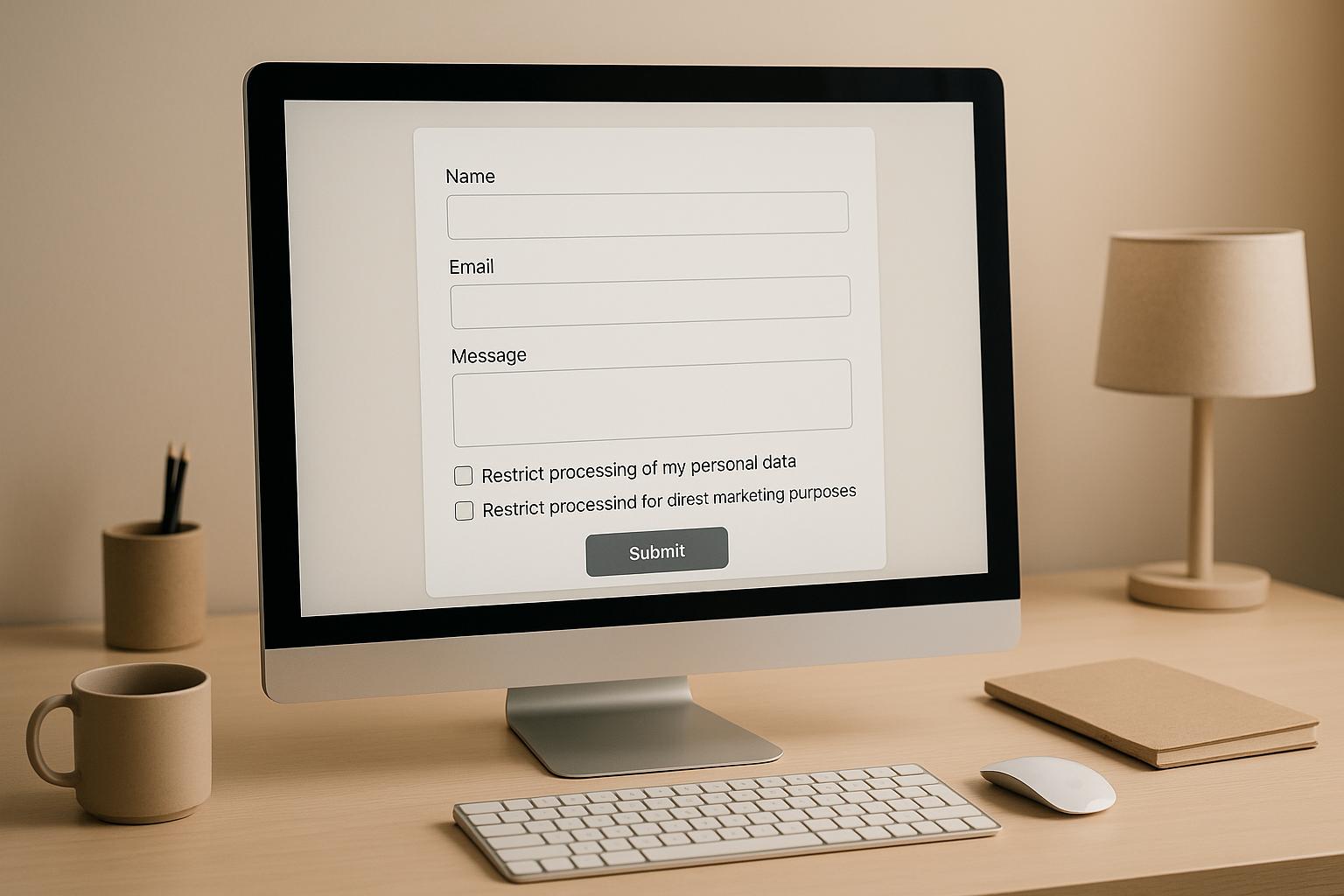Accessible Form Error Messaging: Best Practices
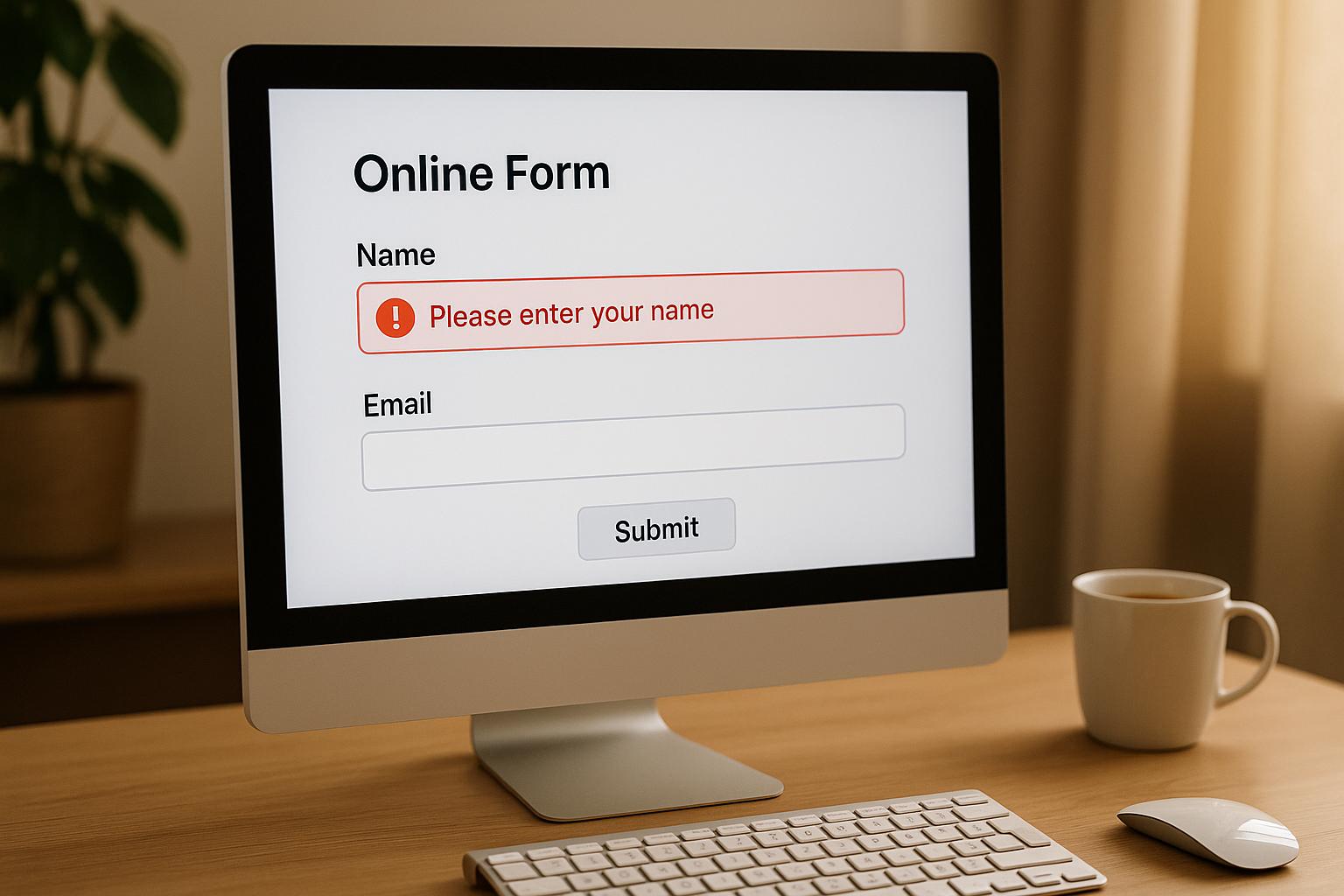
Accessible form error messages ensure users, including those with disabilities, can easily identify and fix issues when filling out forms. Here’s what you need to know:
- Clear Guidance: Error messages should explain what went wrong and how to fix it (e.g., “Enter a valid email in the format: name@example.com”).
- Placement: Messages should appear near the problematic field and be properly linked for screen readers using attributes like
aria-describedby. - Visual and Non-Visual Cues: Don’t rely on color alone to indicate errors; pair it with text or icons.
- Focus Management: Shift focus to the first error after submission to guide users efficiently.
- Real-Time Validation: Catch errors as users type (e.g., password strength meters) without being intrusive.
- Legal Compliance: Follow WCAG 2.1 Level AA standards to meet ADA and Section 508 requirements in the U.S.
- Testing: Use automated tools and manual testing with assistive technologies to ensure accessibility.
Platforms like Reform simplify creating accessible forms by automatically applying accessibility features (e.g., ARIA attributes) and offering real-time validation. These practices improve user experience and help businesses collect accurate data while complying with legal standards.
Form error handling with Safari and Voiceover
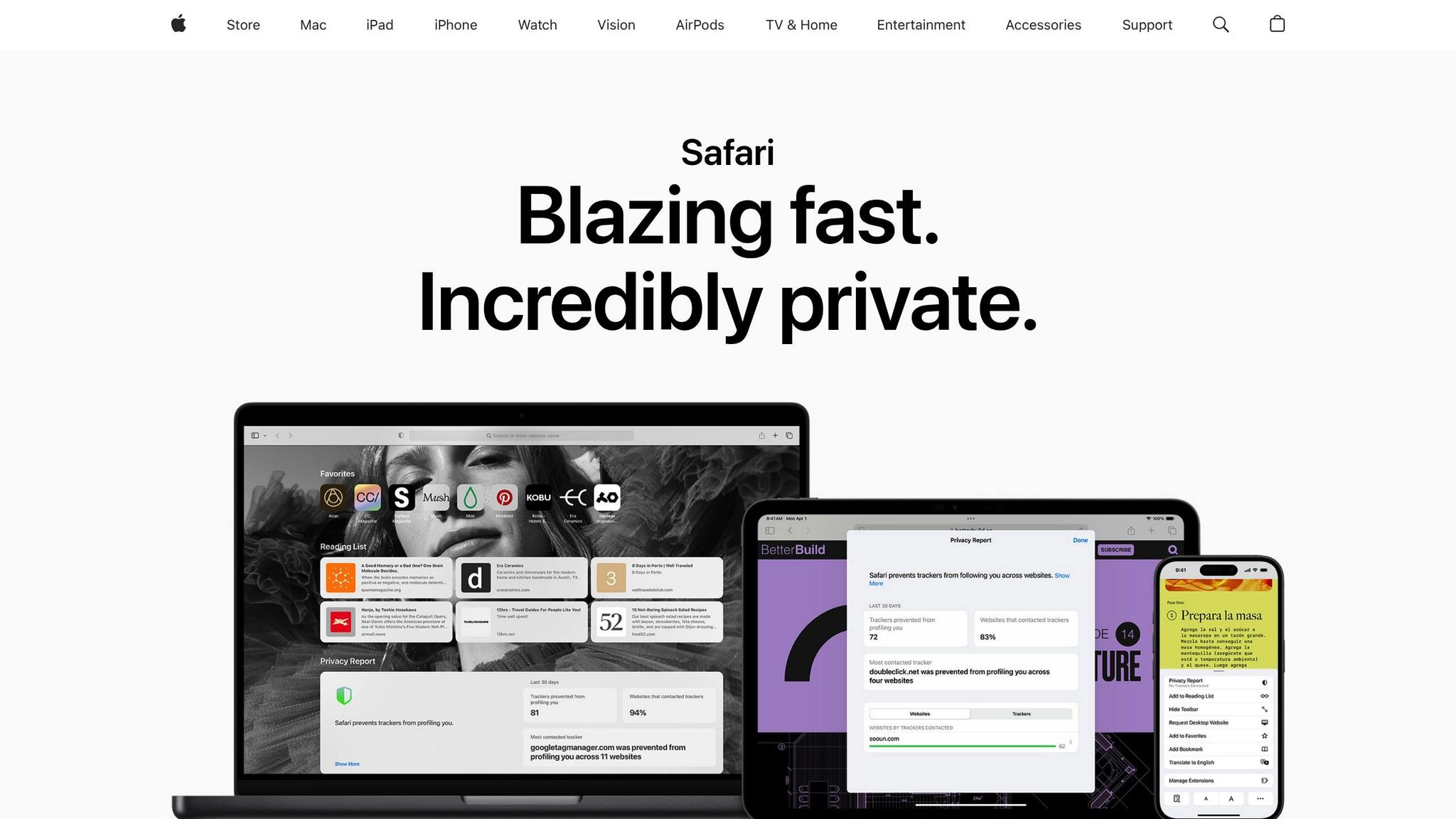
WCAG Guidelines and Legal Requirements
Following WCAG guidelines is a critical step in creating accessible and effective error messaging, as outlined in later sections.
Key WCAG Guidelines for Error Messaging
The Web Content Accessibility Guidelines (WCAG) offer specific criteria to ensure form error messages are accessible to everyone. Here are three key success criteria that directly influence how error messages should be designed:
Success Criterion 3.3.1: Error Identification requires that when an error is automatically detected in a form, the problematic field must be identified, and the error must be described in text. This means you can’t rely solely on visual cues like red borders or warning icons. As stated in the guideline:
"If an input error is automatically detected, the item that is in error is identified and the error is described to the user in text."
Success Criterion 3.3.3: Error Suggestions goes a step further, requiring suggestions for corrections when possible. For instance, instead of a vague message like "Invalid email", a more helpful and compliant message would be: "Please enter a valid email address in the format: name@example.com."
Success Criterion 3.3.4: Error Prevention applies to critical tasks like legal or financial transactions. It ensures users can review or confirm their entries before final submission, reducing the chance of irreversible errors.
Additionally, the WCAG 1.4.1 Use of Color guideline emphasizes that color alone should not be used to convey information. For example, if red text is used to flag errors, it must be accompanied by text labels, icons, or other visual elements that don’t depend solely on color perception.
To meet these standards, error messages should incorporate ARIA attributes like aria-invalid and aria-describedby to properly associate messages with the corresponding form fields.
These guidelines not only represent best practices but also form the foundation for legal requirements in the U.S.
Legal Compliance in the United States
In the United States, the Americans with Disabilities Act (ADA) and Section 508 require that public-facing forms comply with WCAG 2.0 Level AA standards. This is crucial given that approximately 16% of the global population, or 1.3 billion people, live with a disability.
The ADA applies to state and local governments (Title II) and to businesses open to the public (Title III). Meanwhile, Section 508 ensures that federal agencies make their Information and Communication Technology (ICT) accessible to individuals with disabilities.
The Department of Justice has actively enforced these standards. For example, in Nueces County, Texas, a settlement addressed claims about an inaccessible online conference registration form. Similar actions were taken against Rite Aid Corporation for barriers in their COVID-19 Vaccine Registration Portal and against HRB Digital and HRB Tax Group (H&R Block) for failing to design their websites to work with assistive technologies like screen readers and keyboard navigation.
The ADA.gov website underscores the importance of accessibility:
"Inaccessible web content means that people with disabilities are denied equal access to information. An inaccessible website can exclude people just as much as steps at an entrance to a physical location."
To comply, error messages must include more than just color-based indicators. Text labels, symbols, or alternative cues are necessary. Detected errors should clearly identify the problematic field and describe the issue in text. If corrections are possible, suggestions should be provided. Furthermore, ensuring keyboard accessibility is vital for users who cannot rely on a mouse.
While businesses have some flexibility in how they meet ADA requirements, they are obligated to follow the standards for nondiscrimination and effective communication.
Basic Principles of Accessible Error Messaging
Accessible error messages are more than just helpful - they ensure that all users, including those relying on assistive technologies, can navigate and correct issues with ease. To achieve this, error messages must be clear, actionable, and thoughtfully designed.
Clear and Specific Messages
An effective error message clearly identifies the issue and provides actionable steps for correction. Vague phrases like "Invalid input" leave users guessing, while specific guidance removes confusion. For instance, instead of a generic "Password error", a better message would be: "Password must have at least 8 characters, including one uppercase letter, one number, and one special character." By explaining what went wrong, why it occurred, and how to resolve it, error messages shift from being frustrating obstacles to helpful instructions.
Placement and Association
Where you place error messages plays a huge role in usability. Messages should appear close to the related input fields to make their connection obvious. For desktop users, placing the message to the right of the field often aligns with natural reading patterns. On mobile devices, positioning the message below the field works best for smaller screens.
If a form has multiple errors, include inline messages for each problematic field along with a summary at the top of the form. This dual approach helps users quickly identify and address all issues without unnecessary backtracking.
Visual and Non-Visual Cues
Error messaging must work for users who rely on more than just visual cues. While red text or borders are common indicators, they should always be paired with descriptive text. Icons or symbols can provide additional context but shouldn't replace written explanations.
For sighted keyboard users, visible cues like focus rings or outlines help identify the active field. For screen reader users, programmatic focus management ensures they receive error details immediately. Keeping these cues visible during corrections minimizes repeated errors and reinforces the form's requirements.
Focus Management
Shifting focus to the first error or error summary after form submission benefits both keyboard and screen reader users. Timing is key - feedback must be immediate but not so sudden that it interrupts users still entering data. Providing intuitive keyboard navigation between errors further enhances the process, making corrections straightforward and efficient.
Simple Language
Error messages should use plain language that’s easy for everyone to understand. Avoid technical jargon unless absolutely necessary, and if you must use it, include a brief explanation. For example, instead of "Invalid regex pattern", say, "Please enter a valid format, such as: example@email.com." A positive tone also helps - phrases like "Please enter your phone number in this format: (555) 123-4567" feel more supportive than "You entered the wrong format." Keeping messages concise and using consistent terminology across all errors builds trust and familiarity.
These principles lay the groundwork for creating error messages that guide users effectively, ensuring an inclusive and frustration-free experience for everyone. The next section will explore techniques for implementing these ideas in practice.
sbb-itb-5f36581
How to Implement Accessible Error Messaging
Making error messages accessible requires thoughtful planning to ensure they work effectively for all users. The strategies below outline how to create systems that provide clear, inclusive feedback.
Real-Time Validation
Real-time validation helps users by catching errors as they occur, instead of waiting until they submit a form. It offers immediate feedback, allowing users to correct mistakes as they go.
For a smoother experience, validate inputs when users move out of a field (on blur) rather than after every keystroke. This approach is particularly helpful for complex fields like passwords, email addresses, or phone numbers, giving users clear guidance without being intrusive.
An example of this is a password strength meter. As users type, they see instant feedback on their password's security level, making it easier to create strong credentials. Similarly, email validation can confirm the format of an address right away, reducing common errors.
To ensure real-time validation is accessible, use ARIA attributes effectively:
- Apply
aria-invalid="true"to fields that fail validation so screen readers can notify users of the issue. - Use
aria-describedbyto link error messages to the relevant field, ensuring assistive technologies communicate the feedback clearly.
Inline and summary error messages also play a key role in accessible error handling.
Inline vs. Summary Error Messages
Both inline and summary error messages are important in making forms accessible, but they serve different purposes. Knowing when to use each - or both - can greatly improve usability.
| Aspect | Inline Error Messages | Summary Error Messages |
|---|---|---|
| Placement | Next to or below the problematic field | At the top of the form |
| Best Use | Real-time feedback for single fields | Overview of multiple errors at once |
| Screen Reader Experience | Provides context immediately when focused on a field | Offers a full list of issues for better navigation |
| User Workflow | Allows corrections as they happen | Guides users to fix all errors systematically |
Inline messages are great for field-specific feedback. For instance, if a phone number is entered incorrectly, placing the correction tip right next to the field makes it clear what needs to be fixed.
Summary messages, on the other hand, are essential when there are multiple errors. They provide an overview and can shift focus to the first error, which is especially helpful for keyboard and screen reader users.
A combination of both works best: use inline messages for immediate feedback during real-time validation, and summary messages after submission for a comprehensive error review.
Error Prevention Techniques
Preventing errors in the first place can make forms easier to complete and reduce frustration. Smart design choices and clear instructions go a long way in avoiding common mistakes.
- Use input masks or dropdowns to guide users. For example, instead of asking users to type a state name, offer a dropdown list to avoid spelling errors. Similarly, date pickers help ensure valid date entries.
- Pre-fill fields with known information, like a user’s location, to save time and reduce errors.
- Validate fields at appropriate times. For instance, check for mismatched email confirmations immediately, but avoid interrupting users who are still typing.
Once these techniques are in place, test their effectiveness to ensure they work for all users.
Accessibility Testing
Testing ensures your error messaging strategies deliver the intended experience. Combining automated tools with hands-on evaluations using assistive technologies is key.
Start with automated tools to catch issues like missing ARIA attributes, poor color contrast, or incorrect HTML. While these tools are helpful, they can’t assess the overall user experience.
Manually test error messages using keyboard navigation and screen readers to confirm smooth focus movement and clear announcements. Check that aria-describedby links error messages to their fields properly, so users relying on audio feedback get the full context.
Also, ensure error messages meet color contrast guidelines:
- Use a contrast ratio of at least 4.5:1 for regular text and 3:1 for larger text.
- Don’t rely on color alone to indicate errors - include descriptive text or icons for clarity.
Document your findings and improvements to track progress over time, ensuring your forms continue to meet high accessibility standards as they evolve.
Reform's Features for Accessible Error Messaging

Reform takes accessibility seriously, embedding it into every aspect of its form-building platform. By aligning with WCAG principles, it ensures businesses can create forms that are fully compliant while offering the flexibility to design error messages that fit their brand.
Built-In Accessibility Features
Reform integrates essential ARIA attributes to make error messages accessible to screen readers and other assistive technologies. For example, when a validation error occurs, the platform automatically applies aria-invalid="true", signaling assistive tools that there's an issue. It also uses aria-describedby to link error messages directly to their corresponding fields, providing users with clear and complete context.
The platform’s focus management system is another standout feature. It automatically moves the focus to the first error field, helping keyboard users quickly identify and resolve issues. Additionally, Reform ensures all error messages adhere to recommended contrast ratios and include descriptive text and visual indicators, making them accessible to users with visual impairments.
Customizable Design Options
Reform balances accessibility with customization, allowing you to tailor error messages to match your brand. Using CSS, you can adjust the styling of error messages, including colors, while ensuring they maintain the necessary contrast for readability. Whether you prefer a softer green, blue, or another shade, Reform makes it easy to align error messages with your brand’s aesthetic.
For businesses with unique needs, the platform also supports virtual attributes and custom form accessors. This allows for specialized error handling without sacrificing accessibility standards.
Real-Time Validation and Analytics
Reform’s real-time validation feature enhances the user experience by providing immediate feedback as users fill out form fields. It validates inputs only after users finish typing, avoiding premature error messages. Errors are flagged promptly, and corrections are recognized almost instantly, often at the keystroke level. Once an error is resolved, the message disappears seamlessly.
The platform also includes an analytics dashboard that tracks user interactions with error messages. This feature highlights which fields are causing the most issues and how quickly users are resolving errors, offering valuable insights to improve form performance.
These features reflect Reform's dedication to creating forms that are both accessible and user-friendly.
Summary and Key Points
Accessible error messages do more than just meet guidelines and legal obligations - they improve user experience and can even boost conversion rates. By adopting accessibility best practices, you’re not only staying compliant but also creating forms that are functional and inclusive for all users.
Review of Best Practices
The cornerstone of accessible error messaging lies in clear communication and proper technical execution. Error messages should be specific and actionable, providing users with clear instructions on what went wrong and how to resolve it. For example, instead of using vague phrases like "Invalid input", opt for detailed guidance such as: "Password must include at least 8 characters, one uppercase letter, and one number."
Key technical strategies include using ARIA attributes, maintaining sufficient color contrast, and managing focus effectively. Pair visual indicators with descriptive text to ensure all users, including those with visual impairments, can understand the error. Proper focus management is critical for guiding users smoothly through error corrections. Additionally, real-time validation enhances the experience by offering immediate feedback without overwhelming users with premature error alerts.
These practices not only improve usability but also align with U.S. legal standards under the ADA and Section 508. The Department of Justice has applied these standards to digital content, holding companies accountable for accessibility barriers. For instance, organizations like Rite Aid Corporation and H&R Block have faced compliance agreements to address accessibility issues in their online forms and websites.
How Reform Can Help
Reform takes these best practices to the next level by embedding accessibility into every aspect of form design. The platform simplifies compliance with WCAG 2.1 Level AA standards through built-in features. Essential elements like ARIA attributes and focus management are automatically applied, removing the need for manual coding and ensuring accessibility is baked into every form.
Real-time validation is another standout feature. Errors are flagged only after users complete their input, providing immediate yet unobtrusive feedback. This approach avoids overwhelming users while making corrections seamless.
Reform also offers analytics tools to help you monitor form performance. You can track which fields generate the most errors and how quickly users resolve issues. With its no-code platform, Reform empowers you to create fully compliant and user-friendly forms without requiring technical skills. Plus, customizable design options allow you to align forms with your brand identity while maintaining accessibility standards.
FAQs
What are the best practices for creating WCAG 2.1 Level AA-compliant error messages in forms?
To meet WCAG 2.1 Level AA standards for form error messages, focus on making them clear, accessible, and easy to understand. Here are some key practices to follow:
- Clearly highlight errors and ensure they are announced by screen readers for users relying on assistive technologies.
- Provide specific and descriptive error messages that guide users in resolving the issue.
- Use ARIA live regions to alert users about dynamic updates as they happen.
- Ensure error messages have sufficient color contrast (minimum 4.5:1) to improve visibility.
- Verify that all error messages and form elements can be accessed and navigated using a keyboard.
These steps help create a more inclusive experience, ensuring your forms are usable for everyone, including individuals with disabilities.
How can I implement real-time form validation without overwhelming users?
When setting up real-time validation, it's best to validate fields after the user leaves a field (on blur) rather than with every keystroke. This method offers feedback at the right moment without overwhelming or distracting the user.
Make sure to use simple, easy-to-understand error messages that clearly explain the issue. Avoid showing errors too soon, like while the user is still typing or before they submit the form. Triggering validation only after interaction strikes a good balance between being helpful and maintaining a seamless experience.
Why is it important to include both visual and non-visual cues in form error messages, and how can I implement them effectively?
Including both visual and non-visual cues in form error messages is key to making your forms accessible to everyone, including users with visual impairments, color blindness, or other disabilities. This combination not only makes your forms more inclusive but also ensures a smoother experience for all users.
To do this right, combine visual elements like icons, bold text, or highlighted borders with clear, descriptive text that explains the issue in detail. You can also include auditory alerts or screen reader-friendly messages to assist users who depend on assistive technologies. This way, everyone can quickly understand and fix errors without frustration.
Related posts
Get new content delivered straight to your inbox

The Response
Updates on the Reform platform, insights on optimizing conversion rates, and tips to craft forms that convert.
Drive real results with form optimizations
Tested across hundreds of experiments, our strategies deliver a 215% lift in qualified leads for B2B and SaaS companies.


.webp)