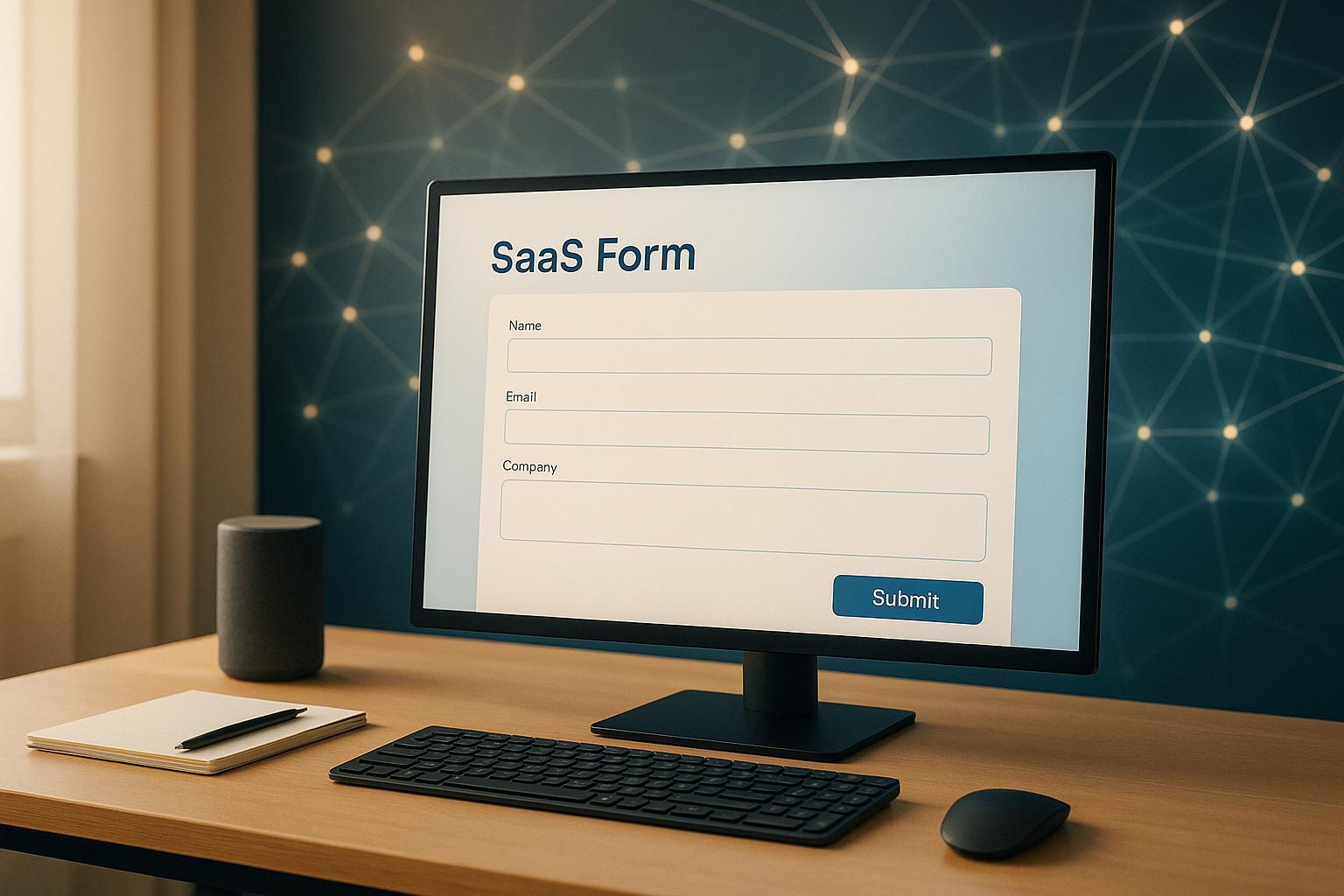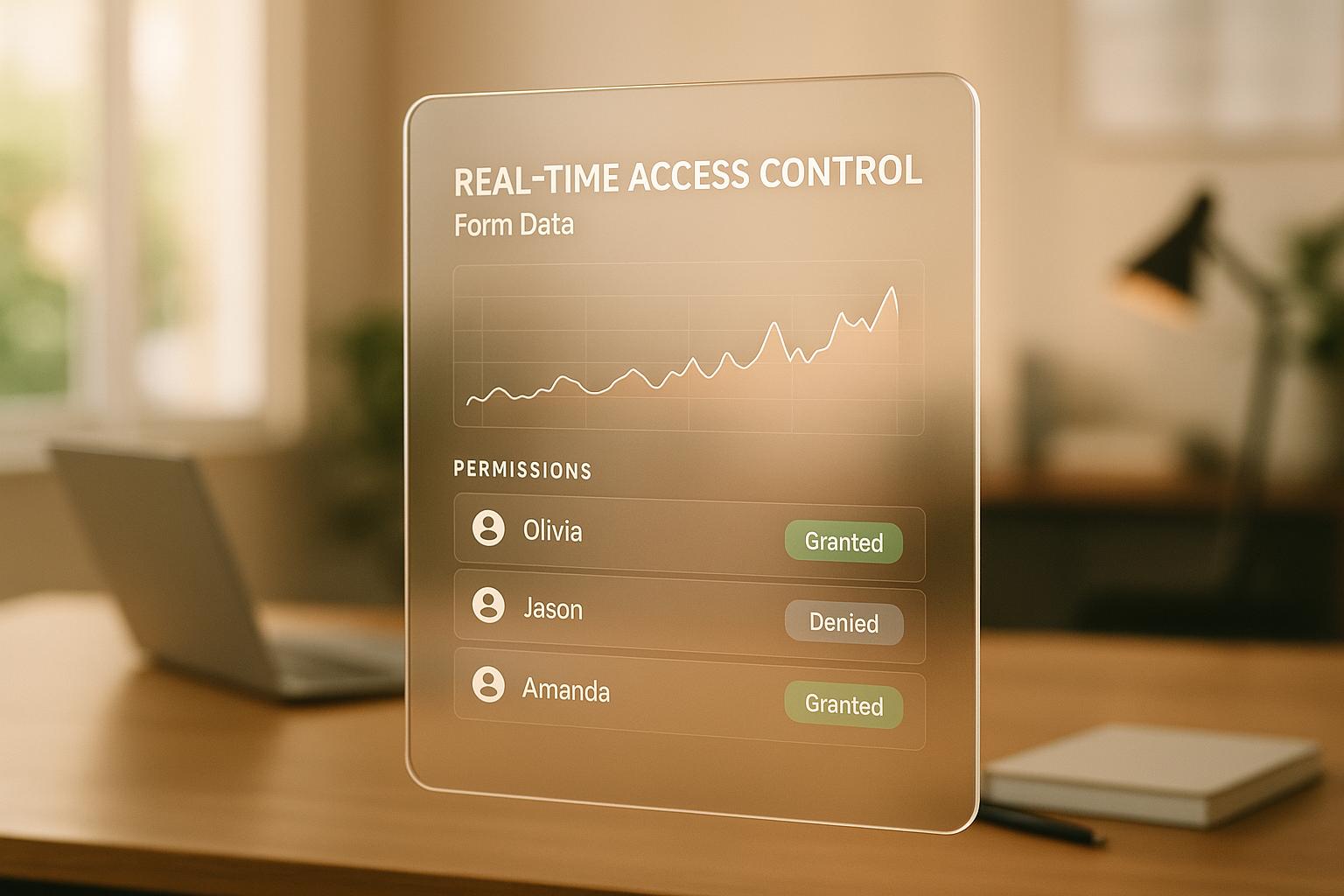Custom Dashboards for Form Analytics: Setup Guide
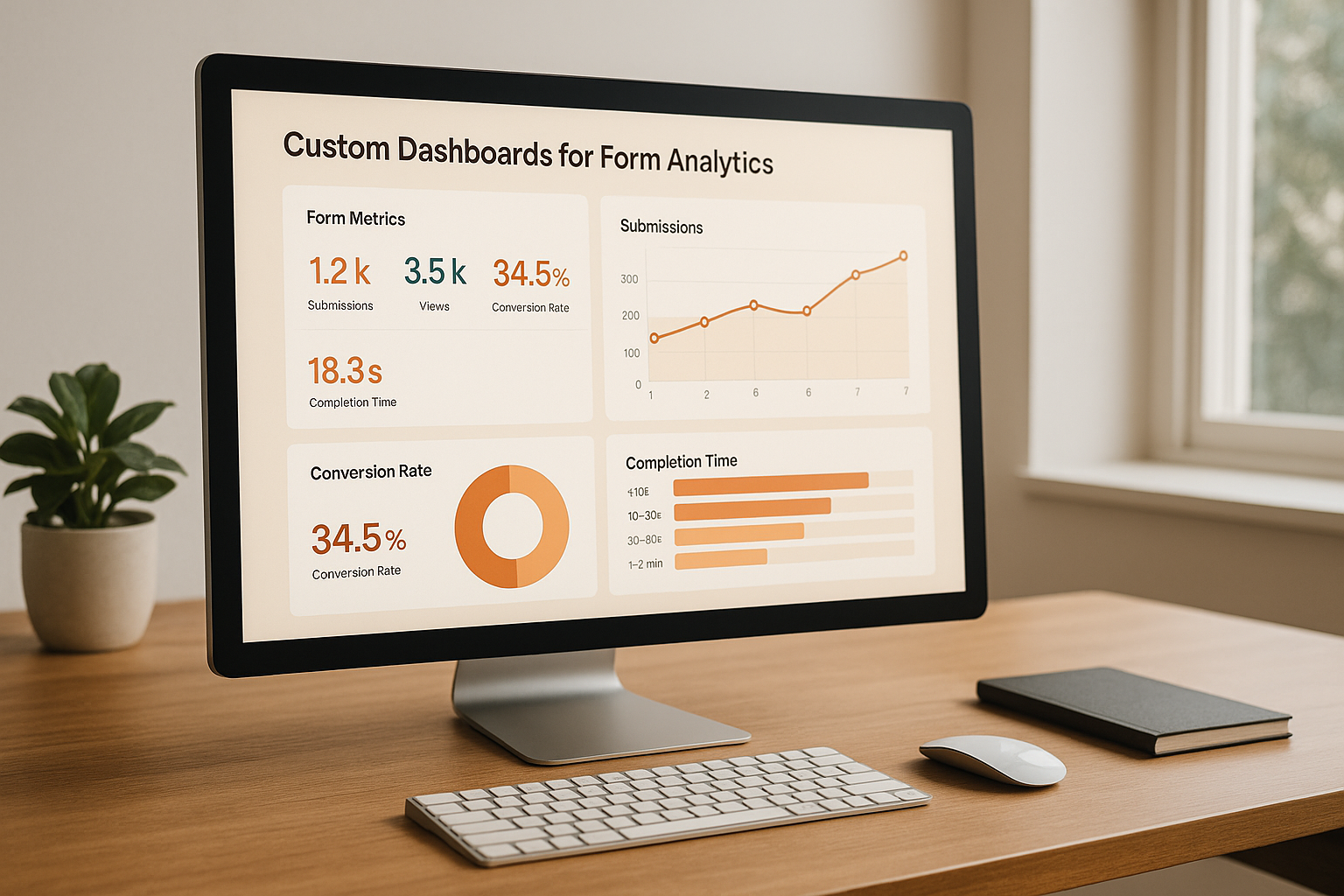
Want to improve how your forms perform? Custom dashboards can help you track metrics like conversion rates, abandonment points, and completion times - all in one place. This guide explains how to set up and optimize dashboards using tools like Reform, Google Analytics 4 (GA4), and Google Looker Studio, without the need for complex coding.
Key Takeaways:
- Reform simplifies form tracking with built-in analytics and integrations.
- Google Analytics 4 (GA4) tracks form interactions and user behavior.
- Google Looker Studio creates visual dashboards for actionable insights.
- Google Tag Manager (GTM) supports advanced tracking setups.
What You’ll Learn:
- Tools and permissions needed to build dashboards.
- How to connect Reform with analytics platforms.
- Key metrics to monitor, like conversion rates and field-specific drop-offs.
- Tips for organizing and customizing dashboards for better decision-making.
By following this guide, you’ll turn raw form data into insights that help you improve user experience and boost conversions.
How To Create GA4 Dashboards (Step-by-Step)
Tools and Prerequisites You Need
To create effective custom dashboards, you’ll need the right tools and permissions in place. Most of these tools are either free or commonly available, so gathering them beforehand can save you time and keep things running smoothly. Here’s what you’ll need to get started.
Essential Tools and Platforms
The backbone of your setup is Reform, a form-building platform that simplifies analytics tracking. It automatically collects key metrics like form views, submissions, and completion rates. If you’re looking for more advanced features, the Pro Plan ($35/month or $350/year) includes options like incomplete response tracking and custom CSS, which are particularly helpful for more complex dashboard needs.
For analytics, Google Analytics 4 (GA4) is your go-to platform. GA4 is free and offers powerful tools to monitor website performance and track form interactions, user behavior, and conversion paths. With enhanced measurement capabilities, it can automatically track many form-related events. You can also set up custom event tracking to capture specific actions from your Reform forms.
To turn raw data into clear and actionable visuals, use Google Looker Studio (formerly known as Data Studio). This free tool integrates seamlessly with GA4 and other data sources, enabling you to create dynamic, visually appealing dashboards. Its drag-and-drop interface makes it easy to customize reports that update automatically.
For added flexibility, consider Google Tag Manager (GTM). While not mandatory if you’re using Reform’s direct GA4 integration, GTM can simplify the process of managing tracking codes and analytics tags across your website. It’s particularly useful for advanced tracking setups or managing multiple analytics tools in one place.
Access and Permissions
To set up your dashboard efficiently, make sure you have the following permissions:
- Admin access to your GA4 property and Reform account. This allows you to create custom events, configure conversion tracking, and set up integrations.
- Website administrator privileges and a Google Workspace account. These are essential for implementing tracking codes and ensuring smooth integration between GA4, Looker Studio, and other Google tools. If needed, coordinate with your IT team for any necessary approvals.
Getting the right access from the start can save you headaches later. Once you have these tools and permissions in place, you’ll be ready to connect Reform to your analytics platform and start building your custom dashboard.
Connecting Reform with Analytics Platforms
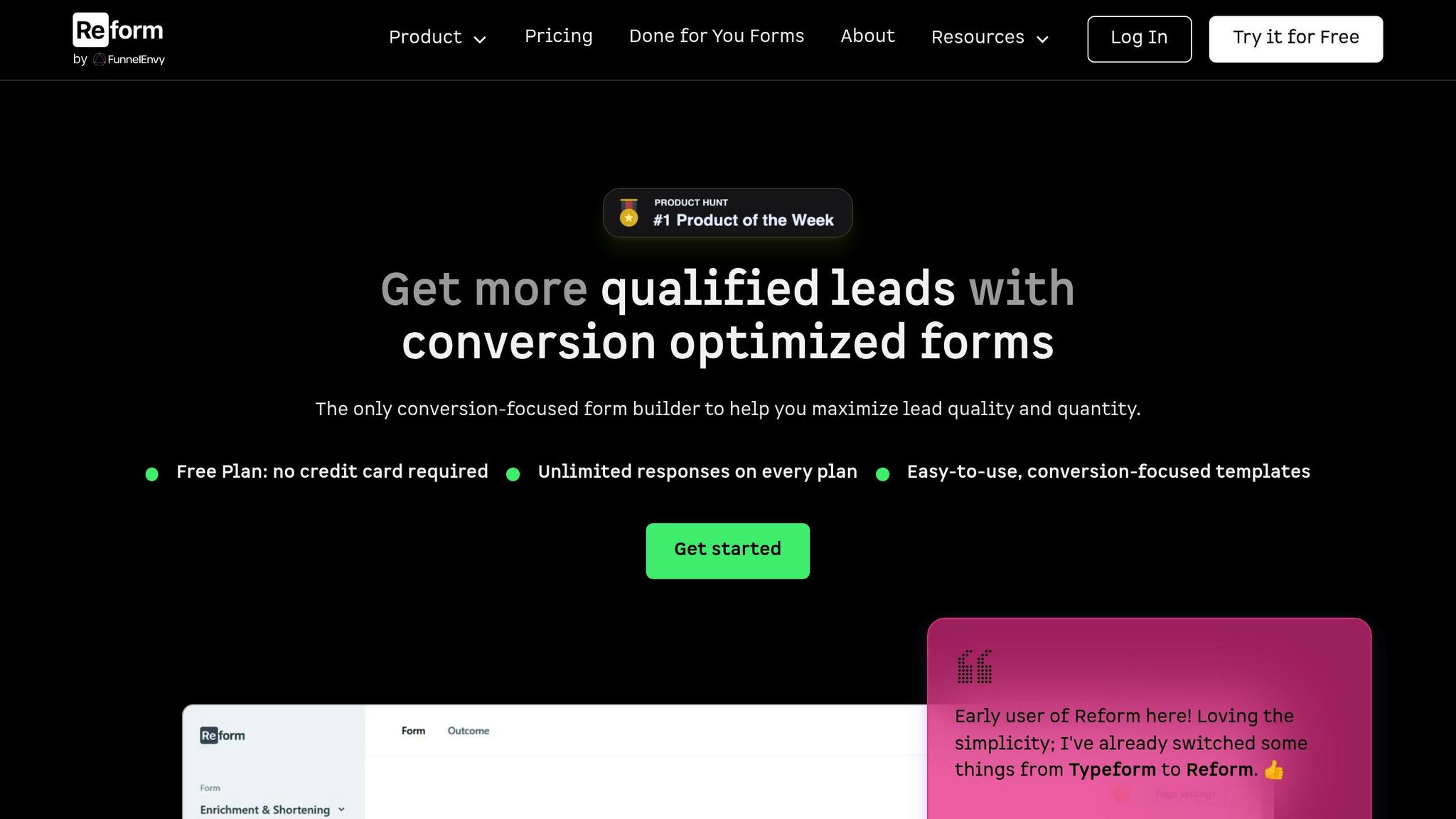
Reform transforms your forms from basic data collection tools into a treasure trove of actionable insights by enabling advanced tracking and privacy-friendly configurations.
Setting Up Tracking in Reform
Reform integrates seamlessly with Google Analytics 4 (GA4), making it easy to track your form interactions. To set this up, head to the integrations section in your Reform dashboard and select Google Analytics 4. You'll need your GA4 Measurement ID (e.g., "G-XXXXXXXXXX"), which you can find in the property settings of your GA4 account. Once connected, Reform sends key interaction data - like form starts, field completions, and successful submissions - directly to GA4.
For more advanced tracking, Google Tag Manager (GTM) is the way to go, especially since GA4's built-in form tracking can sometimes be unreliable. To use GTM, install it on every page of your site, enable built-in variables like 'Form ID' and 'Click Classes,' and create a Form Submission trigger using your form's unique identifier (e.g., Form ID equals 'contact-us-form'). If your form displays a same-page thank-you message, set up an Element Visibility trigger with the appropriate CSS selector (e.g., '.frm_message') to track submissions effectively.
Want to track interactions with Meta Pixel? Simply add your Pixel ID in the Reform integrations section. Keep in mind, this feature is available on the Pro Plan, which costs $35/month or $350/year. Meta Pixel allows you to monitor form interactions as custom conversions, giving you even more data to work with.
Reform also integrates with CRM platforms like HubSpot (and Salesforce integration is on the horizon). This real-time syncing ensures your sales team gets immediate access to new leads while keeping all tracking data visible in your analytics dashboard.
Once tracking is set up, don’t forget to fine-tune settings to comply with privacy regulations.
Meeting Compliance Requirements
After configuring tracking, it’s important to ensure your setup aligns with privacy laws. Reform includes features to help you stay compliant without compromising functionality. For instance, you can configure your forms to respect user consent preferences, ensuring that tracking pixels and analytics events only activate after users opt in.
To stay on top of data retention policies, align Reform’s settings with GA4’s. While GA4 defaults to a 14-month data retention period, you can adjust this based on your needs. Additionally, when adding custom tracking codes via GTM, test them with accessibility tools to make sure they don’t interfere with screen readers or assistive technologies.
For added privacy, configure Reform to anonymize IP addresses before collecting data. This supports compliance with privacy regulations while protecting user data. Be sure to include clear privacy policy disclosures that explain what data is collected, how it’s used, and how users can opt out. Reform makes this easy with customizable privacy links and consent checkboxes, helping you integrate these disclosures seamlessly into your forms.
sbb-itb-5f36581
Building and Customizing Your Dashboard
Once you’ve set up your tracking, the next step is turning that data into insights you can act on. A well-designed dashboard not only displays trends but also highlights areas for improvement, giving you the tools to make smarter decisions.
Creating Dashboards in Google Analytics 4
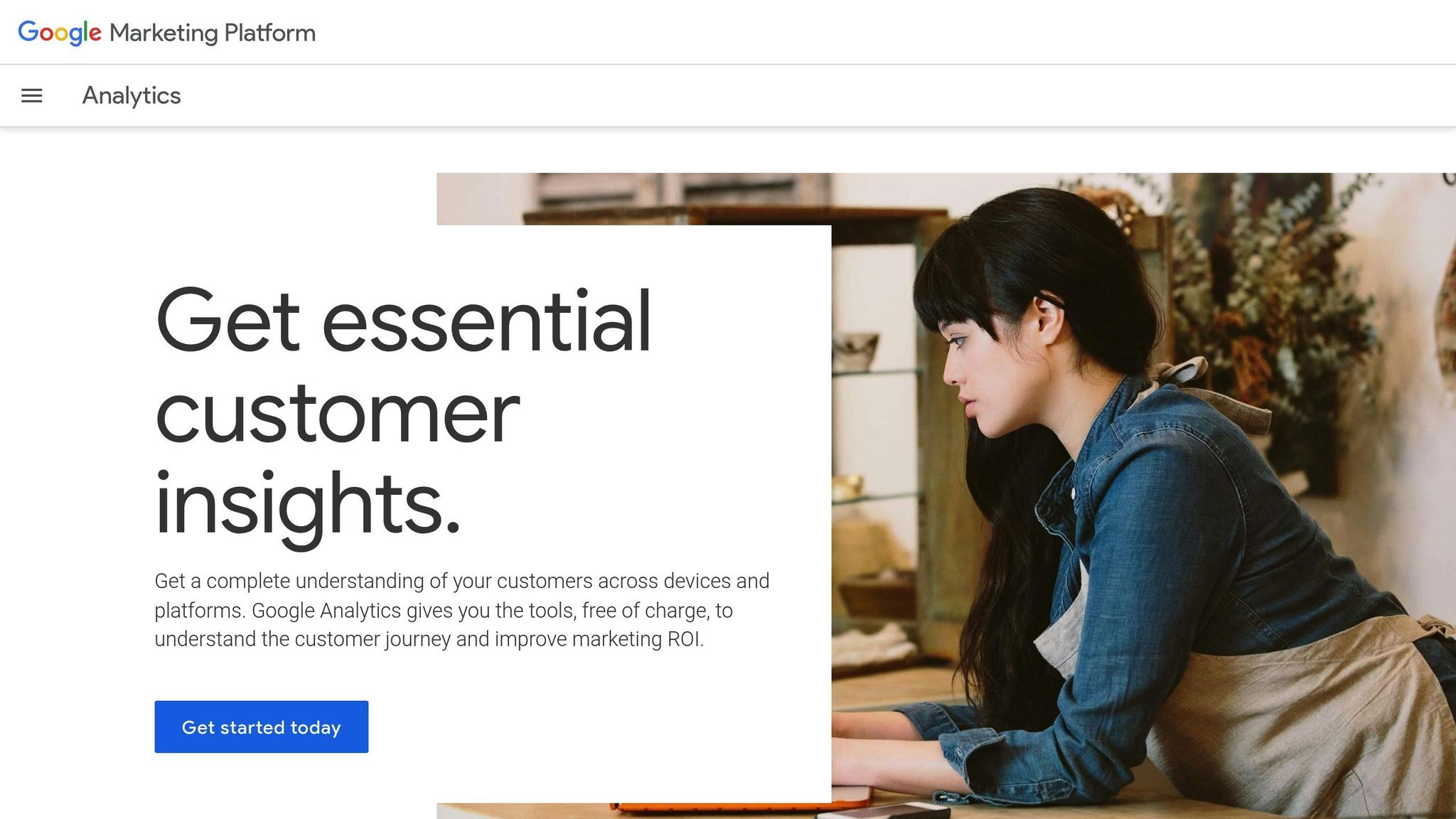
Google Analytics 4 (GA4) gives you two options for creating a custom dashboard: start from scratch or use a template. If you’re focusing on form analytics, starting with a blank canvas is often the better choice since it lets you zero in on the metrics that matter most to your business. To begin, go to the "Reports" section in GA4, click "Library", and choose "Create new report."
When building your dashboard, prioritize key metrics like conversion rates, goal completions, and time-based comparisons. These comparisons are particularly useful for spotting changes over time. For example, you can create cards that compare this month’s form performance to last month’s or this quarter’s performance to the same quarter last year. This approach helps you uncover seasonal patterns or assess the impact of recent updates to your forms.
To complement GA4’s insights, use Reform’s instant data for quicker adjustments and optimizations.
Using Reform's Real-Time Analytics
Reform’s real-time analytics provide immediate feedback by showing live submissions and abandonment points. Unlike GA4, which may have processing delays, Reform updates instantly, making it a powerful tool for monitoring campaigns or testing out new form designs.
One standout feature of Reform is its ability to track incomplete responses and pinpoint abandonment points. This instant visibility allows you to act fast - if you notice a sharp drop in form completions during a campaign, you can investigate and fix the issue before losing more leads.
Reform is especially useful for A/B testing or tweaking forms. You can watch conversion rates change in real time as users interact with your updated forms. This quick feedback loop means you don’t have to wait for delayed analytics to validate your changes.
Another helpful feature is tracking incomplete submissions. Reform shows you exactly where users abandon your forms, giving you clear insights into problematic fields or steps. You can then cross-check this data with your GA4 dashboard for a more detailed analysis.
Organizing Dashboard Metrics
After gathering your metrics, it’s important to structure your dashboard in a way that makes trends easy to spot. Place your most critical KPIs - like conversion rates and total submissions - at the top. Secondary metrics, such as traffic quality or field-specific performance, can be grouped below. Use tables for comparing campaigns side by side.
Campaign comparison tables are especially handy for evaluating multiple marketing efforts. For instance, you can set up tables that display conversion rates, submission volumes, and costs for different campaigns, traffic sources, or time periods. This format makes it simple to identify which initiatives are performing best.
If you’re using a Pro Plan, you can customize dashboard views for different teams. Marketing teams might focus on traffic sources and campaign metrics, while sales teams might prioritize lead quality and follow-up data. This tailored approach ensures everyone has access to the information they need.
Finally, consider adding trend visualizations to track performance over time. Line charts are great for monitoring conversion rates week by week or month by month, helping you identify long-term patterns or seasonal fluctuations. Bar charts, on the other hand, work well for comparing performance across forms, campaigns, or traffic sources, making it easy to see what’s working and what isn’t.
Monitoring and Optimizing Your Dashboard
The true power of a dashboard lies in its ability to provide actionable insights. To fully unlock this potential, you need to monitor it regularly and make adjustments as needed. By establishing consistent review routines, you can identify trends early and use that information to refine your forms and strategies. This ongoing process connects data patterns to meaningful improvements.
Key Metrics to Track
Your dashboard should focus on metrics that align with your business objectives. Here are some of the most impactful ones to keep an eye on:
- Conversion Rate: This metric shows the percentage of visitors who successfully complete your forms. Monitoring it over time can help you identify trends, including seasonal changes, and spot areas for improvement.
- Form Completion Time: This measures how long users take to fill out your forms. If completion times are unusually high, it could signal confusing fields or technical issues. Reform’s real-time analytics can quickly highlight such problems, especially if you’re testing new designs or layouts.
- Source Attribution: Understanding which channels drive quality leads is key to optimizing your marketing spend. For instance, if organic search consistently outperforms paid social media in conversion rates, you can adjust your budget to focus on what works best.
- Field-Specific Abandonment Rates: This metric pinpoints where users drop off during the form process. Reform’s analytics make it easy to identify problematic fields so you can address them promptly, whether by simplifying questions or reworking the layout.
- Campaign Performance: When running multiple campaigns, track conversion rates, cost per lead, and total submissions for each one. This helps you see which campaigns are thriving and which may need adjustments.
Regular Reviews and Reporting
Once you’ve identified the key metrics to track, it’s important to review them consistently. Here's how you can structure your review process:
- Weekly Reviews: Compare your current performance with previous weeks to catch any sudden changes or shifts early.
- Monthly Deep Dives: Take a closer look at long-term trends. Exporting your data in CSV format allows for deeper analysis in spreadsheet tools, where you can create custom visualizations or perform advanced calculations that go beyond your dashboard’s capabilities.
- Stakeholder Reporting: For presenting data to executives or clients, PDF exports are ideal for creating concise summaries. Many platforms, like Google Analytics 4, offer automated scheduling for these reports, ensuring you can share updates without extra effort.
- Quarterly Reviews: Use these sessions to analyze seasonal patterns and year-over-year comparisons. This helps you understand broader business cycles and plan future campaigns more effectively, whether it’s capitalizing on peak seasons or addressing recurring dips.
Making Improvements Based on Data
When your data highlights issues, act quickly. For example, if Reform’s analytics show that users are abandoning a specific field, test a simpler version right away. Thanks to the platform’s real-time feedback, you can see the impact of changes much faster than waiting for traditional analytics updates.
Use your dashboard insights to guide A/B testing. Focus on areas that need improvement, such as rewording field labels, shortening forms, or moving buttons to more intuitive locations. By testing one change at a time, you can clearly measure its effect.
Instead of overhauling your forms all at once, consider making small, incremental adjustments. These data-driven tweaks are less risky and often reveal what works best without causing unintended disruptions.
Cohort analysis is another powerful tool. By comparing behaviors across different groups - like mobile versus desktop users or leads from various marketing channels - you can uncover optimization opportunities that might not be obvious when looking at overall data.
Finally, document successful changes. For example, if simplifying a contact form boosts conversions, apply similar adjustments to other forms in your strategy. This systematic approach ensures that improvements aren’t limited to a single instance but can benefit your entire operation.
Conclusion
Custom dashboards transform form analytics into straightforward, actionable insights. By connecting Reform with your preferred analytics tools, you gain the clarity needed to evaluate form performance and make smarter decisions to boost conversion rates.
Reform’s technical capabilities make this process simple and efficient. Its no-code design allows you to “Easily create and integrate high-converting forms without a single line of code”. This user-friendly approach speeds up dashboard creation while delivering real-time data for quick adjustments.
With features like webhooks, APIs, and custom field mapping, Reform ensures seamless data flow to platforms such as Google Analytics 4 or your CRM. This constant stream of feedback helps you quickly identify issues and test improvements. Together, these tools bridge the gap between data collection and meaningful optimization, ensuring your forms perform at their best.
FAQs
How can I make sure my custom dashboards meet privacy regulations when using Reform?
When creating custom dashboards with Reform, it's important to prioritize privacy-by-design principles. This means collecting only the data you truly need, anonymizing any sensitive details, and ensuring user data is handled securely at every stage. Reform provides features that support compliance with privacy laws like GDPR and CCPA, including tools for clear data collection practices, consent management, and secure data storage.
To stay on top of privacy requirements, make it a habit to regularly review your privacy practices. Implement governance processes to keep an eye on compliance and adjust as needed. Taking a proactive approach to data privacy not only reduces risks but also ensures your dashboards meet legal standards.
What’s the difference between tracking forms with Google Tag Manager and Reform’s built-in GA4 integration?
Google Tag Manager (GTM) offers a high level of flexibility and control when it comes to form tracking. With GTM, you can set up custom event triggers and manage tracking tags independently, removing the need for constant developer assistance. This makes it a solid choice for more advanced tracking setups. That said, configuring GTM properly can take extra time and requires a bit of technical know-how.
On the other hand, Reform’s direct integration with Google Analytics 4 (GA4) focuses on simplicity. It automatically tracks essential form interactions - like submissions - with minimal effort on your part. This ensures accurate data collection without diving into complex setups, making it a great option for users looking for a straightforward, no-fuss solution.
To sum it up, GTM works best for those seeking advanced customization, while Reform’s GA4 integration is ideal for users who prioritize ease and reliable tracking with minimal effort.
How can I use Reform’s real-time analytics to improve my form’s conversion rates quickly?
Reform’s real-time analytics give you a clear view of how users engage with your forms as they fill them out. You can pinpoint exactly where users drop off, identify fields that might be causing frustration, and figure out what tweaks could make the overall experience smoother.
By experimenting with small changes - like rephrasing a question, rearranging the layout, or refining the form’s flow - you can fine-tune your forms and boost conversion rates. This kind of data-backed approach allows you to make smarter adjustments and see results more quickly.
Related posts
Get new content delivered straight to your inbox

The Response
Updates on the Reform platform, insights on optimizing conversion rates, and tips to craft forms that convert.
Drive real results with form optimizations
Tested across hundreds of experiments, our strategies deliver a 215% lift in qualified leads for B2B and SaaS companies.