How to Embed Forms on Any Website

Embedding forms on your website is simple and highly effective for collecting information like leads, feedback, or registrations. Here’s how to do it:
- Create Your Form - Use a form builder to design your form. Keep it minimal and user-friendly, with features like spam filters, email verification, and analytics.
- Get the Embed Code - Copy the code provided by your form software.
- Add the Code to Your Website - Paste the embed code into your website’s HTML, ensuring proper placement for usability.
- Make It Mobile-Friendly - Use responsive design techniques to ensure the form works smoothly on all devices.
- Test and Optimize - Check the form’s functionality, appearance, and performance on different devices and browsers.
Quick Tips:
- Use tools like Reform, Typeform, or other form builders for easy setup.
- Prioritize mobile responsiveness and spam prevention.
- Integrate with CRM, email marketing, or analytics tools for better insights.
Embedding forms correctly can increase your qualified leads by up to 215%. Start today to make your website more interactive and effective!
Before You Start: Required Setup
Create Your Form
Set up your form to align with your goals and branding. Focus on keeping fields minimal to improve completion rates while gathering the most important information.
Form builders come with features that can make your forms more effective:
- Multi-step navigation for longer forms
- Conditional logic based on user answers
- Tools to enrich lead data
- Spam filters
- Email verification
- Real-time analytics for tracking performance
"Easily create and integrate high-converting forms without a single line of code." - Reform.app
Website Access Requirements
To embed forms on your site, make sure you have the following:
- CMS access with Admin or Editor permissions
- Rights to edit HTML or code
- File upload permissions
- Access to backend configuration settings
Once you've confirmed you have the necessary access, you can move forward with selecting the right form builder for your needs.
Select Your Form Software
After designing your form and ensuring proper website access, pick a form software that simplifies the embedding process.
"Reform is a simple, fast forms solution. A no-brainer to reach for anytime I need to (quickly!) throw up a form without hacking around with code. I like that it's customizable too. Awesome tool!" - Brian Casel, Founder, ZipMessage
Here’s what to prioritize when evaluating form software:
| Feature Category | Key Capabilities |
|---|---|
| Design & UX | No-code customization, brand alignment, mobile-friendly design |
| Security | Spam filters, email verification, encrypted data |
| Integration | CRM connections, marketing tool compatibility, webhook support |
| Analytics | Real-time tracking, A/B testing, conversion insights |
Adding Forms to HTML Websites
Get Your Form Code
To embed a form on your website, start by copying the embed code from your form builder. You can find this in the settings section of your form builder tool.
Add Code to Your Website
Follow these steps to add the form code to your HTML file:
- Open the HTML file where you want the form to appear.
- Find the spot where the form should go.
- Paste the embed code between the appropriate HTML tags.
Tips for Placement:
| Placement Location | Recommendation |
|---|---|
| Body Section | Insert the code inside <body> tags. |
| Container Elements | Use <div> tags to control positioning. |
| Content Flow | Place the form where it fits naturally in the user journey. |
| Loading Priority | Add forms after critical page content to improve load times. |
Make Forms Mobile-Ready
Ensure your forms work smoothly on mobile devices by making a few adjustments.
Technical steps:
-
Add viewport meta tags in the HTML
<head>. -
Use responsive CSS units like
%,vh, orvwfor form dimensions. - Test the form on various screen sizes to confirm usability.
- Make touch targets at least 44x44 pixels for easier interaction.
Most form builders include features to enhance mobile usability, such as:
- Automatically resizing fields for different devices.
- Touch-friendly inputs for better user interaction.
- Navigation controls designed for mobile screens.
- Responsive layouts that adjust to fit various screen sizes.
If you want more control over the design, you can add custom CSS to tweak the form's appearance while keeping it mobile-friendly.
Next up, learn how to integrate forms effortlessly into platforms like WordPress and other CMS tools.
Adding Forms to WordPress and Other Platforms
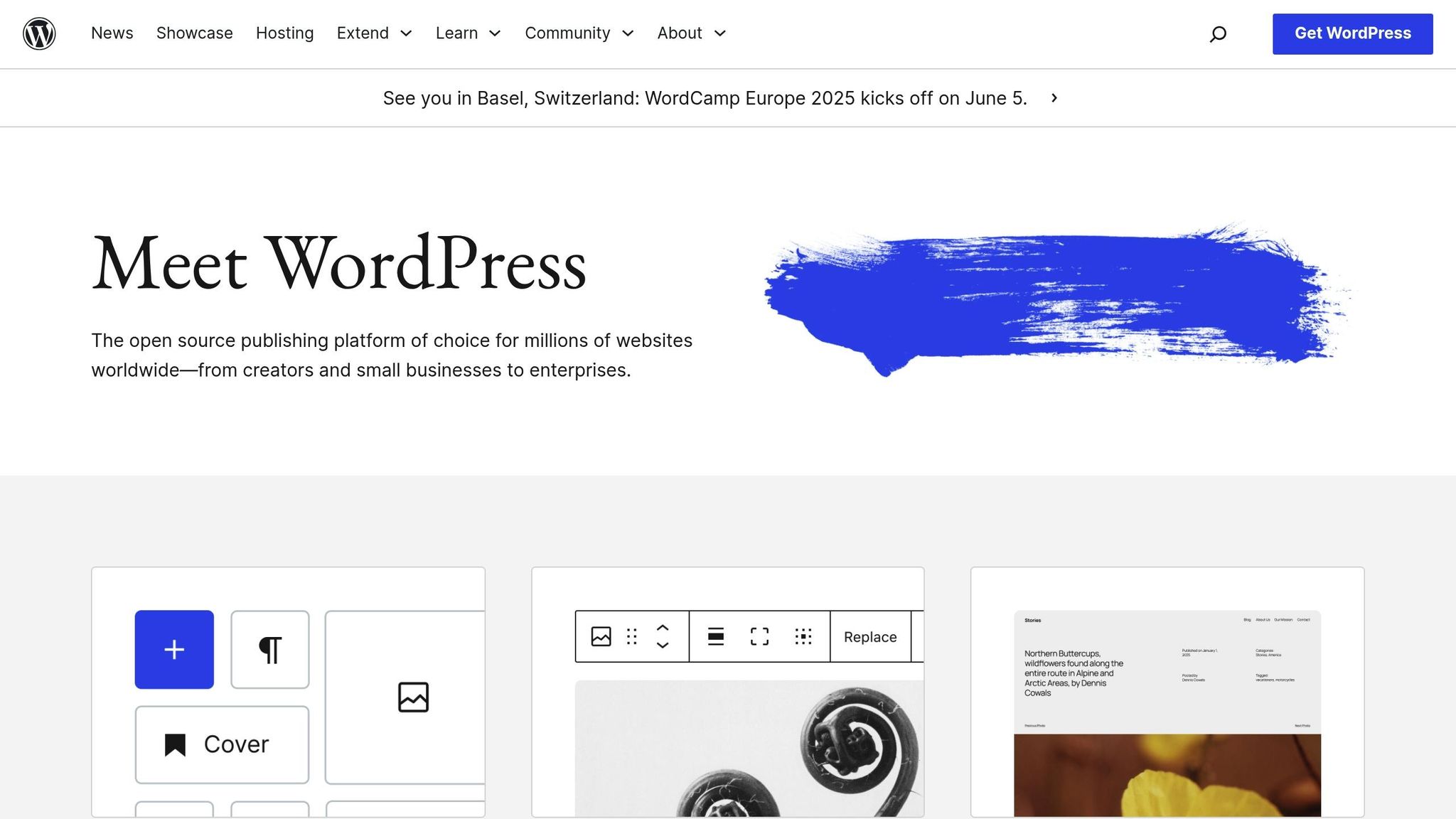
WordPress Form Setup
To add a form to your WordPress site, follow these steps based on the editor you're using:
- Open the page or post in the WordPress editor.
- For the Block Editor, add a "Custom HTML" block. For the Classic Editor, switch to the HTML view.
- Paste your form's embed code.
- Preview or publish the page to confirm the form is displayed correctly.
| WordPress Editor Type | Recommended Block/Option |
|---|---|
| Block Editor | Custom HTML Block |
| Classic Editor | HTML View |
| Widget Area | Custom HTML Widget |
Form Setup for Wix, Squarespace, and Shopify
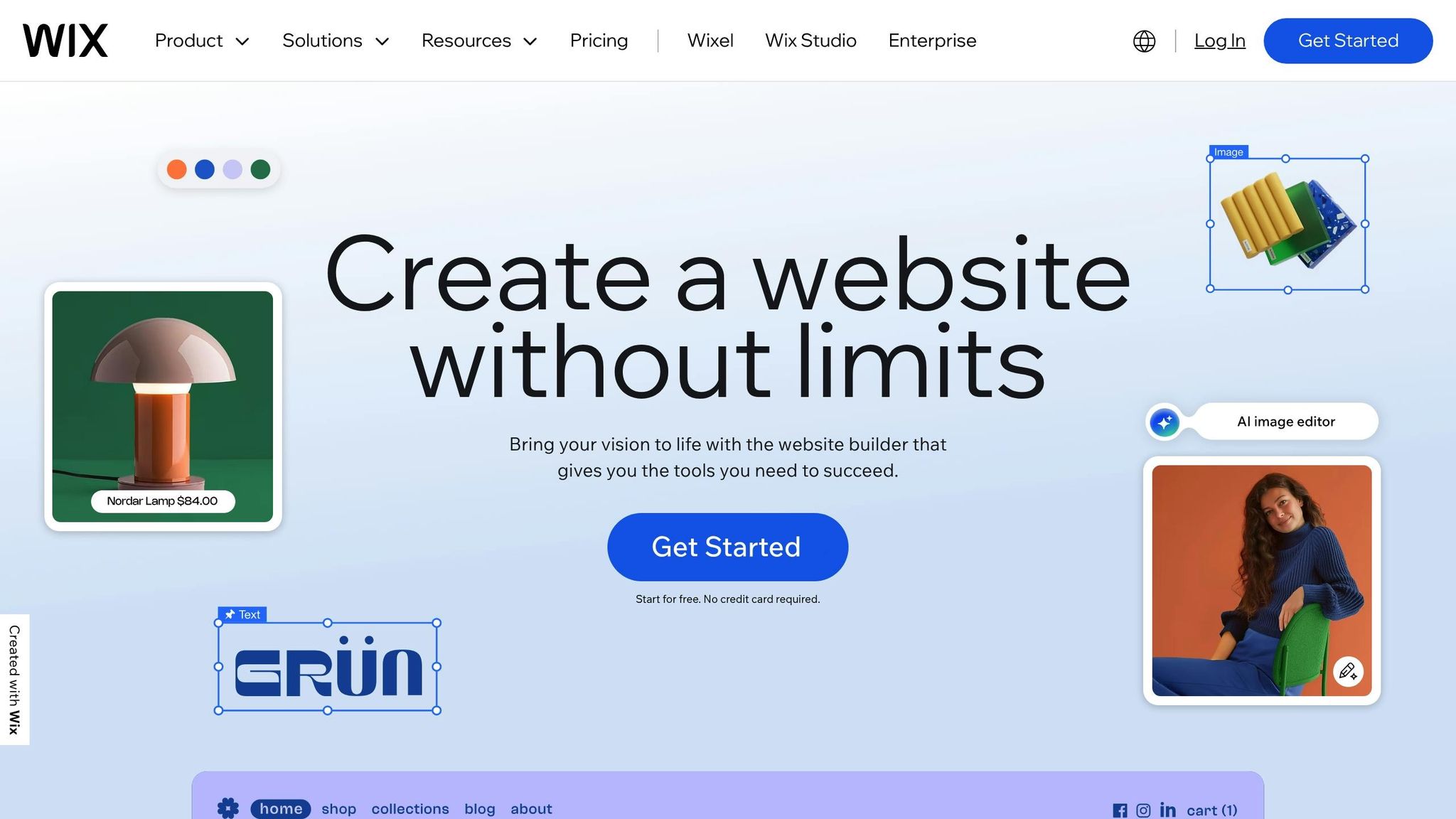
If you're using platforms like Wix, Squarespace, or Shopify, embedding forms is just as simple. Here's how to do it for each:
- Wix - Use the "Add Elements" menu to add an HTML iframe element. Paste your form's embed code into the iframe's HTML settings.
- Squarespace - Open the page editor, add a "Code" block, and paste your embed code there.
- Shopify - Go to your theme customizer, find the section where you want the form, and insert the embed code in an HTML area.
Test Your Form
Once you've embedded your form, testing is crucial to ensure it works properly. Here's a checklist to follow:
- Submit a test entry to confirm submissions are processed.
- Check how the form looks and functions on both desktop and mobile devices.
- Verify all form fields are working as intended.
- Test submission notifications to ensure you receive them.
- Confirm any integrations (e.g., email marketing tools) are functioning.
For the best results, test your form using multiple browsers, including Chrome, Firefox, Safari, and Edge.
Additional Tips
- Enable analytics to track form performance.
- Set up error logging to identify and resolve issues quickly.
- Monitor how the form impacts your page's loading speed.
- Ensure the form is accessible to all users, including those with disabilities.
Form Settings and Setup Tips
Change Form Design
Personalize your form using simple no-code tools or dive into custom CSS to align it with your brand's style.
Here are key design elements to focus on:
- Brand colors for buttons and accents
- Font styles and sizes to suit your aesthetic
- Input field styling for a polished look
- Form layout and spacing for better usability
- Background colors or images to add visual appeal
"Easily tailor forms to match your brand's look and feel, enhancing the user's experience and reinforcing brand identity."
Connect to Other Tools
Integrate your form with essential tools to streamline workflows. Here's a quick overview:
| Integration Type | Key Setup Considerations |
|---|---|
| CRM Systems | Ensure proper duplicate handling |
| Email Marketing | Set up list segmentation and triggers |
| Analytics Tools | Configure event tracking and goals |
| Internal Systems | Use webhook settings and API endpoints |
Key tip: Configure field mapping and duplicate detection rules for seamless data transfer.
"As your source of truth, reliably getting your leads to your CRM is something Reform takes seriously. With custom mapping and duplicate handling, you can forget the clunky drop-in form builder your CRM offers."
Use these integration features to ensure smooth data flow and maximize efficiency.
Form Setup Guidelines
Design and Layout
- Make forms mobile-responsive and consider multi-step options for longer forms.
- Use conditional logic to display only relevant fields.
- Add a "Finish Later" feature to accommodate users with limited time.
Security and Validation
- Activate spam prevention tools.
- Enable email validation for accurate contact information.
Performance Monitoring
- Track completion rates and submission metrics.
- Identify drop-off points to refine the form experience.
- Use A/B testing to test and improve form performance.
sbb-itb-5f36581
How to Embed Forms Into Your Website
Fix Common Problems
If you encounter issues during setup, here are specific fixes to fine-tune your embedded form. These solutions build on earlier steps to keep integration smooth across all platforms.
Common Issues and Fixes
Display Problems
- Adjust the iframe dimensions to fit the form correctly.
- Check and update CSS z-index values to ensure proper layering of content.
- Use custom CSS to align the form's appearance with your website's theme.
Mobile Responsiveness
| Issue | Solution |
|---|---|
| Horizontal scrolling | Set the form container's max-width to 100%. |
| Input fields too small | Increase touch target size to at least 44x44 pixels. |
| Text overflow | Enable text wrapping and adjust field widths. |
| Keyboard covering fields | Activate auto-scroll to keep the active field visible. |
These tweaks improve usability, ensuring a better experience for mobile users.
Improve Form Results
Spam Prevention
Add spam filters, email validation, and honeypots to reduce unwanted submissions.
Performance Optimization
Track metrics like load times, completion rates, and bounce rates. To improve performance:
- Streamline code and hosting.
- Simplify the form fields and layout.
- Enhance mobile usability.
- Experiment with form placement for better visibility.
For longer forms, consider including a "finish later" option to encourage completion.
Technical Integration
- Verify that integrations and error-handling processes are working as intended.
- Enable submission notifications to stay updated.
- Use analytics tools to monitor performance and address issues promptly.
Regularly reviewing these areas helps you maintain strong conversion rates and a seamless user experience.
Summary
Let’s recap the steps and tips for setting up and embedding forms effectively.
Embed forms carefully to drive more qualified leads. Following proven strategies can result in a 215% increase in qualified leads.
Steps to Set Up Your Form
- Design your form using templates or build it from scratch.
- Match the form's branding and fields to your website.
- Generate the embedding code.
- Add the code to your website's HTML.
- Test the form to ensure it works on all devices.
Tips for Better Implementation
- Make sure the form is mobile-friendly.
- Include spam prevention and email validation features.
- Connect it with analytics and marketing tools.
- Regularly track and analyze form performance.
"Reform is what Typeform should have been: clean, native-feeling forms that are quick and easy to spin up. Reform does the job without a bunch of ceremony."
Focus on balancing functionality and user experience, and use real-time analytics to fine-tune your forms for better results.
FAQs
How can I make sure my embedded form looks great and works well on all devices?
To ensure your embedded form is mobile-friendly and delivers a great user experience across all devices, follow these tips:
- Use responsive design - Ensure the form automatically adjusts to different screen sizes. Most modern form builders, like Reform, handle this for you.
- Test on multiple devices - Preview your form on smartphones, tablets, and desktops to identify any layout or usability issues.
- Keep it simple - Use a clean layout with minimal fields to reduce scrolling and improve usability on smaller screens.
- Enable touch-friendly features - Use larger buttons and dropdowns for easier interaction on touch devices.
By focusing on these elements, you can create a seamless experience for all users, regardless of the device they use.
What are the best practices for connecting embedded forms to CRM and email marketing tools?
To ensure seamless integration of your embedded forms with CRM and email marketing tools, follow these best practices:
- Use native integrations or APIs - Choose a form builder that offers built-in integrations with your CRM and email tools or provides an API for custom connections.
- Map fields correctly - Ensure that form fields match the corresponding fields in your CRM or email tool to avoid data mismatches.
- Test the workflow - Before going live, test the form to confirm data is being sent and stored accurately in your systems.
- Enable automation - Set up automated workflows, such as triggering email campaigns or updating lead records, to save time and improve efficiency.
- Prioritize data security - Use forms that support encryption and comply with data privacy regulations to protect user information.
By following these steps, you can streamline your data collection process and maximize the effectiveness of your CRM and marketing efforts.
Why isn’t my embedded form showing up correctly on my website, and how can I fix it?
If your embedded form isn’t displaying properly, there are a few common issues you can check:
- Verify the embed code - Ensure that the embed code you copied is complete and pasted into your website without any modifications.
- Check your website platform - Some platforms, like WordPress, may require specific settings or plugins to properly handle embedded code.
- Inspect browser compatibility - Test your form in multiple browsers to rule out any browser-specific rendering issues.
- Review your website’s security settings - If your form is hosted on a secure (HTTPS) platform, ensure your website also uses HTTPS to avoid mixed content errors.
If the issue persists, double-check your form settings and consult your website platform’s documentation for troubleshooting tips. Additionally, clear your browser cache and refresh the page to ensure you’re viewing the most updated version of your site.
Related posts
Get new content delivered straight to your inbox

The Response
Updates on the Reform platform, insights on optimizing conversion rates, and tips to craft forms that convert.
Drive real results with form optimizations
Tested across hundreds of experiments, our strategies deliver a 215% lift in qualified leads for B2B and SaaS companies.


.webp)



