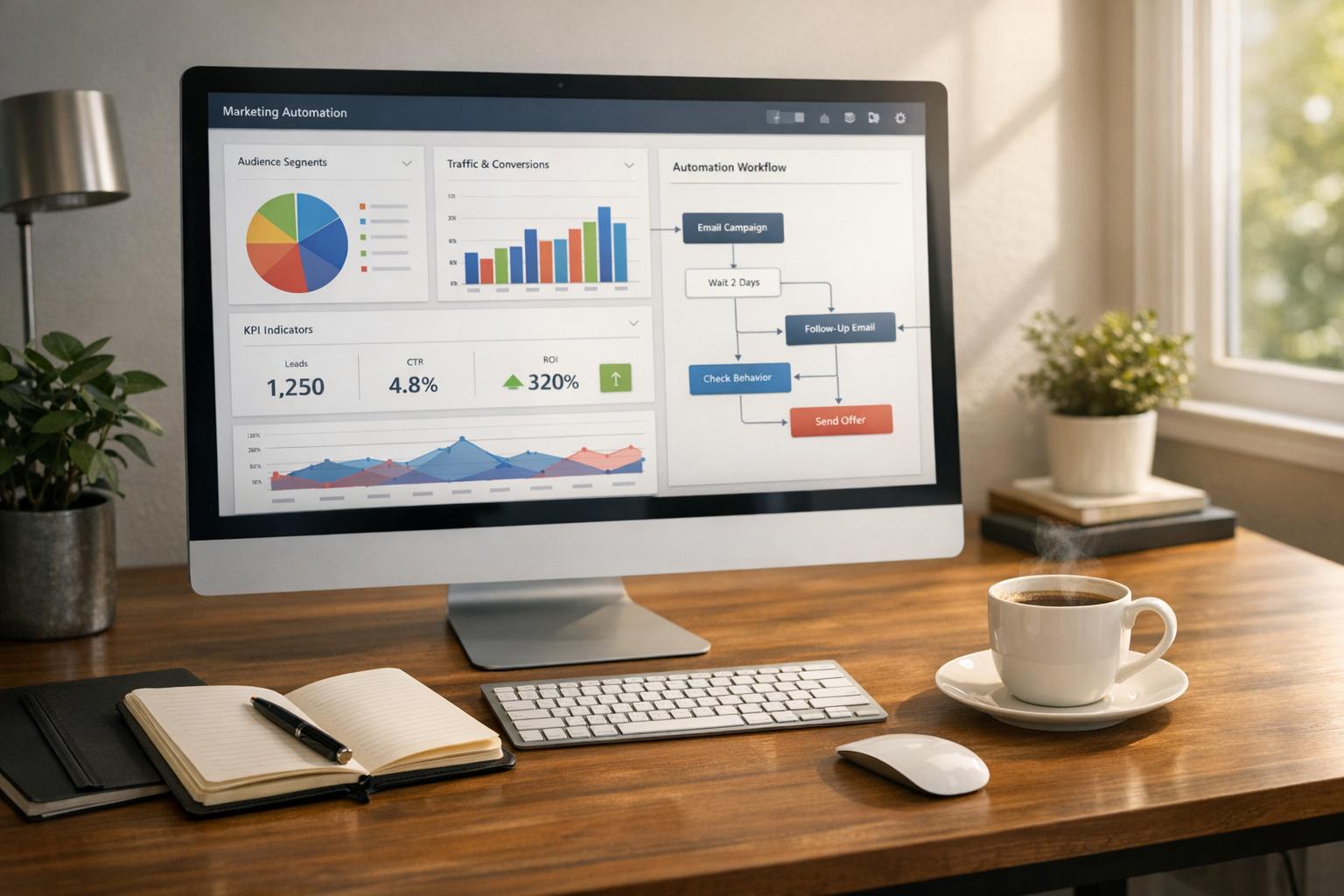How to Sync Form Data with CRMs
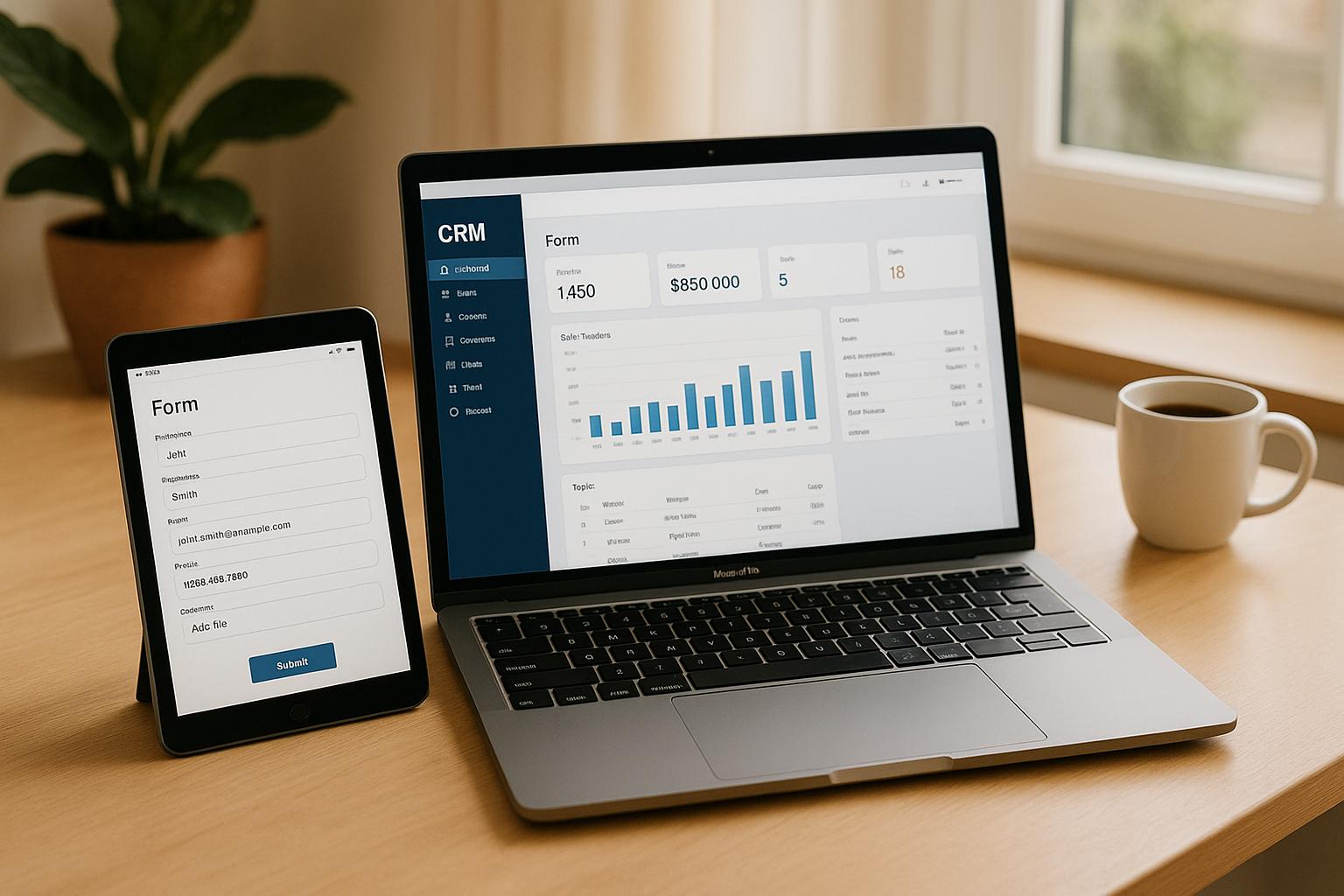
Syncing form data with your CRM can save time, improve accuracy, and boost lead management. By automating data transfer, you eliminate manual errors, centralize customer information, and enable better personalization. Here’s what you’ll gain:
- Save Time - Free up to 250 hours yearly by automating lead capture.
- Improve Accuracy - Prevent duplicate entries and manual mistakes.
- Boost Conversions - Respond faster to leads, increasing conversions by 25%.
- Enhance Insights - Use advanced analytics for smarter marketing strategies.
Quick Steps to Sync Your Form with a CRM:
- Set Up Your Form and CRM - Align fields, secure API keys, and configure permissions.
- Link the Form to Your CRM - Use direct integrations or webhooks for data transfer.
- Map Form Fields - Match form fields like contact info and custom fields to CRM records.
- Fix Common Issues - Address sync delays, mapping errors, and failed submissions.
- Monitor and Maintain - Track data flow, update CRM settings, and validate data regularly.
By following these steps, you’ll streamline workflows, maintain clean data, and improve overall efficiency. Let’s explore how to make this process seamless.
How to Integrate Your CRM with Your Website - Step by Step Tutorial
Step 1: Set Up Your Form and CRM
To ensure a smooth data flow and avoid potential hiccups, you need to properly configure your form and CRM. This involves aligning form fields with your CRM, securing API keys, and setting up the right access permissions.
Match Your Form Fields
Your form fields should be structured to align with your CRM's data framework. Here's a quick breakdown of common mappings:
| Form Field Type | Common CRM Mapping |
|---|---|
| Contact Details | Lead/Contact Record |
| Company Info | Account/Organization |
| Custom Fields | Custom Properties |
| File Uploads | Attachments |
| Consent Fields | GDPR/Compliance |
When matching fields, keep these factors in mind:
- Field Types - Ensure your form supports various input types like text, numbers, dates, and file uploads.
- Data Validation - Set rules to guarantee accurate and complete information.
- Mobile Responsiveness - Test fields to ensure they work seamlessly on mobile devices.
- Compliance - Include consent checkboxes for data protection and regulatory needs.
Get CRM Access Keys
API keys are crucial for connecting your form with your CRM. Here’s how to generate and secure them:
- Log into your CRM's admin panel.
- Head over to the API or Integration settings.
- Generate a new API key or token.
- Store these credentials in a secure location.
"The API key grants access to your account, so you should not share the key with anyone you wouldn't be comfortable sharing data with."
"API Keys are required to connect third party softwares with ZNICRM to sync data for example push data to ZNICRM via WebLead Api version 1 or 2."
Set CRM Access Rights
For security and functionality, configure access rights with precision:
- Create an Integration User - Set up a dedicated account specifically for form integration.
- Assign Permissions - Limit access to only what's necessary, such as API access, lead/contact creation, custom field updates, and file attachments.
- Test in a Sandbox - Before going live, test the integration user’s permissions in a controlled environment to ensure everything works as expected.
Step 2: Link Your Form to CRM
Once you've set up your form, it's time to connect it to your CRM. Reform makes this easy with its direct integrations or webhooks.
Using Reform's Direct CRM Integrations
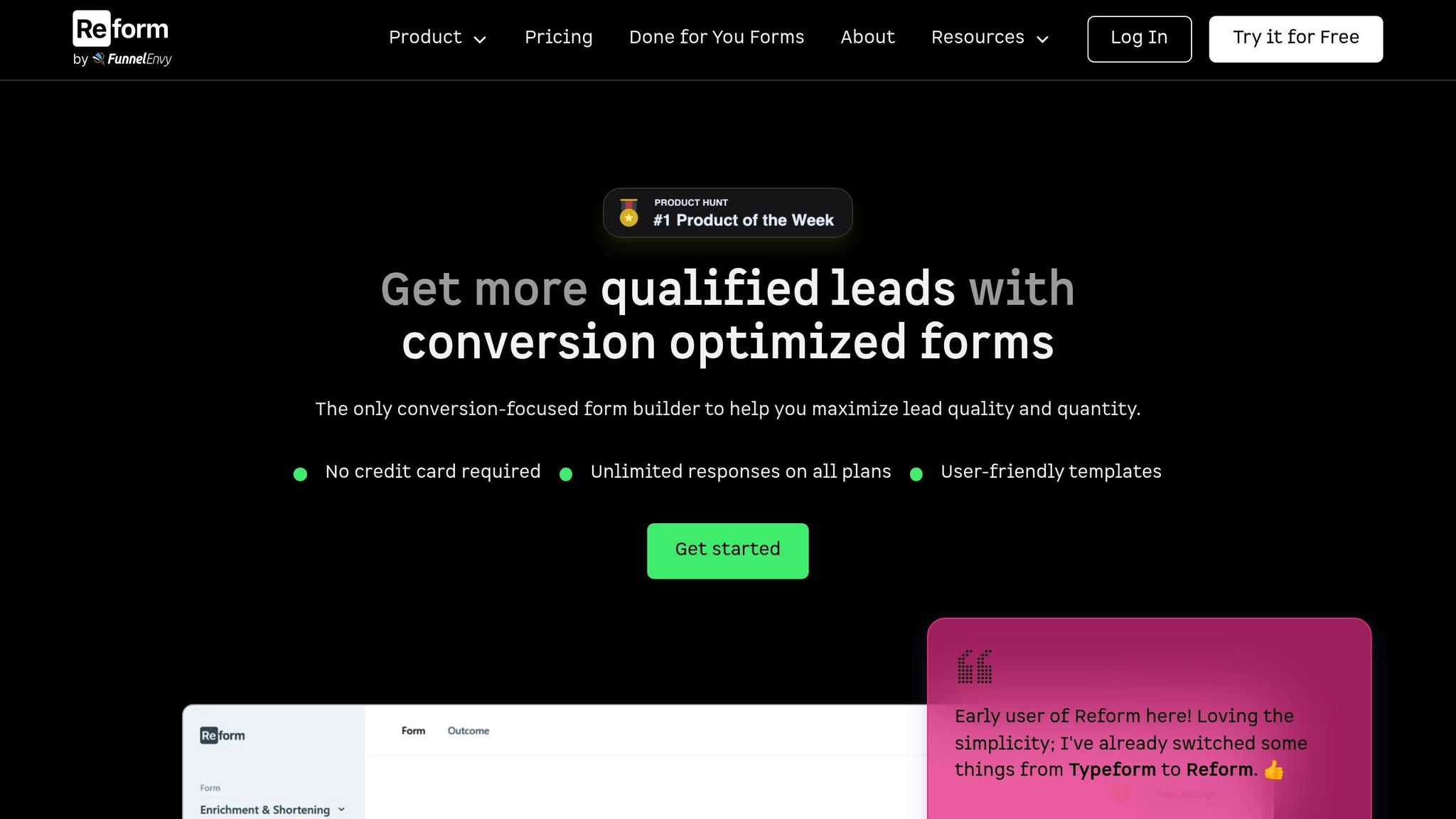
Follow these steps to link your form directly to your CRM:
-
Access Integration Settings
Log in to your Reform dashboard and navigate to the Integrations section. -
Select Your CRM
From the list of available options, choose the CRM you want to connect. -
Authorize Access
Follow the on-screen prompts to grant Reform permission to access your CRM.
Setting Up Webhook Connections
If your CRM doesn’t support direct integration, you can use Reform’s webhook feature to transfer data:
-
Configure Webhook Settings
Enable webhook integration in your Reform account and enter the destination URL where form data should be sent. -
Customize Data Transfer
Tailor how your data is sent by:- Setting up specific trigger events for data transfer.
- Adding custom headers and defining payload formats.
- Including form field data in webhook requests.
"Reform secures webhook data with a Signature header that includes a SHA-256 HMAC signature using a secret unique to each webhook".
Once your webhook is set up, test it to ensure everything works smoothly.
Testing Your Connection
Before going live, make sure to thoroughly test the integration. Here's how:
| Test Type | Action | What to Verify |
|---|---|---|
| Basic Submit | Fill out a test form | Confirm new CRM entry |
| Required Fields | Submit the required fields | Check field mapping |
| File Upload | Upload a test file | Verify file storage in CRM |
| Custom Fields | Use custom fields | Ensure correct population |
Keep an eye on submissions using Reform’s real-time analytics to catch and resolve any issues early.
Step 3: Connect Form Fields to CRM
Linking your form fields to the right CRM fields is key to keeping data flowing smoothly between your systems.
Map Basic and Custom Fields
Start by mapping the most common CRM fields:
| Field Type | Common CRM Fields | Mapping Tips |
|---|---|---|
| Contact Info | First Name, Last Name, Email | These are essential for most CRM records. |
| Company Data | Company Name, Industry, Size | Make sure the dropdown options align perfectly. |
| Custom Fields | Project Budget, Lead Source | Ensure these fields exist in your CRM before mapping. |
Once your form is linked to your CRM, take time to align all data fields properly. If you find any fields missing in your CRM, create them first to avoid errors during the mapping process.
Format Data for Your CRM
To keep your CRM data clean and functional, apply proper formatting:
- Standardize Dates - Convert dates to the MM/DD/YYYY format, which is common in U.S.-based systems.
- Configure Numbers - Ensure decimals are formatted correctly (e.g., 1,000.00), clean up phone numbers, and include currency symbols like "$" where needed.
-
Text Field Standards:
- Character Limits - Set maximum lengths to avoid data truncation.
- Text Formatting - Remove unnecessary HTML to keep records clean.
- Case Formatting - Standardize capitalization for consistency.
| Rule Type | Implementation | Why It Matters |
|---|---|---|
| Character Limits | Set maximum lengths | Avoids cutting off important data. |
| Text Formatting | Strip unnecessary HTML | Keeps records tidy and readable. |
| Case Formatting | Standardize capitalization | Ensures a professional appearance. |
Leverage Reform's validation tools to enforce data quality, and use dropdowns in your form wherever possible to ensure accuracy when mapping fields.
"Reform secures webhook data with a Signature header that includes a SHA-256 HMAC signature using a secret unique to each webhook".
sbb-itb-5f36581
Step 4: Fix Common Problems
Sync issues like delays, data overwrites, and failed submissions can disrupt your workflow. Here's how to pinpoint and address these common problems effectively.
Identify Sync Issues
Start by monitoring your CRM's admin panel for potential errors. Here’s a quick breakdown of common sync problems and how to tackle them:
| Issue Type | Common Causes | Solution |
|---|---|---|
| Sync Delays | CRM overload or misconfigured rules | Check activity logs, adjust rule settings |
| Data Overwrites | Incorrect mapping, duplicate records | Update mappings, enable duplicate detection |
| Failed Syncs | Missing fields, invalid formats | Validate data, complete missing fields |
Review the activity logs in your CRM for specific error messages to help identify the root cause.
"As I've mentioned, in most cases our team dealt with, the sync errors were caused by the Custom Rules set-up on the CRM side which controls the data accuracy".
Fix Field Mapping Problems
Field mapping issues are a frequent culprit behind sync errors. Here’s what to focus on:
- Match Data Types - Ensure form fields align with the CRM's required data formats.
- Address Required Fields - Mark all mandatory CRM fields as required in your forms.
- Custom Fields - Confirm that any custom fields you need are already set up in your CRM.
Once you've resolved these mapping issues, you’ll be one step closer to a smooth integration process.
Secure and Protect Your Data
Data security should always be a top priority. Here are some essential measures to keep your information safe:
| Security Measure | Implementation | Purpose |
|---|---|---|
| Data Encryption | Encrypt data in transit and at rest | Safeguard sensitive information |
| Authentication | Enable two-factor authentication | Strengthen user access security |
| Regular Updates | Schedule system patches | Fix vulnerabilities |
| Data Backups | Automate regular backups | Ensure recovery in case of data loss |
"Reform secures webhook data with a Signature header that includes a SHA-256 HMAC signature using a secret unique to each webhook".
With these issues resolved and your data secured, you're ready to move on to maintaining smooth integration performance in Step 5.
Step 5: Keep Your Integration Running Well
Regular monitoring is the key to ensuring your form-to-CRM integration stays efficient and accurate.
Track Data Flow
Keeping an eye on how data moves through your system can save you from costly errors - bad data can result in losses reaching millions. Focus on these important metrics:
| Metric | What to Monitor | Why It Matters |
|---|---|---|
| Sync Speed | Time between form submission and CRM update | Helps pinpoint delays or bottlenecks |
| Error Rate | Percentage of failed synchronizations | Highlights system or process issues |
| Data Accuracy | Consistency between form submissions and CRM data | Maintains the reliability of your data |
| Data Volume | Successful syncs compared to total submissions | Gauge the overall system performance |
By regularly tracking these indicators, you can catch potential problems early and keep your system running smoothly. After analyzing performance, make adjustments as needed, especially during CRM updates.
Handle CRM Updates
Did you know that B2B contact data decays at a rate of 22.5% every year? That’s why staying on top of CRM updates is so important. After an update:
- Review Data Mapping - Double-check that all field mappings, including custom fields and automated workflows, are still functioning as intended.
- Test Key Functions - Conduct test submissions to ensure that critical validations and workflows are still operating correctly. This step ties back to the initial setup and testing processes you’ve already implemented.
Use Reform's Extra Features
Beyond monitoring and handling updates, take advantage of built-in tools to improve your integration even further. These features can help refine your data collection and CRM performance:
- Email Validation - Automatically check email addresses before they’re added to your CRM to minimize invalid entries.
- Lead Enrichment - Use smart form logic to gather additional data points, enhancing the quality of your CRM records.
- Real-Time Analytics - Keep tabs on form performance and submission trends to fine-tune your data collection process.
Conclusion: Main Points About Form-CRM Integration
Integrating form data with your CRM requires thoughtful planning and consistent upkeep. With 90% of marketing campaigns impacted by poor data quality, ensuring a reliable integration process is critical.
Here are three major advantages of effective integration:
| Benefit | Impact | Best Practice |
|---|---|---|
| Data Accuracy | Minimizes manual entry mistakes | Use email validation and field mapping |
| Time Savings | Removes the need for duplicate entries | Automate data flow with direct integration |
| Lead Quality | Enhances conversion tracking | Apply data validation rules |
These benefits highlight the importance of precise field mapping, thorough testing, and ongoing maintenance to keep your integration running smoothly.
To maintain clean data, conduct regular audits and enforce strict quality checks. Keep your forms simple and mobile-friendly by using dropdowns, checkboxes, and GDPR-compliant opt-ins. Always test integrations with sample submissions to ensure data transfers correctly.
This structured approach reduces errors, enhances lead quality, and ensures your CRM stays efficient and reliable.
FAQs
What challenges can arise when syncing form data with a CRM, and how can you address them?
Syncing form data with a CRM isn’t always smooth sailing. Common hurdles include data format mismatches, duplicate entries, and integration hiccups. For instance, form submissions might use inconsistent formats that don’t align with your CRM’s fields, or a single lead could fill out multiple forms, leading to duplicates. On top of that, issues like misconfigured integrations or network interruptions can disrupt the syncing process.
To overcome these challenges, start by ensuring your form fields are properly mapped to your CRM’s data structure. Use deduplication tools to handle repeat entries effectively. It’s also a good idea to keep an eye on your integration settings and use logs to quickly identify and fix connectivity issues. These practices can go a long way in ensuring your data syncing stays seamless and dependable.
How does syncing form data with a CRM help improve lead conversions and marketing efforts?
Syncing form data with a CRM streamlines the lead management process, making it easier to boost conversions and refine marketing strategies. By automating the transfer of data, it eliminates the hassle of manual entry, reduces errors, and ensures follow-ups happen on time. This means sales teams can dedicate their energy to connecting with leads instead of getting bogged down by repetitive admin tasks, creating a smoother and more productive workflow.
Another advantage of syncing is the ability to track customer behavior and preferences more effectively. This insight allows businesses to craft personalized marketing strategies that genuinely resonate with their audience. The result? Stronger engagement and a higher chance of turning leads into loyal, long-term customers.
What steps can I take to securely transfer form data to a CRM?
To keep your form data safe while transferring it to a CRM, make sure all data transmissions are encrypted using protocols like TLS (Transport Layer Security). This encryption acts as a shield, protecting sensitive information from prying eyes during the transfer process.
You should also enable multi-factor authentication (MFA) to ensure that only authorized individuals can access your CRM. On top of that, regularly updating your software and conducting security audits can help you spot and address any vulnerabilities, keeping your system protected over time.
Taking these precautions will help ensure your form data remains secure and your CRM connection stays protected.
Related posts
Get new content delivered straight to your inbox

The Response
Updates on the Reform platform, insights on optimizing conversion rates, and tips to craft forms that convert.
Drive real results with form optimizations
Tested across hundreds of experiments, our strategies deliver a 215% lift in qualified leads for B2B and SaaS companies.


.webp)