How To Track Form Submissions in Google Ads
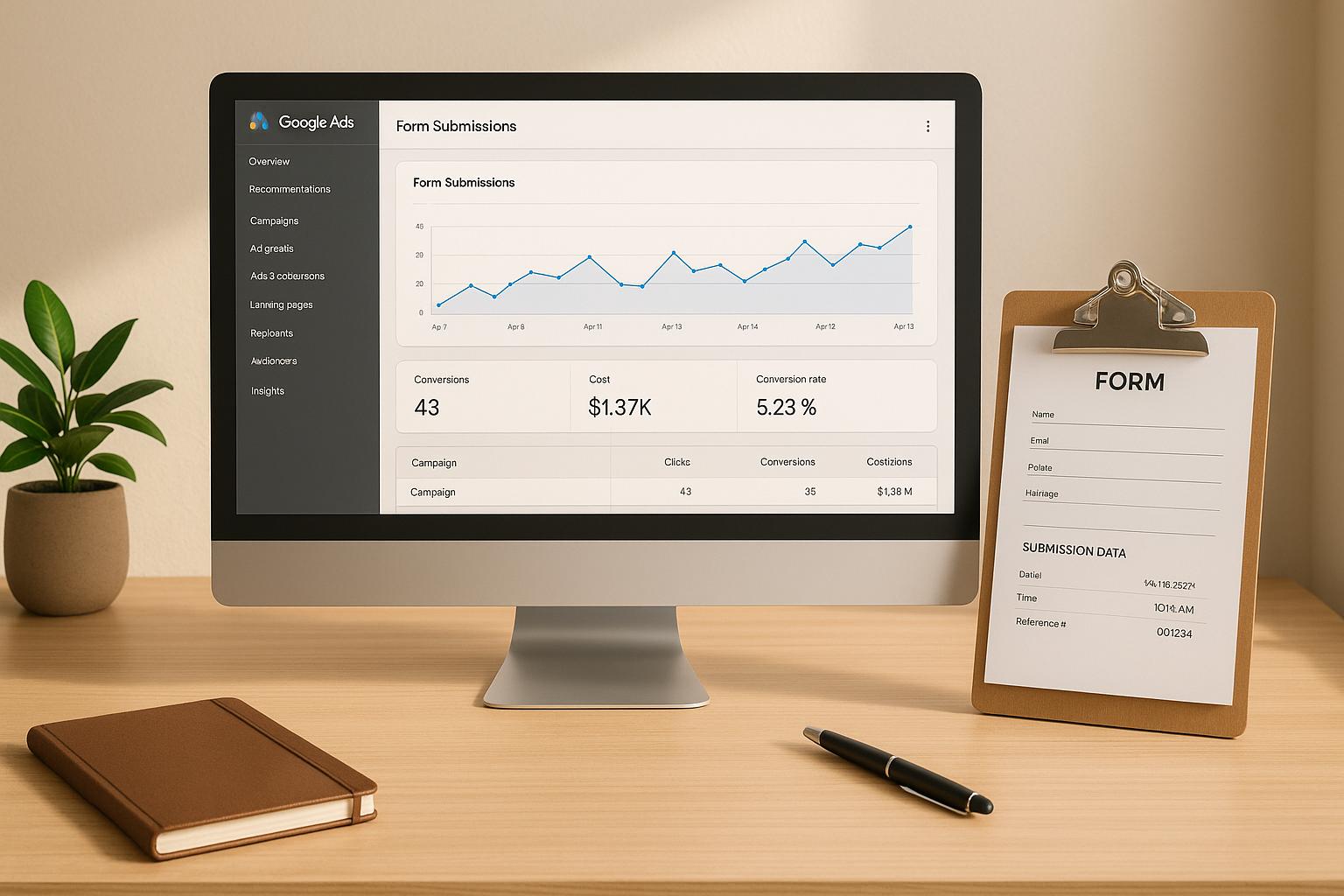
Tracking form submissions in Google Ads helps you understand which ads and keywords drive leads, saving your budget and improving campaign performance. Here’s how you can set it up effectively:
- Set Up Conversion Tracking: Create a "Submit Lead Form" action in Google Ads and assign a value to each lead for better ROI analysis.
- Install Tracking Tags: Use Google Tag Manager (GTM) to embed the Google Ads Conversion Tag. This ensures accurate tracking without editing your website’s code directly.
- Choose a Tracking Method:
- Thank-You Pages: Redirect users to a unique page after form submission for straightforward tracking.
- AJAX or Dynamic Forms: Use GTM triggers like Form Submission or Element Visibility to track forms that don’t reload.
- Custom Events: Push events to the dataLayer for more control over tracking.
- Test Your Setup: Use GTM’s Preview Mode and Google Tag Assistant to verify everything works before going live.
- Optimize and Monitor: Regularly check conversion trends, prevent spam submissions, and validate data across tools like Google Analytics 4 (GA4) and your CRM.
Pro Tip: Tools like Reform simplify the process with no-code form creation, built-in analytics, and real-time insights. They also integrate directly with Google Ads, saving time and reducing errors.
How to Set Up Google Ads Conversion Tracking for Lead Form Submission (The RIGHT Way)
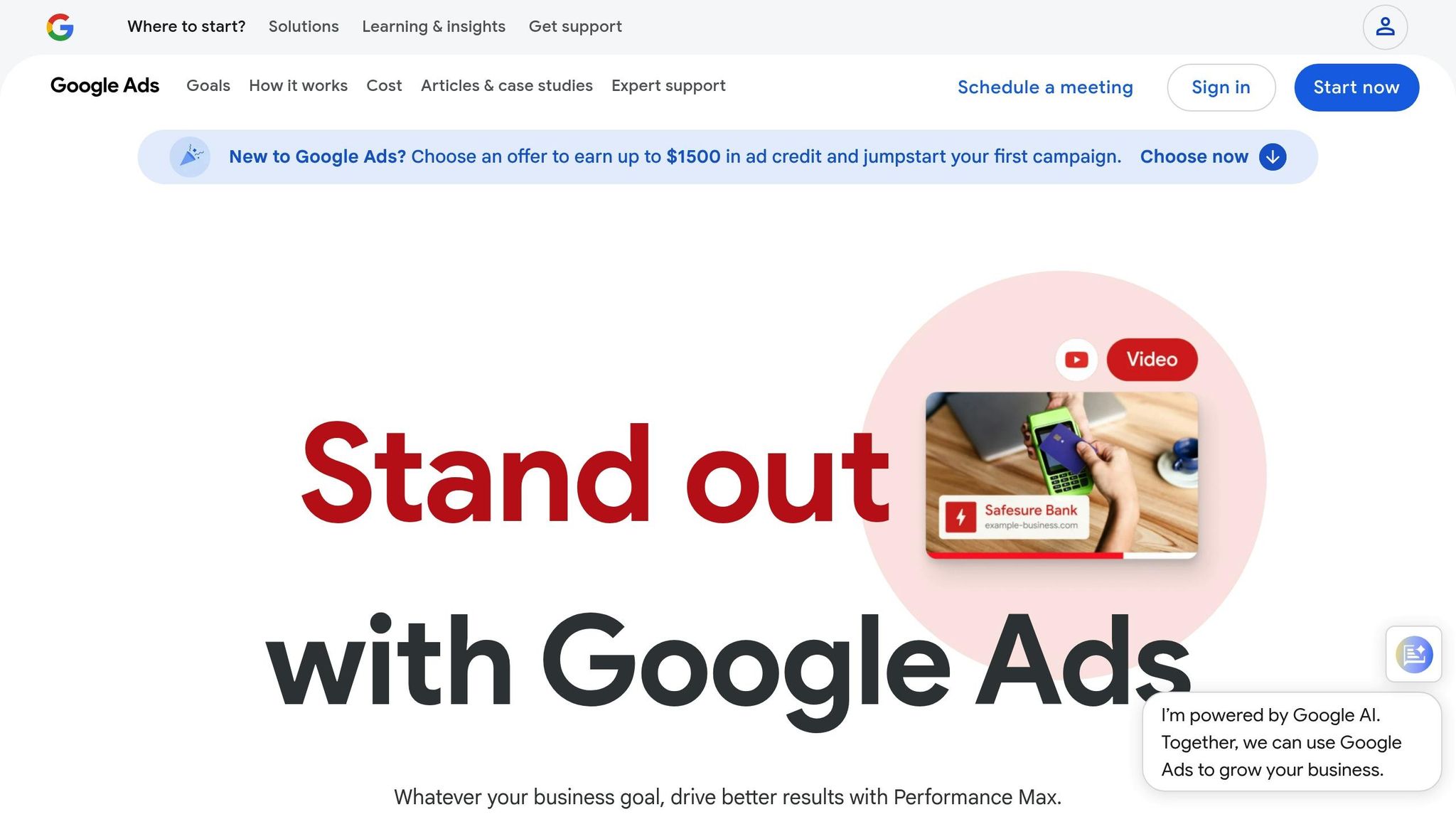
Requirements and Tools You Need
To track form submissions in Google Ads, you'll need admin-level access, permissions to edit your website, and a few key tracking tools.
Basic Requirements
First off, you'll need admin permissions to set up conversion actions and adjust tracking settings in Google Ads. This access allows you to create new conversion goals, tweak tracking parameters, and ensure your form submissions are properly recorded within your campaigns.
Next, you'll need website access to embed tracking codes or install tags. This might involve adding snippets to your site's backend, editing HTML, or working within your content management system (CMS). For those using tools like Google Tag Manager (GTM), you'll also need the ability to create and publish new tags and triggers.
If you're using a platform like Reform, the process becomes much simpler. Reform offers a no-code solution for creating forms and setting up tracking. It includes built-in analytics, real-time insights, and seamless Google Ads integrations. Embedding forms with Reform is as easy as pasting a small code snippet onto your site, eliminating much of the technical hassle.
Once you've got the basics covered, it's time to look at the tools you'll need to implement these requirements.
Required Tools
To handle the administrative and technical setup, you'll need a few specific tools.
- Google Tag Manager (GTM): This is essential for managing all your tracking tags in one place. With GTM, you can deploy tags without directly editing your website's code. It supports various triggers, such as form submissions, thank you page visits, and AJAX events, making it a flexible option for different setups.
- Google Ads Conversion Tracking Tag: This tag is the key to sending form submission data back to Google Ads. It ensures conversions are recorded accurately and attributed to the right campaign, ad group, or keyword.
- Google Analytics 4 (GA4): While optional, GA4 is highly recommended for advanced tracking. It lets you dive deeper into user behavior, analyze complete journeys, and even validate your conversion data. Plus, it’s great for audience segmentation based on form completions.
Here’s a quick overview of these tools and their functions:
| Tool | Function | When to Use It |
|---|---|---|
| Google Tag Manager | Centralized tag management and deployment | Essential for flexible setups |
| Google Ads Conversion Tag | Tracks form submissions for Google Ads | Required for all conversion tracking |
| Google Analytics 4 | Advanced user journey and behavior analysis | Optional, for deeper insights |
Testing tools like GTM Preview Mode and Google Tag Assistant are also important. These help you ensure everything is configured correctly before going live, catching errors early in the process.
Finally, consider using a dedicated thank you page. While not technically a tool, it’s one of the simplest and most reliable ways to track conversions. When users are redirected to a unique success page after submitting a form, it creates a clear, trackable event that’s easy to set up in GTM.
How to Set Up Conversion Tracking
Once you’ve identified the tools and requirements, here’s how to configure conversion tracking in Google Ads step by step.
Create a Conversion Action in Google Ads
Start by logging into your Google Ads account. Head over to Tools & Settings > Conversions, then click the plus button to create a new conversion action. Choose Website as the source.
For the conversion category, select Submit Lead Form and, if you know the average value of a lead, assign a monetary value in USD. Set the conversion count to "One" - this prevents duplicate conversions from being tracked. Stick with the default 30-day conversion window unless your sales cycle requires a different timeframe.
If you’re collecting email addresses or phone numbers, enable Enhanced Conversions to improve tracking accuracy by matching first-party data. Once this is done, you’re ready to move on to installing the tracking tag.
Install Google Ads Conversion Tag
Google Ads will provide a unique tracking tag for your new conversion action. You can embed the global site tag in your website’s <head> section and add the conversion snippet to your thank-you page. Alternatively, for more flexibility, use Google Tag Manager (GTM).
In GTM, create a Google Ads Conversion Tracking tag. Enter the conversion ID and label provided by Google Ads. If you’re using Reform, its no-code integration and built-in analytics make this process even simpler.
Set Up Form Submission Triggers
With the tag installed, configure triggers to activate it when a form is submitted.
- Thank-you page redirects are the most dependable method. Set your tag to fire when users land on a unique URL, like
/thank-you. Reform makes it easy to redirect users to a thank-you page, ensuring reliable tracking. - AJAX or dynamic forms require event-based or visibility triggers. Use GTM’s Form Submission trigger or set up triggers that activate when success messages are displayed.
- Custom event triggers offer precise control. Push events to the dataLayer when forms are successfully submitted, ensuring accurate tracking regardless of form type.
Test and Verify Your Setup
Before going live, test everything using Google Tag Manager’s Preview Mode. Submit test forms to confirm that the correct tags fire at the right time.
You can also use Google Tag Assistant to ensure your conversion tag activates properly after form submissions. Test on different browsers and devices to confirm consistent tracking.
Finally, check the "Recent conversions" section in your Google Ads account. Keep in mind there’s typically a 24-48 hour delay before the data appears. During the first week, monitor for any unusual trends that might signal tracking issues.
Double-check that your setup triggers both Google Ads tracking and any additional tools, like email notifications or CRM integrations, to ensure everything runs smoothly.
sbb-itb-5f36581
Best Practices and Troubleshooting
Even with a solid setup, conversion tracking can sometimes hit snags. To keep your data reliable and accurate, it’s important to understand common problems and stick to proven practices.
Common Problems and How to Fix Them
One frequent issue is delayed conversion reporting. Google Ads conversions often take 24–48 hours to show up after a form submission. This delay is due to Google’s processing and validation steps, so there’s no need to panic if results aren’t immediate. However, if conversions still don’t appear after this window, double-check your conversion action settings and trigger configurations.
Another common culprit is incorrect trigger configurations. For instance, avoid using a pageview trigger for forms that don’t redirect to a thank-you page. If your form displays a success message without reloading the page, use an Element Visibility trigger in Google Tag Manager (GTM). Set it to fire when the success message appears, and always test it in Preview mode to ensure it works.
If you’re tracking multiple forms on the same website, data overlap can become a problem. To avoid this, assign a unique trigger or conversion action to each form. You can create separate thank-you pages (e.g., /contact-thank-you or /newsletter-thank-you) or use custom event names to differentiate them. This approach works well with Reform's built-in analytics, which adds an extra layer of validation for each conversion.
Browser privacy settings and ad blockers can also interfere with your tracking setup by preventing conversion tags from firing. To minimize this issue, make sure your tags load quickly and independently of third-party scripts.
Reform’s real-time analytics are a great tool for cross-checking conversion data against Google Ads. If you see conversions in Reform’s dashboard but not in Google Ads, the problem likely lies within your Google Ads configuration rather than your form setup.
How to Get Accurate Conversion Data
Once you’ve addressed the common issues, focus on fine-tuning your setup to ensure precise data collection.
Regular testing is key. Conduct tests monthly and activate enhanced conversions to gather first-party data like email addresses. When someone submits a form with their email, Google can match their activity across devices and sessions, giving you a clearer picture of their journey. Enable this feature in your conversion action settings and make sure your forms collect email addresses. Re-test your setup whenever you make updates to your website.
Preventing spam is another critical step. Fake submissions from bots can inflate your conversion numbers and distort metrics like cost-per-conversion. Reform’s spam prevention and email validation tools can automatically filter out fake leads, ensuring only genuine prospects are included in your data.
Using consistent trigger naming can help you stay organized, especially if you’re managing multiple campaigns. Choose descriptive names like "Contact Form – Header" or "Demo Request – Pricing Page" instead of generic labels. This makes it easier to identify top-performing forms and troubleshoot specific issues.
Keep an eye on your conversion rate trends to spot problems early. A sudden drop in conversions might point to a broken trigger, while an unexpected spike could indicate duplicate tracking or spam activity. With Reform’s real-time analytics, you can quickly identify these patterns and address them before they affect your campaign performance.
Finally, ensure cross-platform validation to capture all conversions accurately. Compare numbers between Google Ads, Google Analytics 4, and your form platform, such as Reform. Small discrepancies are normal due to differences in attribution models, but significant gaps often signal a tracking issue that requires immediate attention.
Advanced Tracking and Reporting
Advanced tracking techniques offer a clearer picture of user behavior, making it easier to measure ROI accurately. Tools like Google Analytics 4 (GA4), offline conversion tracking, and Reform's analytics platform work together to give you a detailed understanding of your campaign's performance.
Adding Google Analytics 4
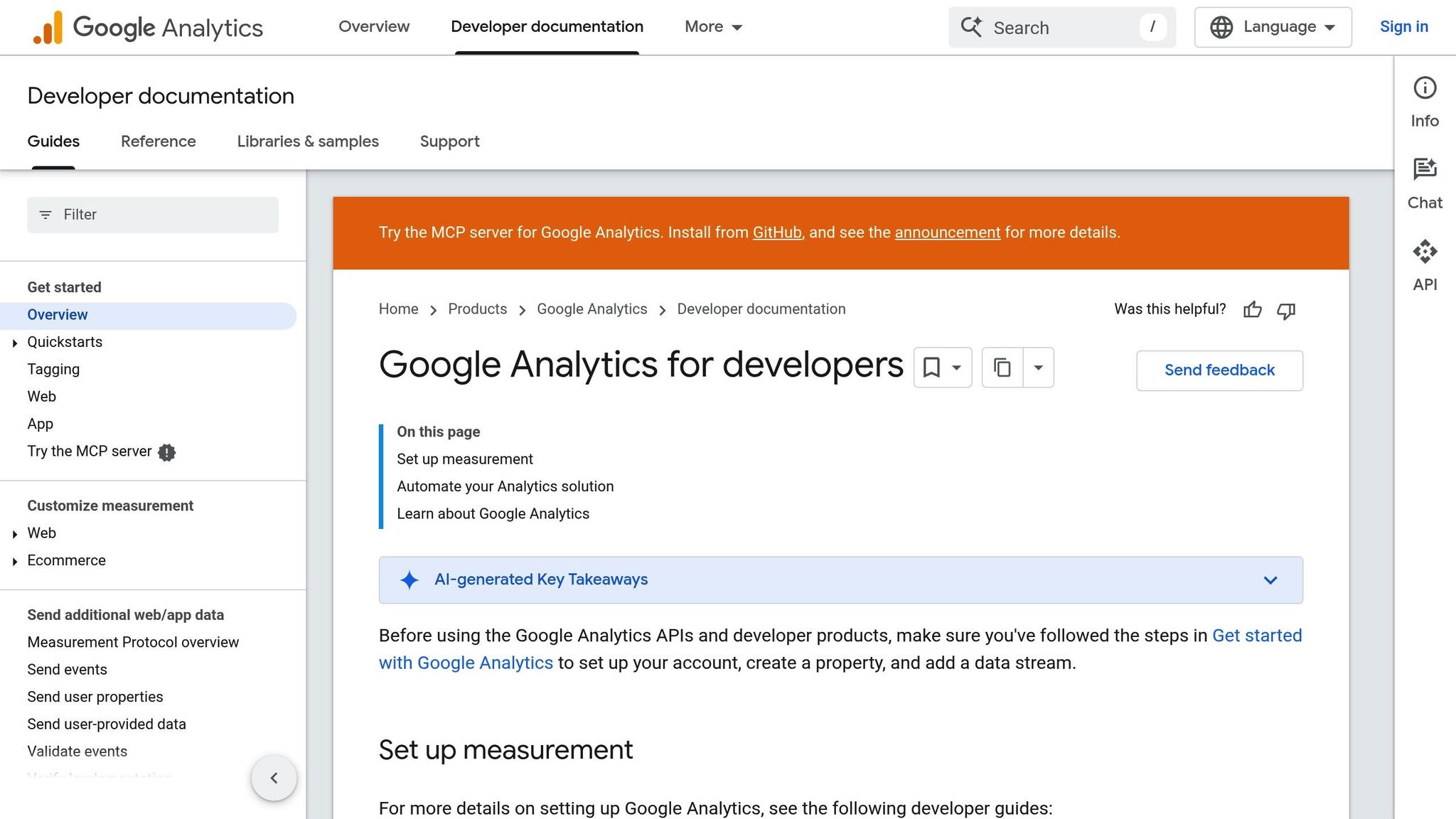
Integrating Google Analytics 4 (GA4) with Google Ads takes your reporting to the next level. It provides a closer look at user behavior and opens up new possibilities for audience targeting. With GA4, you can pinpoint which campaigns and keywords are driving the most valuable leads, enabling smarter ad spend decisions.
To set up GA4 form tracking, use Google Tag Manager (GTM) triggers based on how your forms behave:
- If your form redirects users to a dedicated thank-you page, set up a pageview trigger.
- For forms that show a success message without reloading the page, use an element visibility trigger in GTM.
For even more reliable tracking, configure custom dataLayer events. Be sure to test everything in GTM's Preview mode to confirm that events are firing as expected.
GA4’s event-based tracking system allows for advanced features like funnel analysis, custom conversion events, and audience segmentation. You can create custom reports to map out the user journey, analyze form completion rates, and assess conversion performance by traffic source, device, or campaign. Plus, GA4 makes it easy to build remarketing audiences based on form submissions, helping you re-engage potential customers.
While GA4 excels at online tracking, many businesses also need to account for offline interactions to get a complete ROI picture.
Offline Conversion Tracking
For businesses that rely on phone calls, in-person meetings, or other offline interactions to close deals, offline conversion tracking is a game-changer. It connects the dots between online ad clicks and offline sales, giving you a full view of your campaign's impact.
To get started, export lead data from your form platform or CRM and format it to meet Google Ads' requirements. Make sure to include unique identifiers like the Google Click Identifier (GCLID) to link offline conversions back to the original ad clicks. Businesses that incorporate offline conversion data often see up to 30% more accurate ROI measurements. Set up a regular schedule for importing offline conversions to keep your campaign optimization on track.
Platforms like Reform can further simplify the process by combining online and offline data into one seamless system.
Using Reform's Analytics and Integrations
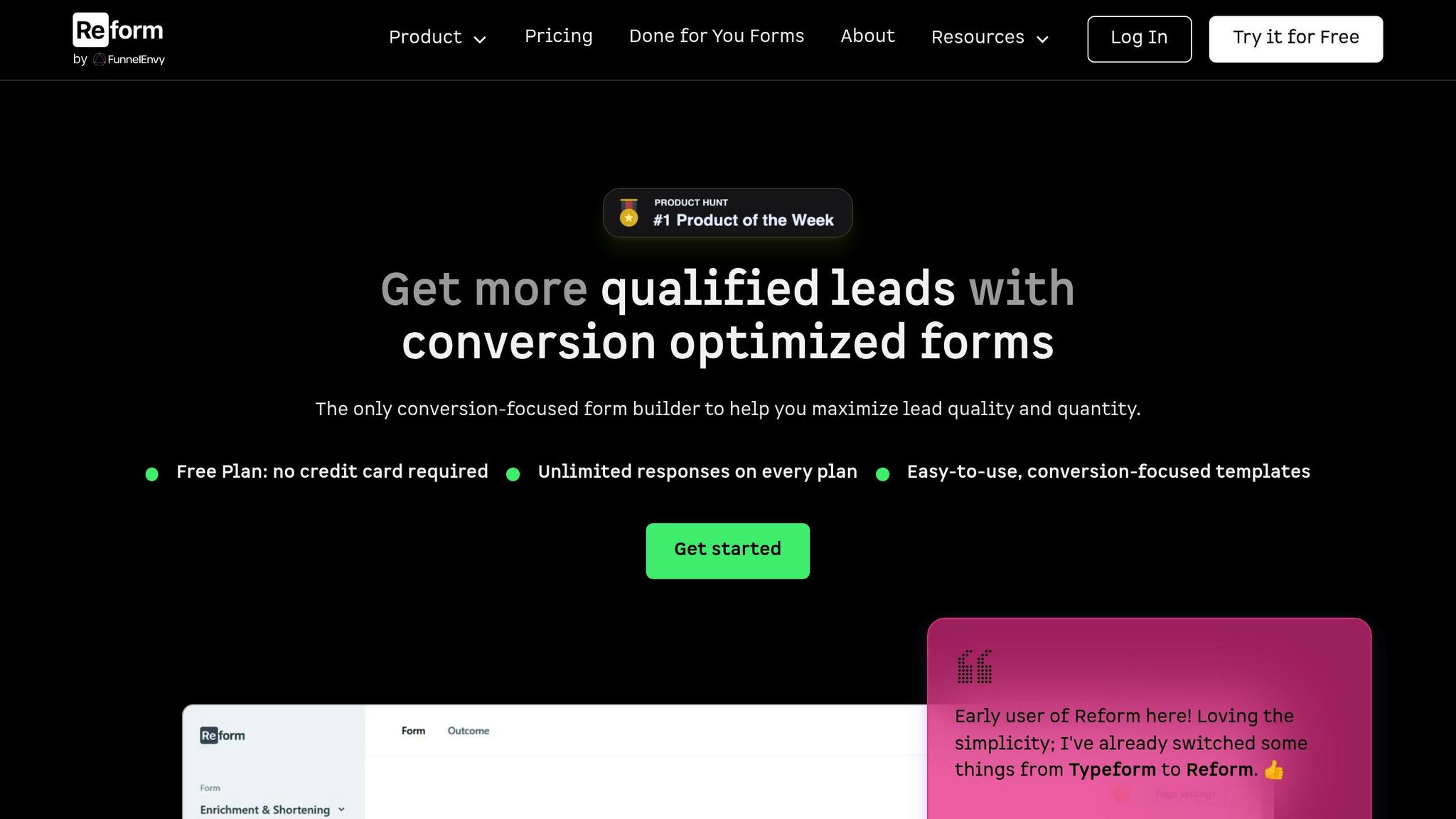
Reform offers real-time analytics and CRM integrations that streamline lead tracking and improve data accuracy. Its built-in analytics provide instant insights into form performance, including conversion rates, drop-offs, and lead quality.
One standout feature is lead enrichment, which automatically enhances submitted data with additional contact details. This makes it easier to qualify leads and ensures the data flows directly into your CRM or marketing tools, eliminating manual entry and reducing errors.
Reform also integrates directly with marketing and CRM platforms, creating a unified system for tracking and reporting. When a form is submitted, the data syncs instantly with Google Ads, your CRM, and other tools - saving you time and ensuring accuracy.
Additional features like spam prevention, email validation, and abandoned submission tracking ensure you’re only working with genuine leads. Abandoned submission tracking, in particular, captures partial form completions, giving you insights into where users drop off and opportunities for remarketing.
For businesses juggling multiple campaigns, Reform's real-time dashboard makes it easy to see which ads are driving the most qualified leads. You can segment leads by source, evaluate their quality, and adjust targeting or budgets based on performance data - not just submission volume.
| Tracking Method | Setup Complexity | Data Accuracy | Automation Level |
|---|---|---|---|
| GA4 Integration | Medium | High | Medium |
| Offline Conversion Tracking | High | Very High | Low |
| Reform Analytics & Integrations | Low | High | Very High |
Reform simplifies tracking challenges by acting as a central hub for form submission data. Its real-time validation against Google Ads ensures discrepancies are caught and resolved quickly, keeping your campaigns running smoothly.
Key Takeaways
Keeping track of form submissions in Google Ads is a must if you want to fine-tune your campaigns and measure ROI effectively. As outlined earlier, the first step is setting up a conversion action and selecting the right tracking method.
One of the simplest and most reliable ways to track conversions is by redirecting users to a unique thank-you page. For more dynamic forms, using Google Tag Manager (GTM) allows you to create custom event triggers tailored to your needs. But tracking is only part of the equation - quickly engaging with leads is just as important.
Reaching out to leads within an hour can increase conversions by up to 7 times. This makes accurate tracking all the more vital to ensure you’re capitalizing on this critical window of opportunity.
To maintain accuracy, follow these best practices: limit conversions to "One" per user, assign a monetary value (even if it’s a nominal amount), and enable enhanced conversions for better audience matching. Additionally, using data-driven attribution models ensures Google Ads can more effectively distribute conversion credit across your campaigns.
For a complete ROI picture, combine both online and offline conversion data. Businesses that integrate offline data often achieve up to 30% more accurate ROI measurements.
Reform simplifies this entire process by offering a no-code solution that handles the technical heavy lifting for you. With features like real-time analytics, automatic lead enrichment, and seamless Google Ads integrations, it eliminates manual data entry and reduces the risk of tracking errors. Reform’s multi-step forms and conditional routing not only improve conversion rates but also maintain high data quality through built-in spam prevention and email validation.
FAQs
How can I make sure Google Ads is tracking all my form submissions correctly?
To make sure Google Ads tracks your form submissions correctly, it's crucial to set up conversion tracking the right way. Start by using a form builder that integrates easily with Google Ads and focuses on delivering precise data. Features such as spam prevention, email validation, and real-time analytics can play a big role in ensuring the quality of your submissions, capturing every legitimate entry without fail.
Also, take the time to review your tracking settings in Google Ads. Check that your tag implementation and trigger configurations match your form's submission process to avoid any tracking errors.
What are the benefits of using a dedicated thank-you page instead of AJAX or dynamic forms for tracking form submissions?
Using a dedicated thank-you page to track form submissions comes with several advantages compared to relying on AJAX or dynamic forms.
First, it makes conversion tracking much easier in platforms like Google Ads. The unique URL of the thank-you page can serve as a straightforward conversion trigger, removing the need for complicated event tracking setups. This simplicity reduces the risk of tracking errors and saves time.
Second, thank-you pages offer a great chance to engage users right after they’ve submitted a form. You can use this space to include personalized messages, suggest additional actions, or even highlight upsell options. This not only enhances the user experience but can also encourage further interactions or conversions.
Lastly, redirecting users to a thank-you page creates a definitive endpoint for their action. This makes it simpler to measure and analyze their behavior using analytics tools. A structured approach like this can give you more reliable insights into how your campaigns are performing.
How can Reform help improve form submission tracking in Google Ads?
Reform improves the way you track form submissions in Google Ads by focusing on precise and efficient data collection. With features like spam prevention and email validation, it reduces the chances of invalid or irrelevant entries, ensuring your data represents actual leads.
On top of that, Reform's real-time analytics let you keep a close eye on how your forms are performing. This instant feedback makes it simpler to fine-tune your approach and boost conversion rates. Together, these tools simplify your process and help you get the most out of your Google Ads campaigns.
Related Blog Posts
Get new content delivered straight to your inbox

The Response
Updates on the Reform platform, insights on optimizing conversion rates, and tips to craft forms that convert.
Drive real results with form optimizations
Tested across hundreds of experiments, our strategies deliver a 215% lift in qualified leads for B2B and SaaS companies.


.webp)



