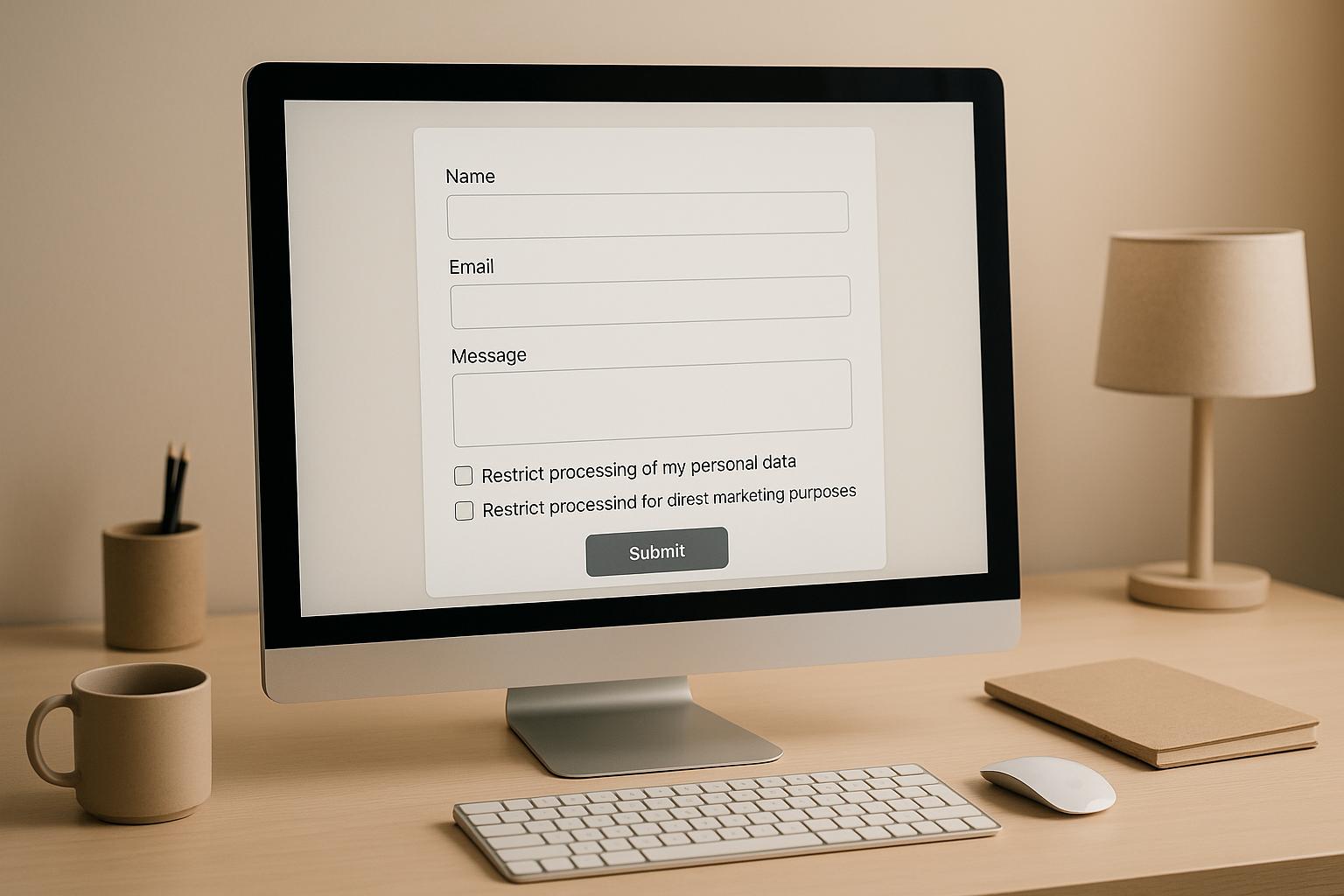How Smart Defaults Reduce Form Errors
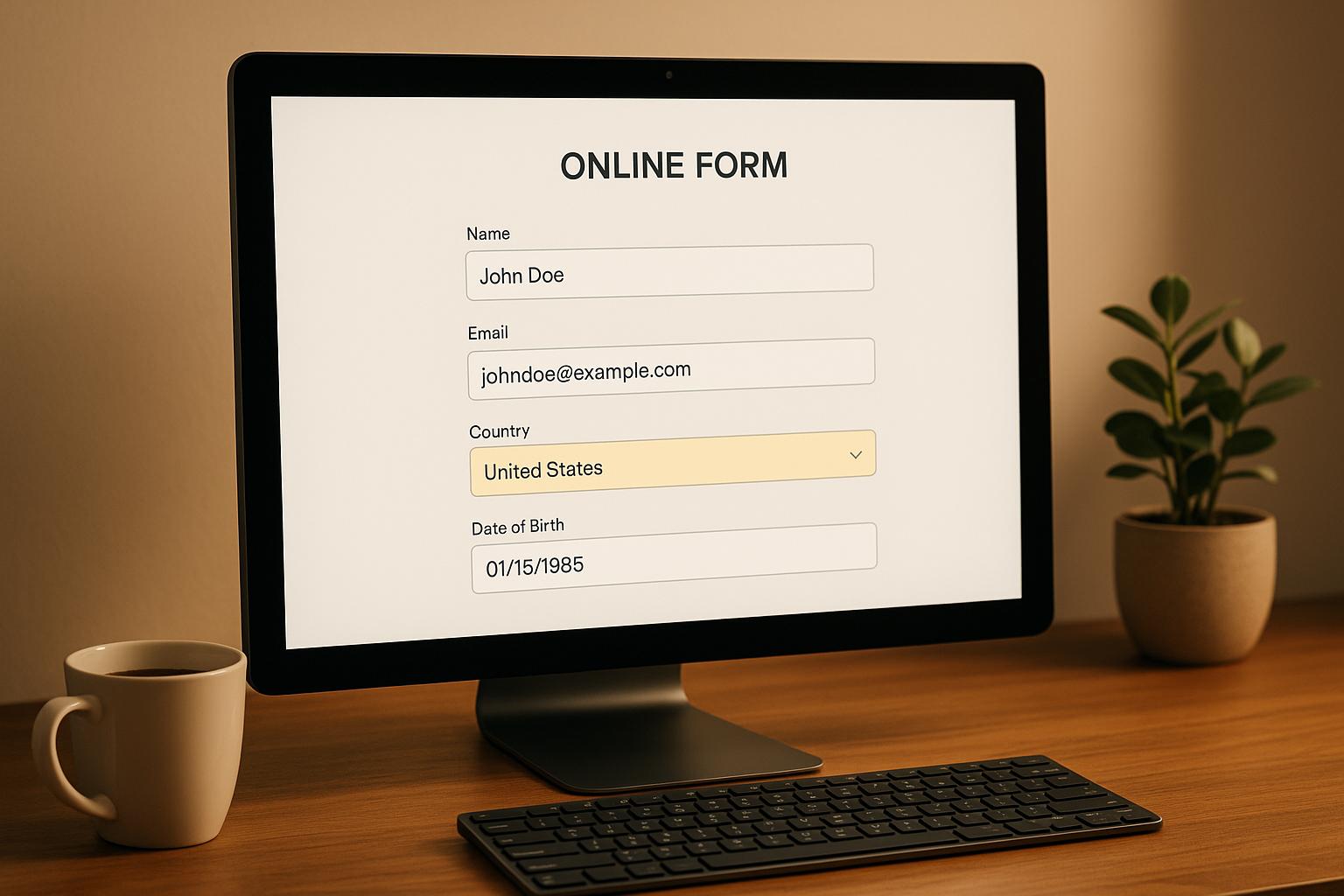
Smart defaults simplify form filling, reduce errors, and save time. By pre-filling fields with likely choices based on user data, location, or behavior, they minimize manual input and typos. For example, Skyscanner autofills your nearest airport, and WhatsApp guesses your country code.
Key benefits include:
- Fewer mistakes: Manual entry errors drop from 1–3% to almost none.
- Faster completion: Defaults handle predictable fields like location or date formats.
- Improved accuracy: Businesses report 99.5–99.9% accuracy with smart defaults.
Smart defaults work through:
- Location-based auto-fill: Pre-fills fields using IP or GPS data.
- Popular choice defaults: Uses common user preferences (e.g., "United States" for country).
- Smart suggestions: Predicts choices based on past behavior.
However, they can frustrate users if assumptions are wrong. Always allow edits and validate inputs. Tools like Reform offer no-code solutions to easily set up smart defaults, improving form usability and data quality.
What Smart Defaults Are
Smart Defaults Explained
Smart defaults are pre-filled or suggested values that rely on user data, location, or behavior patterns to make interactions smoother and more intuitive. Unlike blank form fields, these defaults anticipate user needs. For instance, when Google shows the weather for your city without asking for your location, it uses geolocation from your IP address to determine where you are. This approach simplifies user interactions by leveraging existing data to suggest logical options.
The strength of smart defaults lies in their ability to lighten the mental workload by reducing the number of decisions users need to make. Instead of requiring input for every field, these defaults fill in predictable choices, allowing users to focus on more important tasks.
"Defaults promote cognitive ease - they can help remove friction from the process of completing tasks by taking the burden of choice off the user." - Nick Babich
Take Travel Supermarket as an example. It uses smart defaults to streamline booking by pre-checking options like "Return to the same location", setting pick-up and drop-off times to 10:00 AM, and automatically selecting "Drivers age 25-75." These pre-filled choices reflect what most travelers typically choose, making the process faster and easier.
Next, let’s look at how static defaults differ from these more dynamic, context-aware suggestions.
Static vs Smart Defaults
Static defaults remain the same for every user, regardless of their context or preferences. They don’t adapt - whether you’re a first-time visitor or a returning user, the values stay unchanged.
Smart defaults, however, are personalized. They adapt based on data like your IP address, past interactions, device settings, or browsing history to provide more relevant pre-filled options. This adaptability makes them far more effective in enhancing user experience.
Here’s a striking statistic: a Harvard University study found that most users stick with default options, with fewer than 5% making changes. This means the quality of your default settings directly affects the user experience and the accuracy of collected data.
One company even improved its logistics by setting defaults that mirrored the habits of its most efficient users. By doing so, they saved on shipping costs, optimized order schedules, reduced fuel consumption, and made their operations more time-efficient.
US Localization in Smart Defaults
When designing forms for US users, smart defaults should align with American standards and preferences. This includes using MM/DD/YYYY for dates, displaying currency with a dollar sign (e.g., $1,234.56), using imperial measurements (like feet, inches, and pounds), and formatting addresses with state abbreviations and ZIP codes. Even spelling matters - stick to American conventions like "color" instead of "colour" and "organization" instead of "organisation."
Localization isn’t just about convenience - it directly impacts user engagement. Research shows that 76% of online shoppers are more likely to make a purchase when content is presented in their native format, and 40% may avoid websites that don’t. By aligning defaults with user expectations, businesses can set themselves apart.
For example, pre-filling "United States" in country fields and formatting phone numbers as (XXX) XXX-XXXX can save users time, cut down on errors, and improve form completion rates. These small adjustments make a big difference in creating a seamless experience.
Common Form Errors and Their Effects
Most Common User Mistakes
When users fill out forms, errors often fall into two main categories: design flaws and validation issues.
Design flaws stem from things like unclear labels, missing instructions, or awkwardly placed buttons that confuse users. For instance, required fields that aren’t clearly marked can lead to users skipping over them entirely.
Validation issues, on the other hand, occur when users input information in the wrong format or make simple typos. Email fields are a frequent trouble spot. Mistakes like extra punctuation or misspelled domains - think "Gogglemail" instead of "Googlemail" or "Hotmial" instead of "Hotmail" - are common.
Other problem areas include phone numbers and dates. Users might leave out area codes, use inconsistent phone formats, or mix up date orders. On mobile devices, these errors are often worsened by small buttons and cramped fields. Add too much information to the form, and users might feel overwhelmed, leading them to abandon the process entirely.
These errors don’t just frustrate users - they also create major headaches (and costs) for businesses.
What Form Errors Cost You
The financial impact of form errors is no small matter. Poor-quality data costs organizations an average of $15 million annually. In the U.S. alone, businesses lose around $3.1 trillion due to bad data - roughly 20% of their total value.
These errors can lead to expensive consequences, including misdirected shipments, disrupted lead generation, and compliance risks. Together, these issues can derail operations, drain revenue, and increase penalties.
Another big issue? Form abandonment. When users encounter confusing fields or unclear error messages, they often walk away, leaving businesses with missed opportunities during critical moments of engagement. Shockingly, 60% of businesses don’t even track the annual financial impact of poor data quality. Beyond immediate losses, bad data can also blind teams to trends and opportunities, potentially holding back progress for months or even years.
The Danger of Defaults
How Smart Defaults Fix Form Errors
Smart defaults simplify form completion by automatically filling in likely values, cutting down on typos and missing information. This reduces the chances of errors and ensures a smoother experience for users.
There are three main ways this works: location-based auto-fill, popular choice defaults, and smart suggestions. Let’s break down how each of these helps minimize mistakes.
Location-Based Auto-Fill
Location-based auto-fill uses data like your IP address or GPS location to pre-fill fields such as state, city, or ZIP code. For instance, if you're shopping online from Austin, Texas, the form might automatically input "Austin" and "TX" for the city and state. This not only saves time but also prevents errors like misspellings or mismatched addresses, which are crucial for ensuring accurate shipping and billing.
Popular Choice Defaults
Popular choice defaults automatically select the options most users pick. For example, on U.S.-focused forms, the country might default to "United States", the currency to USD ($), and the date format to MM/DD/YYYY. When a majority of users - say, 85% - tend to choose the same value, these defaults save time and reduce mistakes. A great example is UberEats, which remembers your last used payment method and sets it as the default for future orders, making checkout faster and less prone to errors.
Smart Suggestions
Smart suggestions take things a step further by using data patterns and real-time context to predict what users are likely to need. These suggestions can adapt to individual behavior, offering options like a previously used shipping address or a frequently chosen subscription plan. By analyzing past inputs and current behavior, smart suggestions not only speed up the process but also reduce the mental effort required to fill out forms. This means users don’t have to worry about remembering exact details or formatting - they can simply confirm the suggested options and move on.
sbb-itb-5f36581
Best Ways to Use Smart Defaults
Smart defaults can simplify user interactions when they are thoughtfully designed. To make them truly effective, it’s crucial to base them on user data, keep them flexible, and ensure they perform well across devices. Let’s dive into practical ways to implement these defaults effectively.
Use Your Data to Set Defaults
Your analytics are a goldmine for creating smart defaults that genuinely work. By studying user behavior, you can identify common choices and set those as default values.
"With the masses of data accumulated on users of your website, it is possible to extrapolate what the majority will select for a given field."
Take Travel Supermarket as an example: they use data to pre-select frequent options like "Return to the same location" and default pick-up times, making the booking process faster and easier. This approach works best when defaults reflect the preferences of most users. For instance, if 85% of users select "United States" as their country, it’s a strong candidate for a default. But if preferences are more evenly split, like 60–40, leaving the field blank might be a better choice.
For multi-step forms, leverage information users have already provided. For example, if a user enters their ZIP code on the first page, you can pre-fill the city and state on the next. Once your defaults are data-driven, it’s equally important to ensure they’re editable and validated.
Keep Defaults Editable and Validated
Defaults should act as helpful suggestions, not rigid rules. Always let users make changes, and use inline validation to catch errors as they type. For example, if someone enters an invalid phone number, display a clear, actionable message like, "Please enter a 10-digit phone number, e.g., (555) 123-4567."
Inline validation can boost form completion rates by up to 22%. To improve accessibility, use ARIA attributes. For instance, aria-invalid="true" flags fields with errors, while aria-describedby links error messages to the relevant inputs. The aria-live attribute can announce error messages dynamically for screen reader users.
"The system should treat all user input as sacred." - Jef Raskin
Unclear error messages can frustrate users - 70% of them abandon forms for this reason. Make sure your validation messages guide users toward fixing issues instead of leaving them confused. Once defaults are editable and validated, the next step is ensuring they work seamlessly across all devices.
Make Forms Work on All Devices
With mobile devices accounting for around 60% of internet traffic, it’s essential to design forms that perform well on smaller screens. Use a single-column layout for better readability, and ensure interactive elements meet WCAG guidelines with a minimum size of 44x44 pixels. Test forms on actual devices to catch issues that emulators might miss.
Take advantage of mobile-friendly features to refine your defaults. For example, use location services to detect a user’s country or region automatically. Implement HTML input types to display the most useful keyboard layout - like numeric keypads for phone numbers or email-specific keyboards for email fields. On mobile, radio buttons often work better than dropdown menus, and always-visible microcopy can replace tooltips for clarity.
Optimized mobile forms reduce input errors and improve usability. Keep in mind that 20% of users have some form of disability, and 88% of users with disabilities will leave a site if it’s difficult to use. Ensure sufficient color contrast, add alternative text for images, and make sure all form elements are accessible via the Tab key.
Smart Defaults: Benefits and Drawbacks
Smart defaults can make filling out forms quicker and easier, but they also come with challenges in implementation. Weighing the benefits against the drawbacks is key to deciding when and how to use them effectively.
Here’s a closer look at the pros and cons of smart defaults:
Pros and Cons Comparison
Smart defaults simplify decision-making by reducing the mental effort required to complete forms. They also improve data accuracy by minimizing user errors. For instance, Skyscanner uses location data to automatically populate the "From" field with the nearest airport, allowing users to focus on selecting their destination rather than entering their departure city manually.
"By educating and guiding users, default values help reduce errors." - Jakob Nielsen
On the flip side, there are risks. One major concern is making incorrect assumptions about user intent. For example, defaulting to "United States" in a country field could frustrate international users, forcing them to correct the pre-filled option. Another issue is that users might not notice pre-filled data and accept it without checking for accuracy.
| Benefits | Drawbacks |
|---|---|
| Speeds up form completion | Incorrect assumptions about user preferences |
| Reduces cognitive effort | Users may miss or overlook pre-filled fields |
| Minimizes input errors | Incorrect defaults can lead to frustration |
| Improves data accuracy | May not suit diverse or global audiences |
The success of smart defaults lies in thoughtful implementation. As Nick Babich puts it:
"To come up with relevant defaults, product creators need to understand the user's capabilities and the context in which they will use a product."
This means leveraging analytics to identify patterns where most users make the same choices.
To avoid pitfalls, consider these strategies: Always allow users to edit defaults and base them on actual user behavior rather than assumptions. For sensitive data, skip defaults altogether and require explicit input. Using the "95% rule" - only setting defaults when the overwhelming majority of users share a preference - can help ensure relevance and ease of use. If user preferences are more evenly split, leaving fields blank may be a better approach than guessing wrong.
How Reform Makes Smart Defaults Easy
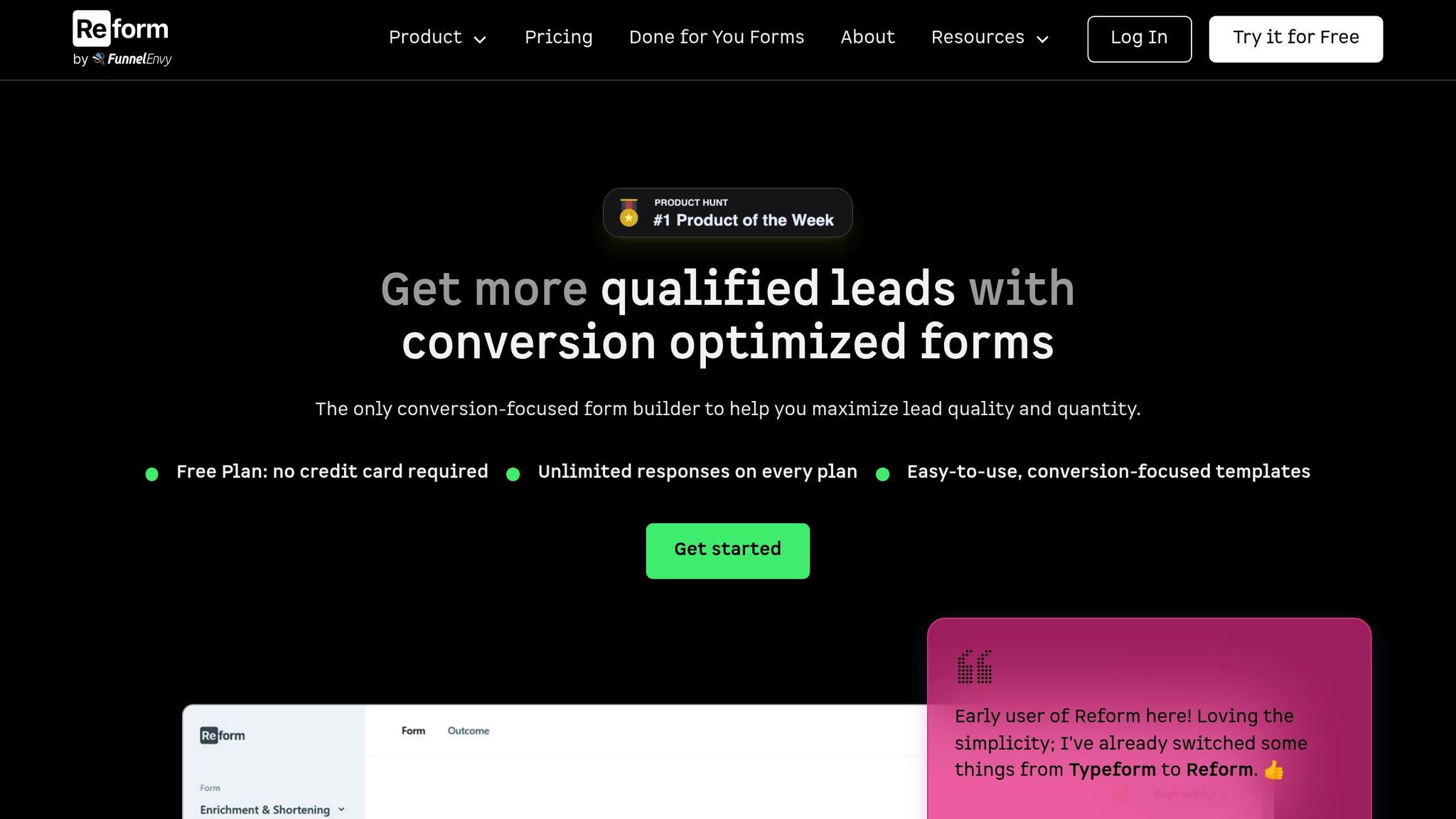
Reform simplifies the process of using smart defaults to reduce form errors, offering an intuitive, no-code platform that makes implementation straightforward.
Set Up Defaults Without Coding
Gone are the days when setting up smart defaults required coding skills or technical expertise. With Reform’s no-code form builder, you can easily configure dynamic field defaults through a user-friendly interface. Whether it’s setting location-based defaults, pre-filling fields based on user behavior, or creating context-aware suggestions, everything can be done with just a few clicks.
The platform’s drag-and-drop interface allows you to effortlessly add smart default logic to any form field. For example, you can pre-fill a state field based on the user’s IP address or set a default product selection depending on how visitors arrived at your form. This means marketing teams and business owners can create advanced form logic without needing developers or technical support.
Conditional Logic and Form Analytics
Reform takes personalization to the next level with its conditional routing capabilities. You can set up logic that adjusts default values based on previous responses, ensuring users see options tailored to their needs. This creates a more relevant and seamless experience.
Reform also includes real-time analytics to help you understand how users interact with your forms. You can track which default settings are effective and identify fields users frequently modify, enabling quick adjustments and improvements.
Additionally, the platform supports A/B testing, letting you experiment with different default strategies. For instance, you might test whether pre-selecting your most popular service boosts conversions compared to leaving the field blank. Reform’s analytics automatically track these experiments, giving you clear insights into what works best.
Connect to Your CRM and Marketing Tools
Reform doesn’t just stop at form-building - it integrates seamlessly with your CRM and marketing tools to enhance workflows. The platform ensures your smart defaults align with existing customer data while reliably syncing new information back to your systems.
For example, Reform’s HubSpot integration allows you to collect form data and automatically update contacts, companies, or deals. You can map Contact, Company, and Deal properties directly to Reform fields, enabling highly targeted marketing campaigns based on detailed data.
Reform also captures UTM parameters, helping you track attribution and understand which traffic sources perform best with your default strategies. Automated workflows can trigger follow-ups or nurturing sequences based on specific responses, ensuring timely and relevant engagement.
Beyond HubSpot, Reform integrates with tools like Close.io, Google Analytics, Google Sheets, Google Tag Manager, Webhooks, and Zapier. These connections give you the flexibility to manage and analyze form data across your entire marketing and sales stack. By leveraging these integrations, the data gathered through smart defaults immediately enhances lead quality and streamlines follow-up processes.
Smart Defaults Improve Form Results
Smart defaults do more than just reduce errors - they can significantly enhance lead quality and boost conversion rates. Businesses that adopt smart default strategies often see measurable improvements in their sales pipeline efficiency and overall results. These aren't just theoretical advantages; real-world examples show how impactful this approach can be across various industries.
Take OpenPhone as an example. By implementing smart defaults, they slashed their speed-to-lead by 67%, cutting response times from 2.5 days to just a few hours. This change also led to a 17% increase in inbound conversion rates.
"Moving to Default has been a game-changer for our lead routing, giving us full visibility into where our leads are going."
– Mak Reed, Senior RevOps Manager at OpenPhone
Smart defaults also drive higher lead volume and quality. Runway, for instance, saw a staggering 400% increase in lead volume within just six months of using this strategy. Meanwhile, Bland AI achieved nearly a tenfold growth in qualified inbound demos.
"Default makes us more efficient and saves valuable time. If a qualified lead wants a demo, they can book a meeting on our website - eliminating the need for manual outreach."
– Brandon Penn, Head of Marketing at Runway
Another key benefit is faster lead-to-meeting times. FERMÀT reduced their lead-to-meeting time by 40% and increased their meeting show rates by 15%. These improvements resulted in better-qualified leads who were more engaged from the outset.
Beyond operational efficiency, the financial impact of smart defaults is undeniable. For example, Unify routed over 500 inbound opportunities in just weeks after their Series A announcement, generating more than $7 million in their sales pipeline. Similarly, Rootly improved inbound conversion rates by 23% and saw a 15% boost in their product-led pipeline.
Reform's no-code platform makes it easy for businesses to implement smart defaults, combining features like conditional logic and seamless integrations to optimize form performance. When forms are designed to anticipate user needs and reduce effort, people are more likely to complete them - and provide accurate, actionable information in the process. This streamlined experience transforms the way businesses handle lead generation, making it faster and more efficient than ever.
FAQs
How do smart defaults improve form usability and reduce errors?
Smart defaults make filling out forms much easier by adjusting default selections based on the user's situation or available data. This approach cuts down on the effort needed to complete forms, reduces errors, and speeds up the process. For instance, a form might automatically fill in a user's state using their IP address or suggest the most commonly chosen shipping option. These small adjustments save time and help prevent confusion.
Unlike fixed defaults that stay the same for everyone, smart defaults adapt dynamically to offer personalized and relevant options. This not only makes the process more user-friendly but also improves the accuracy of the data collected by steering users toward the most suitable choices. By streamlining decisions, smart defaults create a more seamless and enjoyable form-filling experience.
What challenges can arise with smart defaults, and how can they be addressed?
Smart defaults can be a double-edged sword. While they streamline user experiences, they can also lead to users accepting pre-filled options without proper review, which might result in errors or unintended outcomes. Worse, if the defaults are poorly chosen, they could unintentionally reinforce outdated assumptions or biases.
To tackle these issues, make sure defaults are presented as suggestions rather than fixed choices. Users should be able to easily modify them to suit their needs. Adding brief, contextual explanations can help guide users toward making more thoughtful decisions. Additionally, it's crucial to regularly review and update these defaults to keep them accurate, relevant, and free from bias. This approach not only enhances the user experience but also ensures more reliable and trustworthy data.
What are smart defaults, and how can businesses use them to reduce form errors and improve data accuracy?
Smart defaults are pre-filled fields in forms that aim to make data entry quicker and less prone to mistakes. Businesses can use these by tapping into typical user behaviors or relying on default options informed by previous data. For instance, using geo-location to auto-select a user's country or pre-filling the current date can save users valuable time and reduce errors.
On top of that, incorporating features like real-time input validation and smart field suggestions can guide users during the form-filling process, improving accuracy. These tactics not only streamline the experience but also help businesses collect cleaner, more reliable data.
Related posts
Get new content delivered straight to your inbox

The Response
Updates on the Reform platform, insights on optimizing conversion rates, and tips to craft forms that convert.
Drive real results with form optimizations
Tested across hundreds of experiments, our strategies deliver a 215% lift in qualified leads for B2B and SaaS companies.


.webp)